With Persistent Datasources
The content of this guide is identical to our quickstart. It provides you with a quick and easy guide to get up-and-running with single datasource while also incorporating custom business logic so that PromptQL can take action on a user's behalf.
You'll use a hosted PostgreSQL database pre-loaded with IMDb movie data. You'll be able to chat with the data to explore information about different movies. Then, you'll add custom business logic that lets PromptQL take action — like renting a movie on a user's behalf.
Prerequisites
Install the DDN CLI
To use this guide, ensure you've installed/updated your CLI to at least v2.28.0.
- macOS and Linux
- Windows
Simply run the installer script in your terminal:
curl -L https://graphql-engine-cdn.hasura.io/ddn/cli/v4/get.sh | bash
Currently, the CLI does not support installation on ARM-based Linux systems.
- Download the latest DDN CLI installer for Windows.
- Run the
DDN_CLI_Setup.exeinstaller file and follow the instructions. This will only take a minute. - By default, the DDN CLI is installed under
C:\Users\{Username}\AppData\Local\Programs\DDN_CLI - The DDN CLI is added to your
%PATH%environment variable so that you can use theddncommand from your terminal.
Install Docker
The Docker-based workflow helps you iterate and develop locally without deploying any changes to Hasura DDN, making the
development experience faster and your feedback loops shorter. You'll need Docker Compose v2.20 or later.
Validate the installation
You can verify that the DDN CLI is installed correctly by running:
ddn doctor
Tutorial
Step 1. Authenticate your CLI
ddn auth login
This will launch a browser window prompting you to log in or sign up for Hasura Cloud. After you log in, the CLI will acknowledge your login, giving you access to Hasura Cloud resources.
Step 2. Scaffold out a new local project
ddn supergraph init imdb-promptflix --with-promptql && cd imdb-promptflix
Now that you're in this directory, you'll see your project scaffolded out for you. You can view the structure by either
running ls in your terminal, or by opening the directory in your preferred editor.
Step 3. Initialize your PostgreSQL connector
ddn connector init imdb -i
From the dropdown, select hasura/postgres-promptql (you can type to filter the list). Then, enter the following
connection URI to an existing PostgreSQL database of IMDb data:
jdbc:postgresql://35.236.11.122:5432/imdb?user=read_only_user&password=readonlyuser
For the JDBC_SCHEMAS environment variable, enter the following:
public
Step 4. Introspect the PostgreSQL database
ddn connector introspect imdb
After running this, you should see a representation of your database's schema in the
app/connector/imdb/configuration.json file; you can view this using cat or open the file in your editor.
Step 5. Track your tables
Based on our sample database, a SQL schema will be generated. Let's track all the models to get started quickly.
ddn model add imdb "*"
Open the app/metadata directory. You'll find Hasura Metadata Language (HML) files for each table in your database.
In this case, there's only one: public_movies.hml.
The DDN CLI uses these HML files to represent PostgreSQL tables in your API as models.
Step 6. Create a new build
ddn supergraph build local
The build is stored as a set of JSON files in engine/build.
Step 7. Start your local services
ddn run docker-start
Your terminal will be taken over by logs for the different services.
Talk to your data
Step 1. Open the PromptQL Playground
ddn console --local
Step 2. Ask questions about your dataset
The console is a web app hosted at promptql.console.hasura.io that connects to
your local PromptQL API and data sources. Your data is processed in the DDN PromptQL runtime but isn't persisted
externally.
Head over to the console and ask a few questions about your data.
Hi, what are some questions you can answer?
PromptQL will respond with information about the dataset and make suggestions for your first query on the data!
Go ahead and ask a question! In the next steps, we'll take a deeper look at interacting with the data.
Act on your data
Step 1. Create a command
While it's great that we can ask questions about the data set, what if the application could take action on our behalf? Such as rent a movie for us? We can easily do this by adding custom business logic using one of our lambda connectors. In the example below, we'll use TypeScript.
ddn connector init promptflix -i
From the list of choices, select hasura/nodejs. Like with the PostgreSQL connector, the CLI will scaffold out a set of
configuration files, including a file called app/connector/promptflix/functions.ts — this is where we'll add our logic
so the application can take action on our behalf.
/*
* This interface defines the structure of the response object returned by the
* function that rents a movie. It includes a success status and a message.
* The success status is a boolean indicating whether the operation was
* successful or not.
*/
interface RentMovieResponse {
success: boolean;
message: string;
}
/*
* PromptFlix - A movie rental service
*
* @param {string} seriesTitle - The title of the movie series to rent
* @returns {RentMovieResponse} - The response object containing success status and message
*/
export function rentSingleMovieBySeriesTitle(seriesTitle: string): RentMovieResponse {
console.log(`Renting movie series: ${seriesTitle}`);
return {
success: true,
message: `Successfully rented the movie series: ${seriesTitle}`,
};
}
This function simulates the action of renting a movie on behalf of a user. The JSDoc comments aid in providing context to the underlying LLM so that the application knows how to use the function.
ddn connector introspect promptflix
ddn command add promptflix "*"
Before we create a new build, let's add a description to the metadata for our command located in
app/metadata/rent_single_movie_by_series_title.hml
---
kind: Command
version: v1
definition:
name: rent_single_movie_by_series_title
description:
This function allows users to rent movies from PromptFlix and should be used for any request to rent a movie.
outputType: rent_movie_response!
arguments:
- name: series_title
type: String!
source:
dataConnectorName: promptflix
dataConnectorCommand:
procedure: rentSingleMovieBySeriesTitle
argumentMapping:
series_title: seriesTitle
graphql:
rootFieldName: rent_single_movie_by_series_title
rootFieldKind: Mutation
ddn supergraph build local
ddn run docker-start
Step 2. Approve an action
I really like Apollo 13; can you recommend a single movie with the same actors that is a historical story?
PromptQL will analyze the dataset by classifying movies and will suggest Saving Private Ryan. Likely, it will also ask
if you'd like to rent it. Answer yes and you'll then be prompted to either Deny or Approve the action.
If you click Approve, PromptQL will confirm that the rental was successful! 🍿
Deploy and share your project
Step 1. Create a new cloud build
Until this point, we've been developing locally. However, we can easily create a cloud build of our project and then share it with others.
ddn supergraph build create
The CLI will respond with information about your new build.
Step 2. Share your project
You can visit the cloud project's console and share your new PromptQL app!
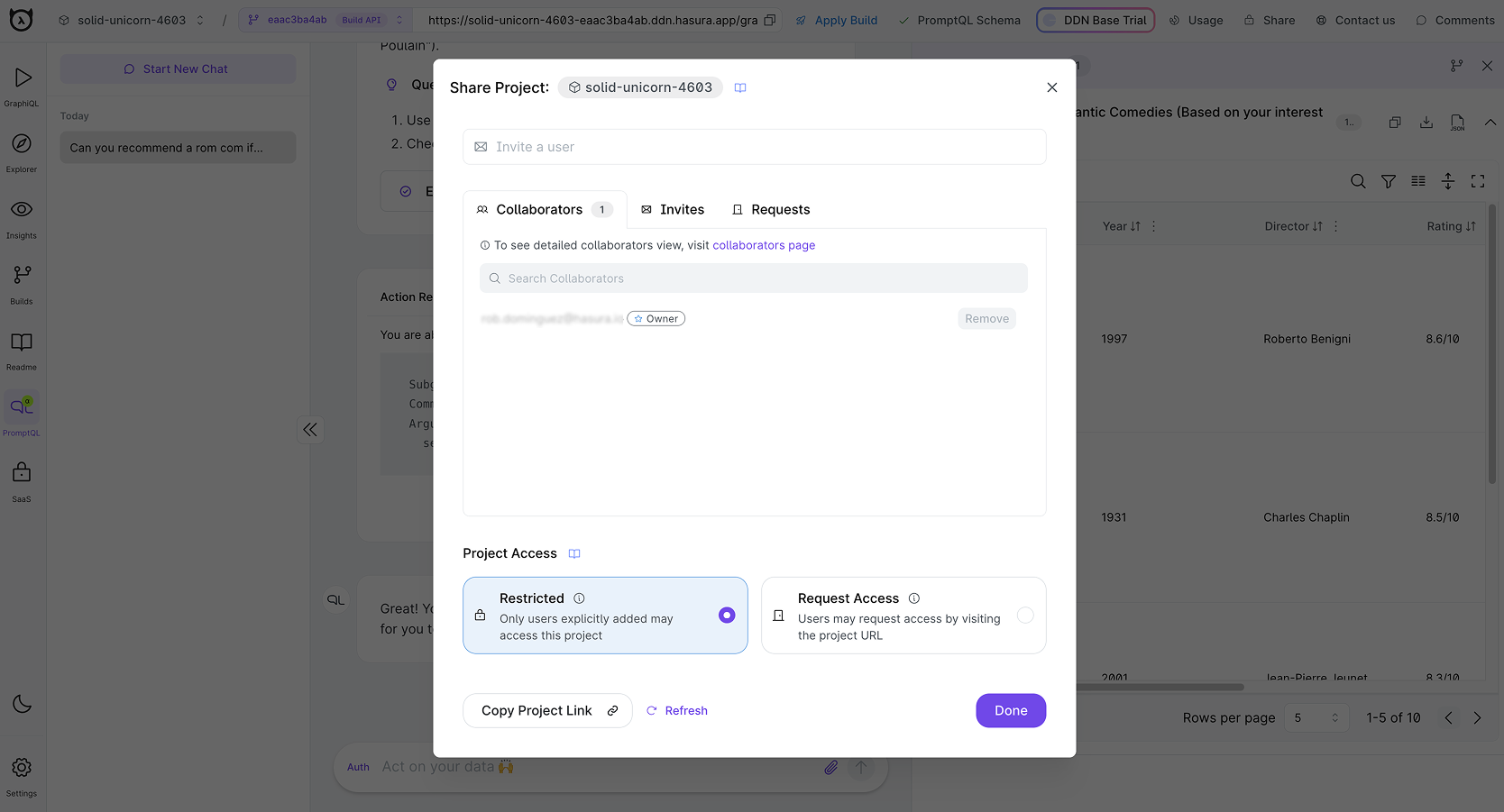
Users with any access level, including “Read only” can access your PromptQL app. Read only users cannot modify your project or invite additional users.
You can also choose “Request Access” so that anyone who arrives at the project URL can request access.