How to Add Collaborators to a Data Plane
Introduction
The Data Plane collaboration feature allows you to manage and facilitate collaboration on the Data Plane for which you are an owner. The owner of the Data Plane can invite other users to collaborate/create projects on the Data Plane. The invited users can create and manage projects on the Data Plane. This feature enables users to invite, accept, reject, and remove collaborators for multi-team collaboration.
How to get started with Data Plane collaboration
Inviting a collaborator
To invite a user to your Data Plane, you need to open the
Data Plane Management Dashboard. The dashboard will show all available
Data Planes. Select the Data Plane for which you have the owner role. Click Invite Collaborator. Enter the email
address of the user you want to invite and click Send Invites. The invited user will receive an email with an
invitation link.
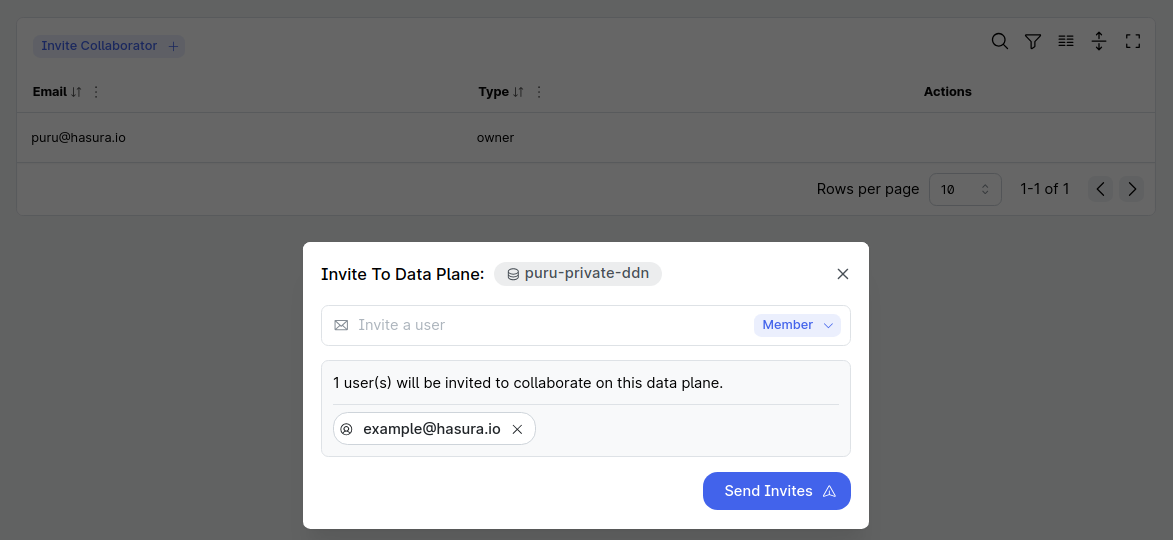
Accepting or rejecting an invitation
The invited user can accept or reject the invitation by clicking on the invitation link received in the email or going
to the Data Plane Management Dashboard. The dashboard will show all
the invites received by the user. The user can accept or reject the invitation by clicking Accept or Decline.
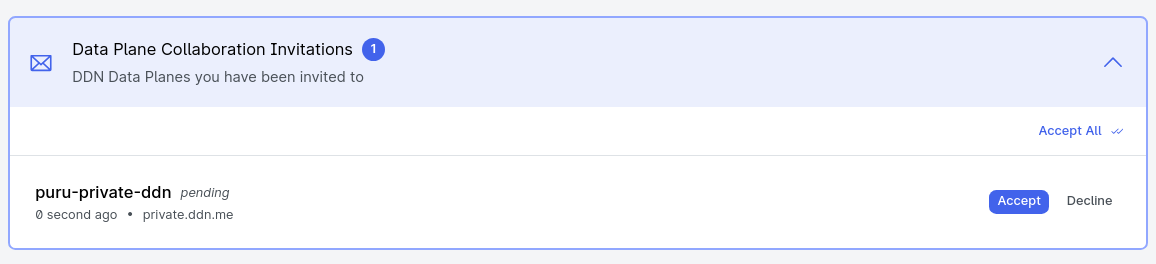
Removing a collaborator
You can remove any Data Plane collaborator by going to the
Data Plane Management Dashboard. Select the Data Plane for which you
have the owner role, you'll be able to see all the collaborators of the Data Plane. Click Remove to remove the
collaborator.
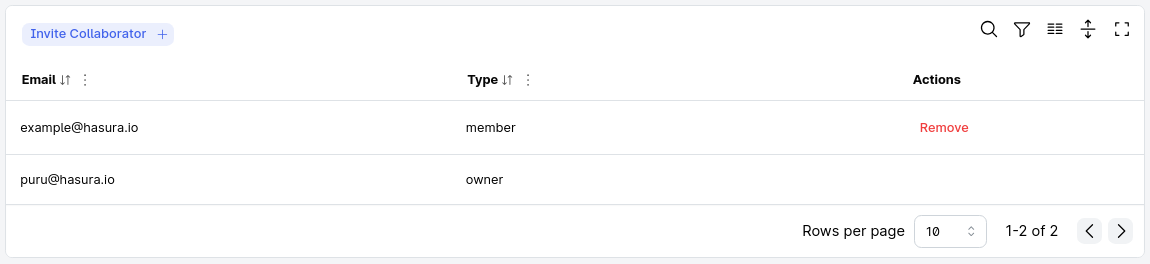
Data Plane collaboration permissions
Currently there are only two roles available for Data Plane collaboration:
owner: The owner of the Data Plane has full access to the Data Plane and can invite or remove collaborators.member: The member of the Data Plane can create projects on the Data Plane and manage them.
Next steps
Learn how to create a project on a Private Data Plane.