Public Projects
Introduction
PromptQL allows you to make your project accessible to anyone with a unique URL. This feature enables easy sharing and collaboration without the need for explicit access grants.
Enabling Public PromptQL Playground
Step 1. Access PromptQL Settings
Navigate to the PromptQL settings by clicking the gear icon in the bottom left corner of the console project page. From there, select the PromptQL section.
Step 2. Locate Public PromptQL Playground Section
Find the "Enable Public PromptQL Playground" option on the PromptQL settings page.
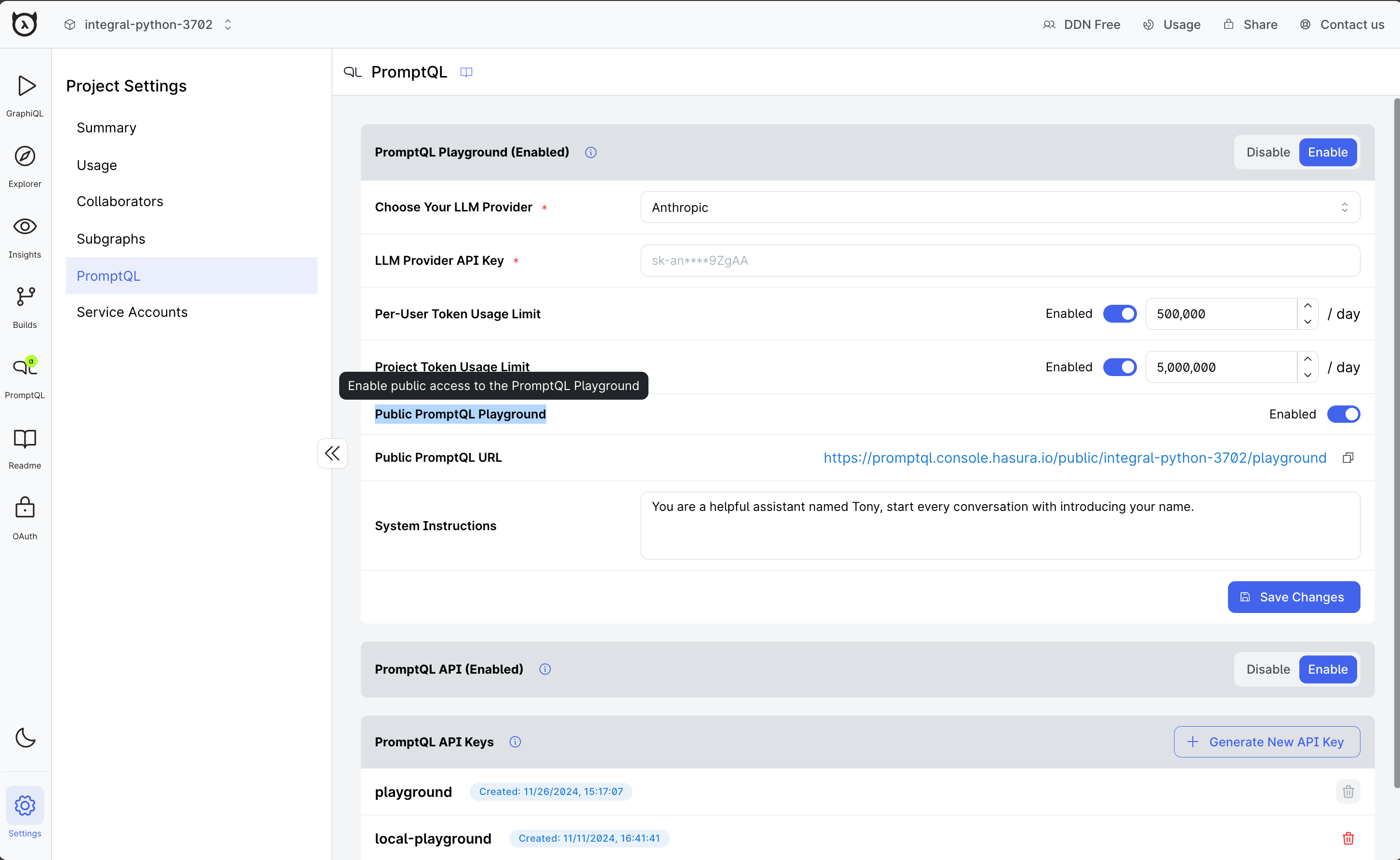
Step 3. Enable and Save
Toggle the switch to enable the Public PromptQL Playground and save your changes.
Step 4. Get Shareable URL
After enabling, a unique URL will be generated. This URL can be shared with anyone you want to give access to your PromptQL project.
When users access your public PromptQL project via the shared URL, they only need to log in to Hasura. No additional access granting is required, making it truly public in nature.
Custom Project README
When a project is set to public mode, project administrators can create a custom README in Markdown format. This README is visible to all users who access the project's public URL, providing essential context and information.
To add a custom README:
- Navigate to the "README" section in the Project sidebar
- Compose or paste your Markdown content
- Click the Save button to apply changes
- For enabled public PromptQL projects, a public URL is displayed at the top of the page
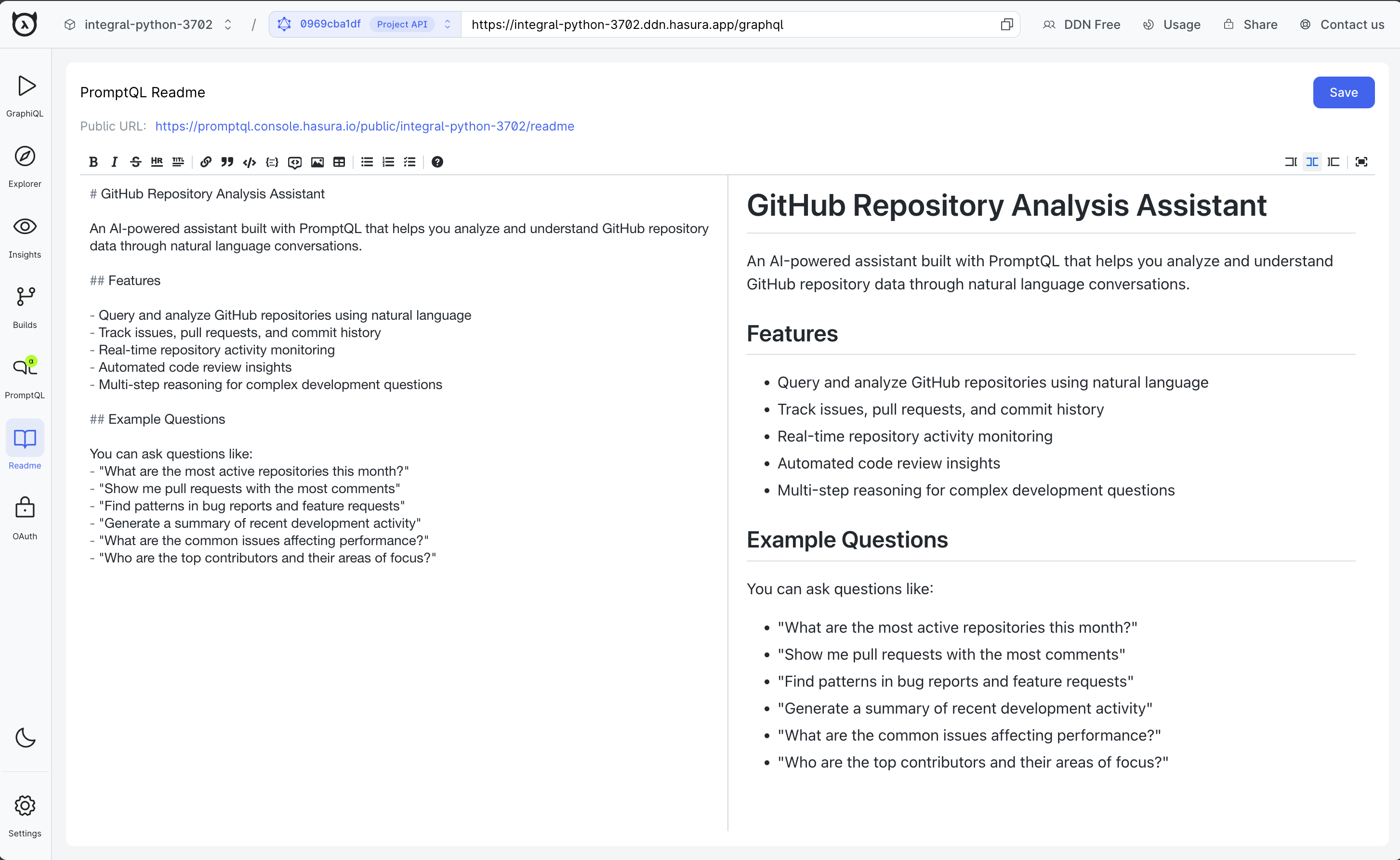
The custom README feature allows you to:
- Provide project context and background
- Offer usage instructions or guidelines
- Share relevant documentation or resources
- Highlight key features or functionalities
- Set expectations for your users
By utilizing this feature effectively, you can enhance the user experience and facilitate better understanding of your public PromptQL project.
Token usage in public projects is charged to your PromptQL credits by default. However, project owners can set up a custom LLM to manage token usage according to their preferences. During your 30-day trial period, you'll receive complimentary promotional credits to get started.
When your trial period expires, reach out to our sales team to discuss available pricing plans and options.