Get Started with Hasura Cloud & CockroachDB
Introduction
Step 1: Create an account on Hasura Cloud and create a new Hasura Project
Navigate to cloud.hasura.io, and create a new Hasura Cloud account.
Once you create a project on Hasura Cloud, hit the "Launch Console" button to open the Hasura Console for your project.
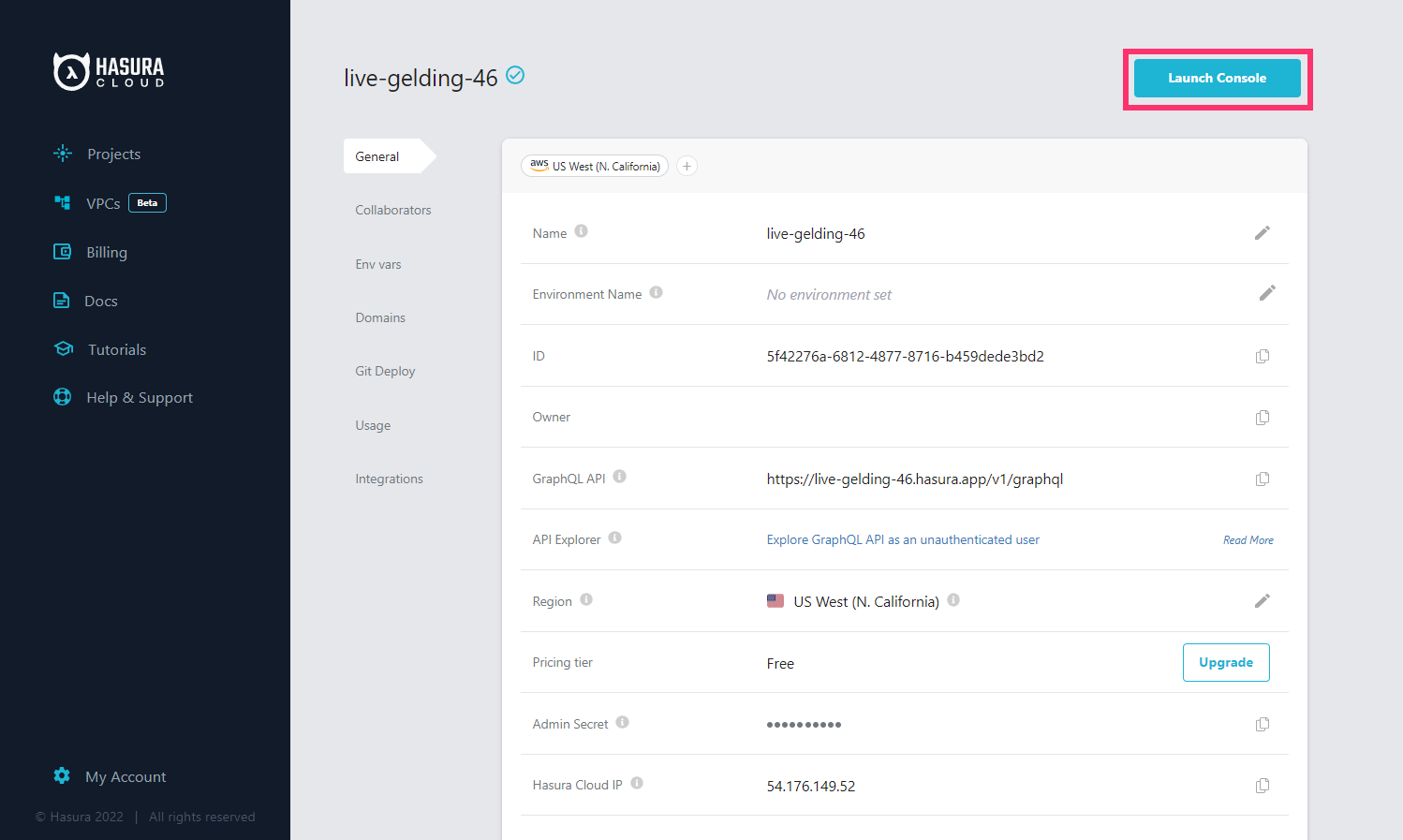
Step 2: Add your CockroachDB database as a source to Hasura
In the Data > Data Manager > Connect Existing Database section on the Console, select CockroachDB from the
Data Source Driver dropdown and add the connection string. As CockroachDB speaks the same protocol as Postgres, the
connection string will start with postgres://, i.e, there is no difference between CockroachDB's connection strings
and Postgres’s connection strings.
CockroachDB requires an SSL root certificate by default. To use this, you must set an environment variable for your
Hasura GraphQL Engine instance with the contents of the certificate as the value, and then specify the name of the
environment variable as the SSL Root Certificate.
Pay extra notice that if you use one of CockroachDB's serverless databases, you will be prompted with a connection
string that contains the parameter sslverify. You must add this parameter manually via the "SSL Certificates Settings"
section.
Depending on how you have configured
Network Authorization on your
CockroachDB Serverless database, you will also need to either add the Hasura IP (which can be found on the General tab
of your Hasura Project details page) to the allowlist, or setup a dedicated VPC.
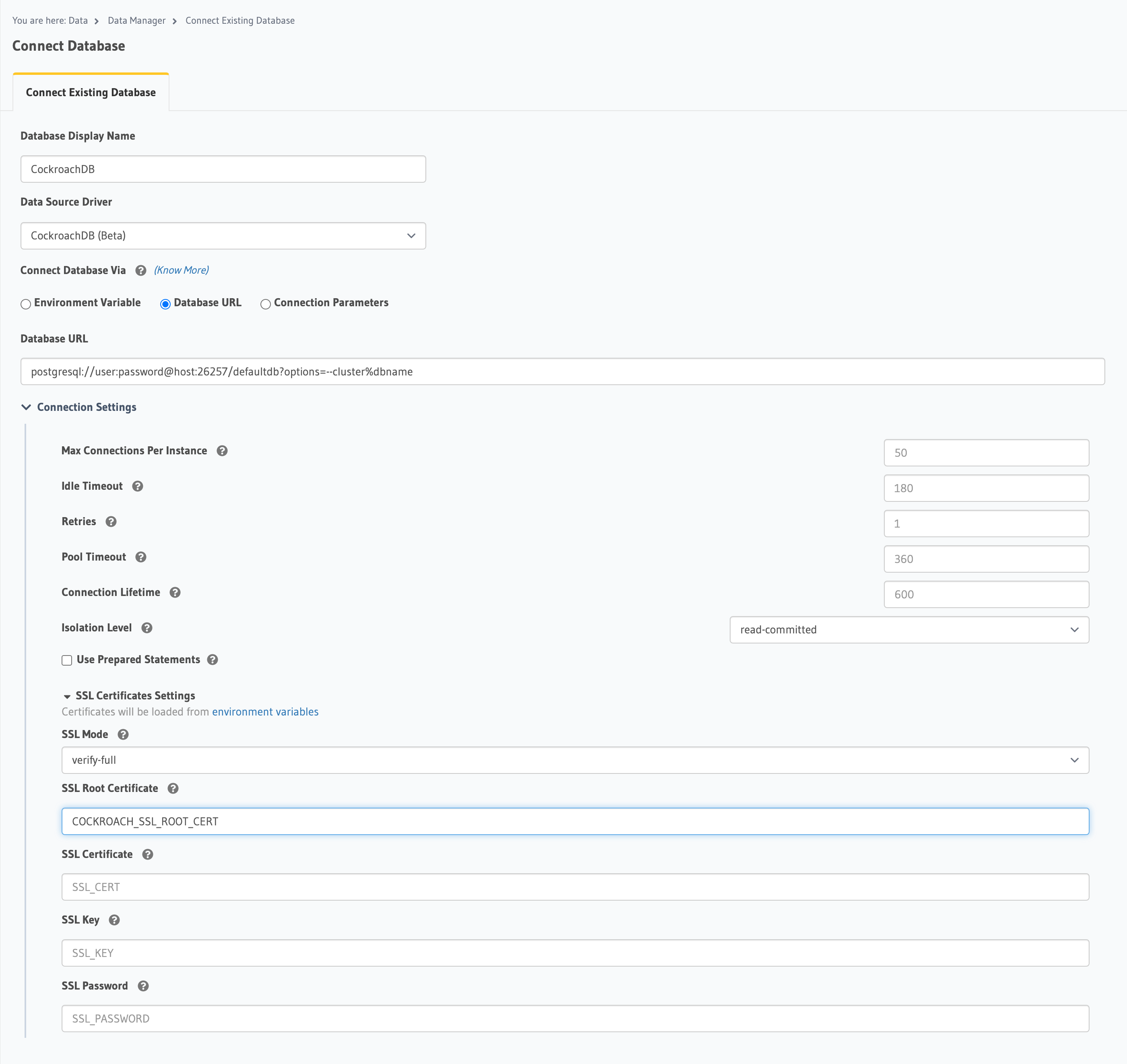
Once you add the database, you'll see your database pop up on the sidebar.
Step 3: Track existing tables or create new tables
If you have existing tables, head to the database page by clicking on the database name on the sidebar. You should see a list of tables.
Track tables selectively or all of them so that Hasura can introspect the tables and create the corresponding GraphQL schema.
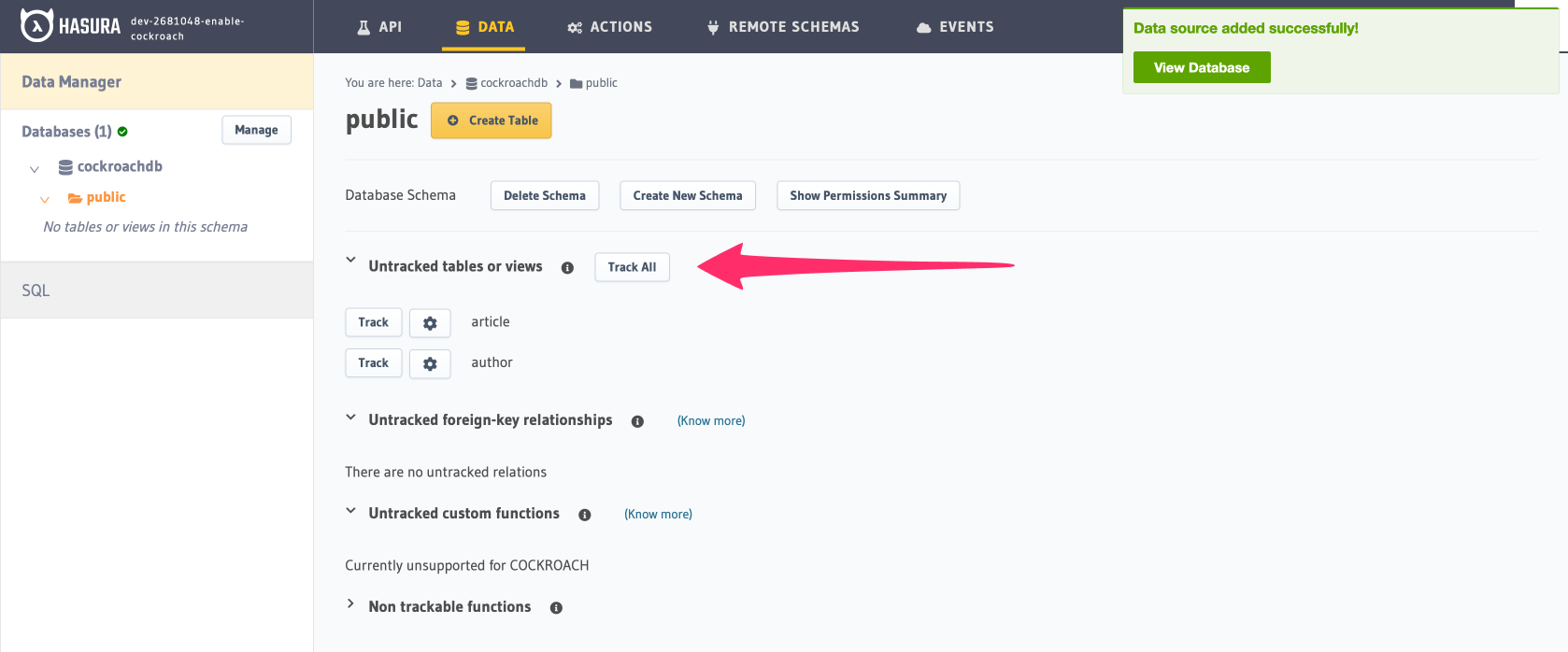
If you have foreign keys, you'll also see suggested relationships. Again, you can choose to track them selectively or all at once.
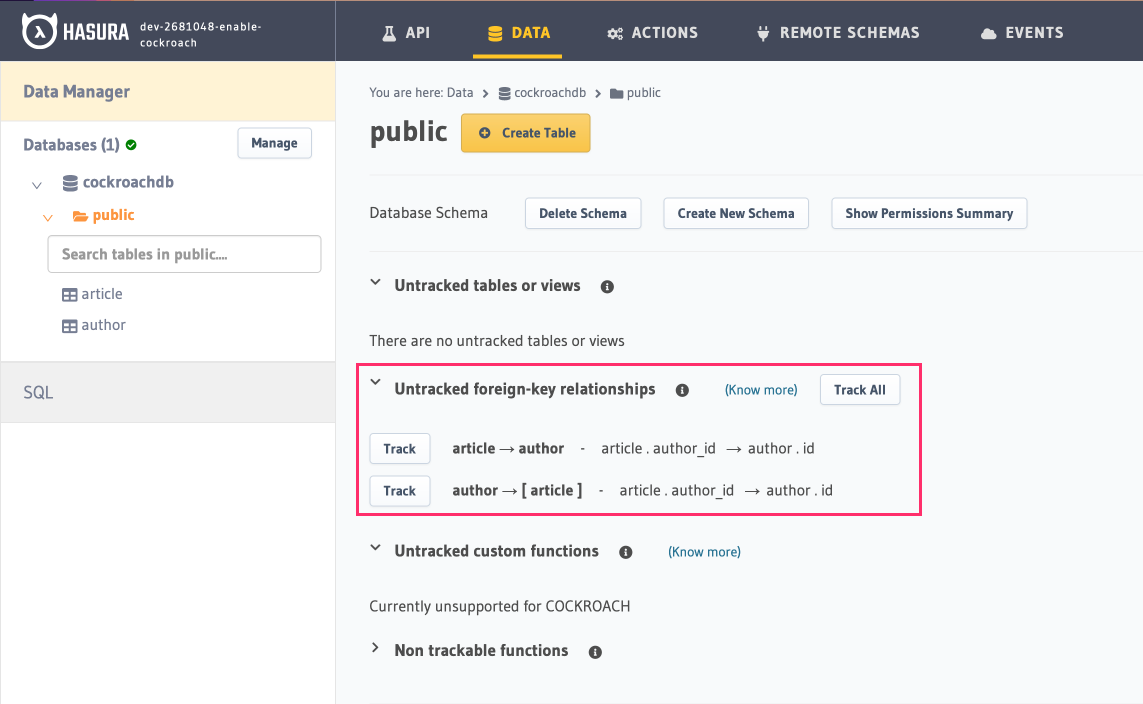
If you don't have existing tables, go ahead and add new tables and data and try out some queries, just like with a regular Postgres database.
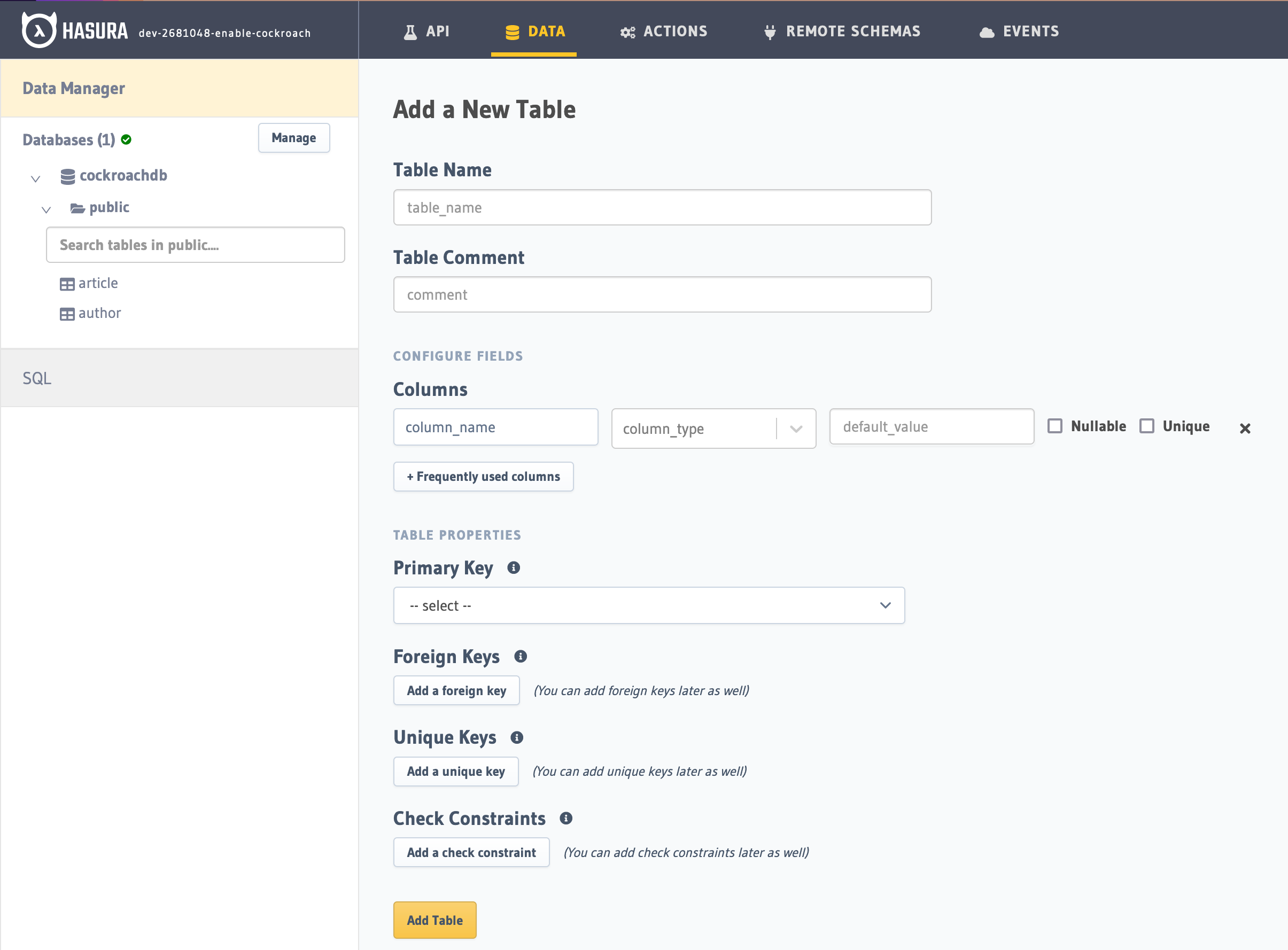
Step 4: Try out a GraphQL query
Head to the API tab in the Console and try running a GraphQL query! Use the explorer sidebar on GraphQL to get help in
creating a GraphQL query.
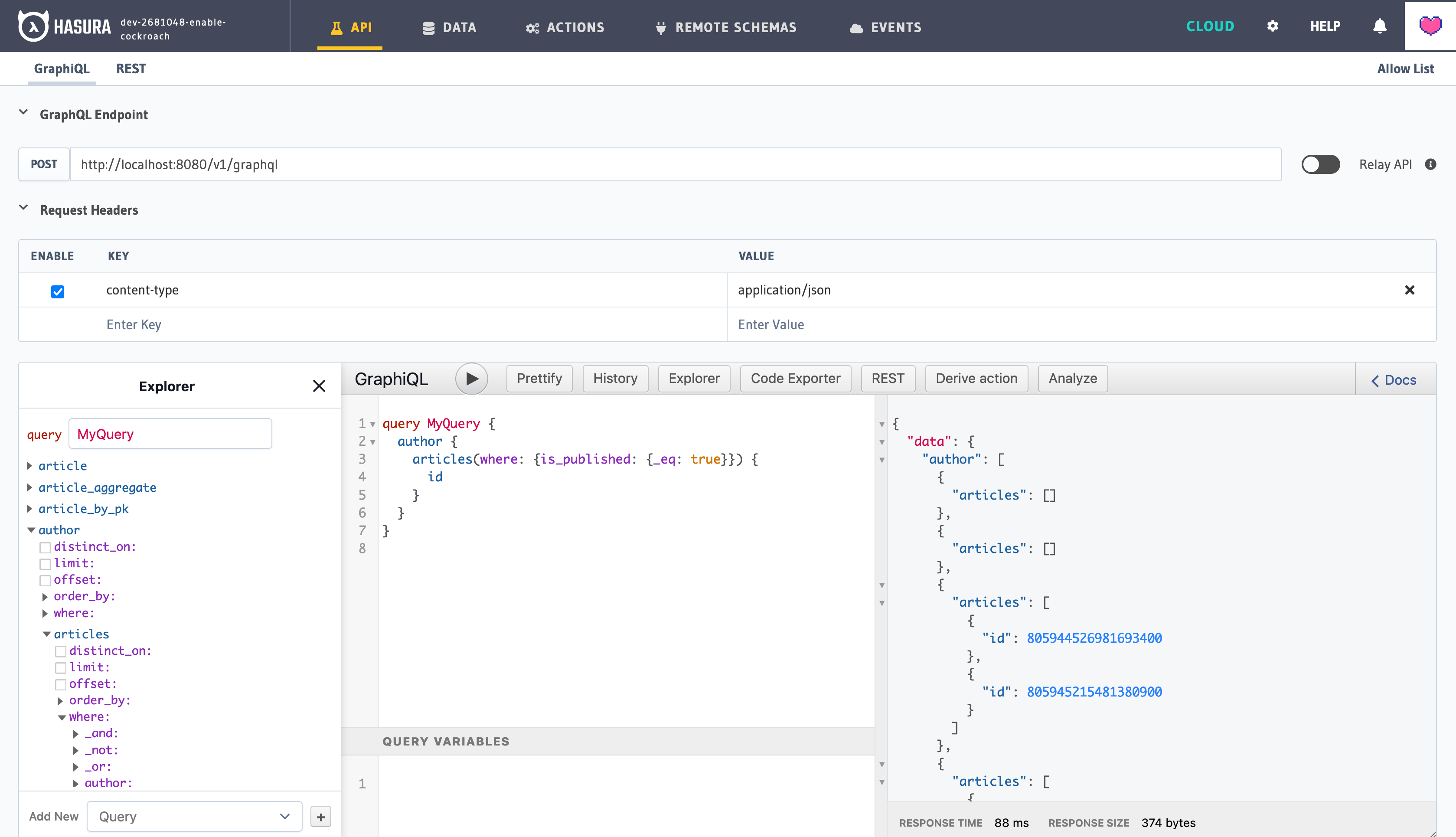
Keep up to date
Hasura currently supports queries, relationships, and mutations on CockroachDB.
Please refer to the Postgres docs on how you can try these features out via the Console or by manipulating Metadata in JSON/YAML directly.
If you'd like to stay informed about the status of CockroachDB support, subscribe to our newsletter and join our discord!