Deploying Hasura with Flightcontrol
Introduction
This guide shows how to deploy the Hasura GraphQL Engine on Flightcontrol.
Prerequisites
To successfully follow and complete this guide, you need:
Deployment instructions
Step 1: Connect Hasura
Flightcontrol needs access to a GitHub repository you own that houses Hasura GraphQL Engine.
Step 2: Configure your environment
First, select GUI as the config type:
Then, choose + Add Web Server (Fargate) under Services before entering the following server information:
| Field Name | Value |
|---|---|
| Build Type | Pull from Image Registry |
| Image Repository | Create an Image Registry on Flightcontrol and select it here |
| Image Tag | Set the Image Tag to your preferred version or latest |
| Port | 8080 |
| Health Check Path | /healthz |
Completed, it will look like this:
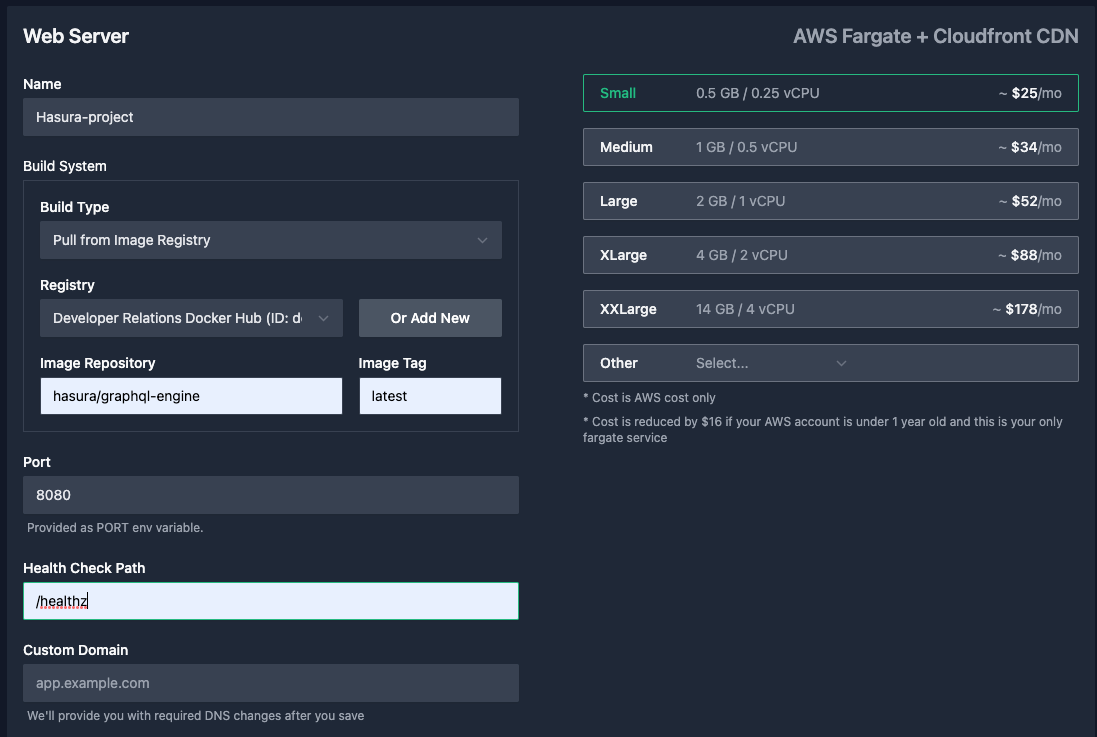
Step 3: Configure your database
In the database section, Set the Env Variable Name for Connection String in Database settings to be
HASURA_METADATA_DATABASE_URL and choose a region:
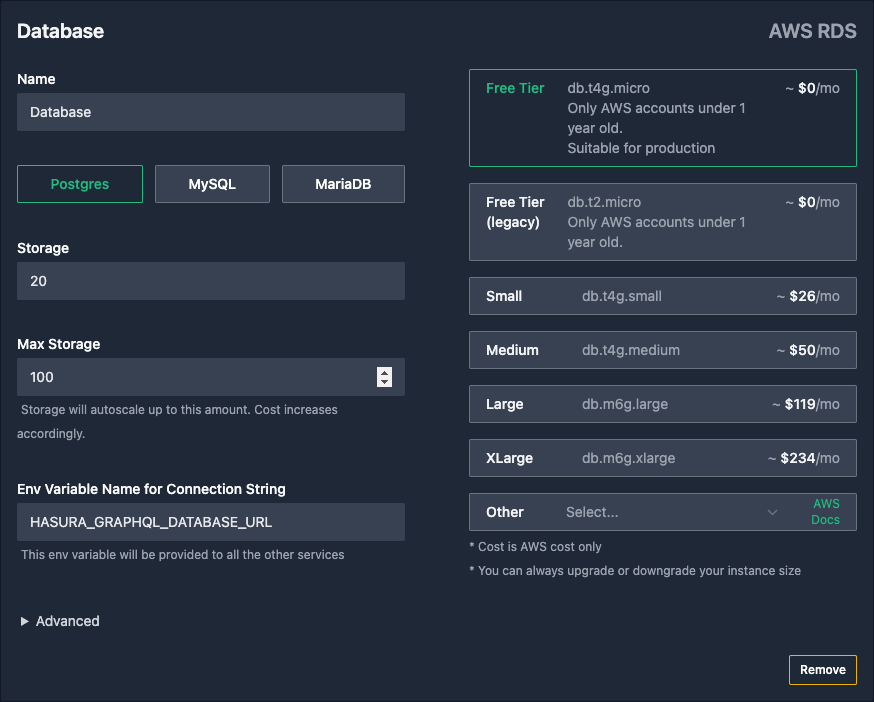
Step 4: Enable the Hasura Console
In the environment variable section, set HASURA_GRAPHQL_ENABLE_CONSOLE to true:
Step 5: Create your project
Click Create Project and complete any required steps (like linking your AWS account).