VPC Collaborators
Introduction
You can invite collaborators to your VPC and grant them either of the following roles:
Invite a collaborator
To invite a VPC collaborator, navigate to the VPCs tab on the dashboard and click on view VPC details.
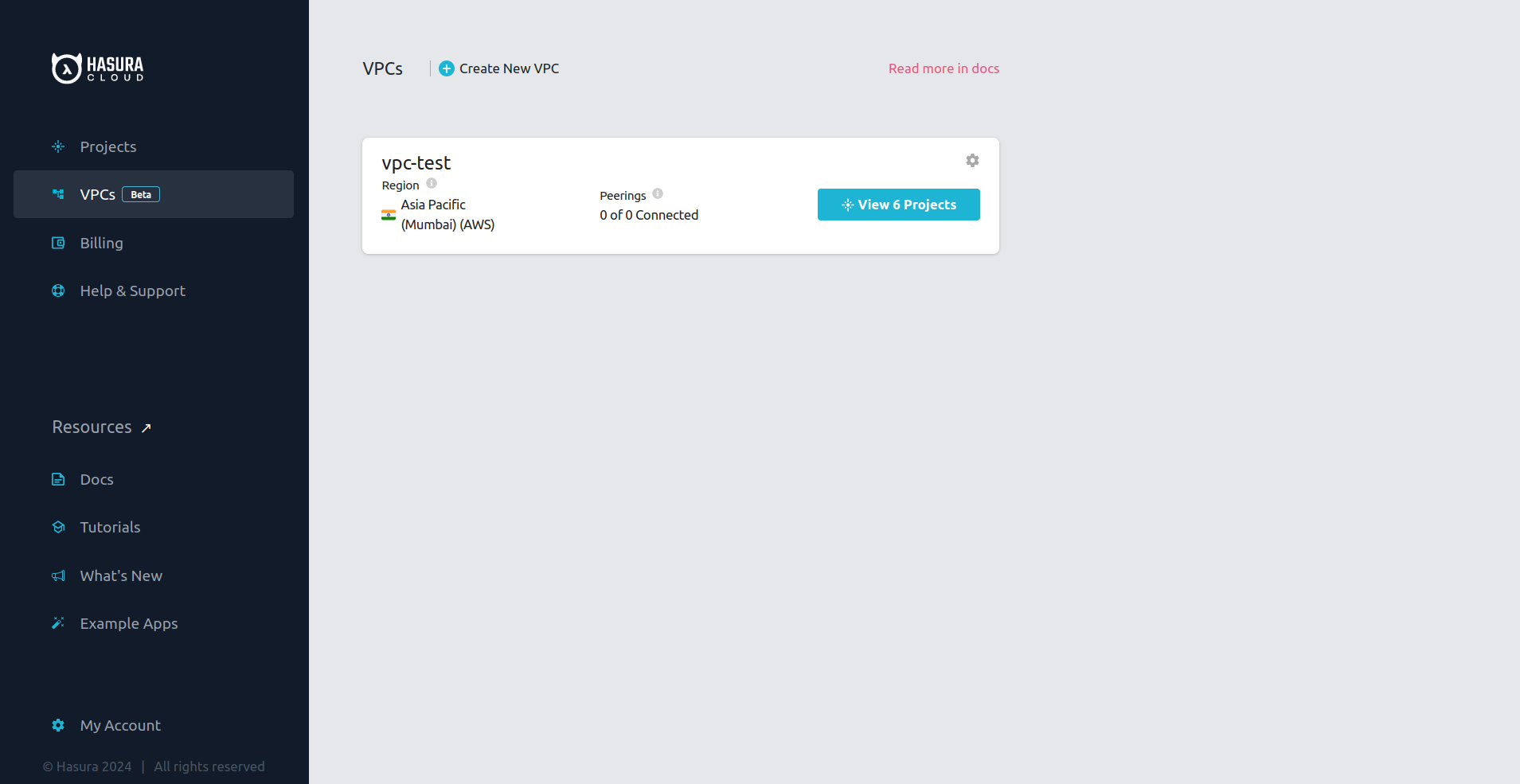
Click on the Collaborators tab to see a list of all the users who have access to the VPC and users who have been invited as
collaborators to the VPC.
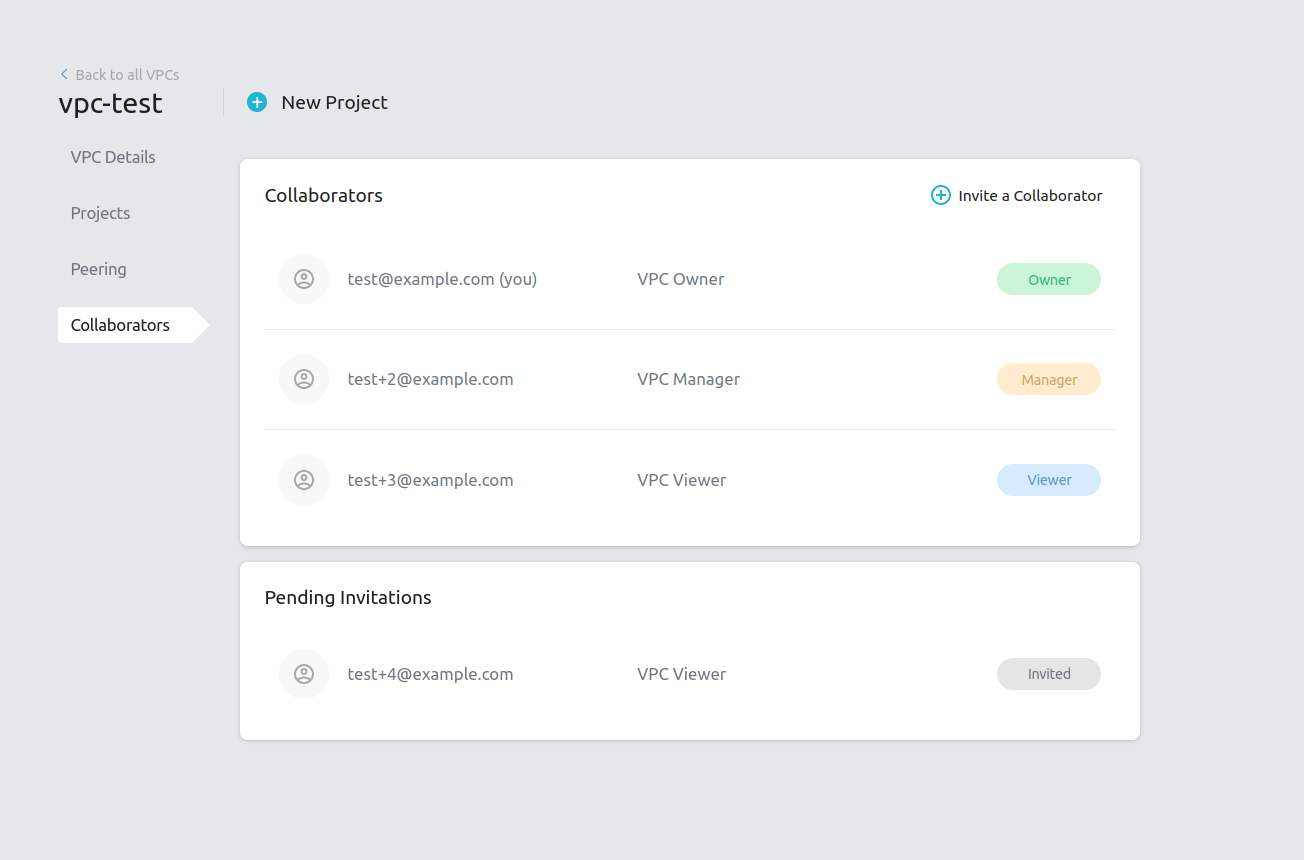
Click on Invite a Collaborator to invite a new collaborator by providing the email of the user to be invited to the
VPC and select the appropriate role for this collaborator.
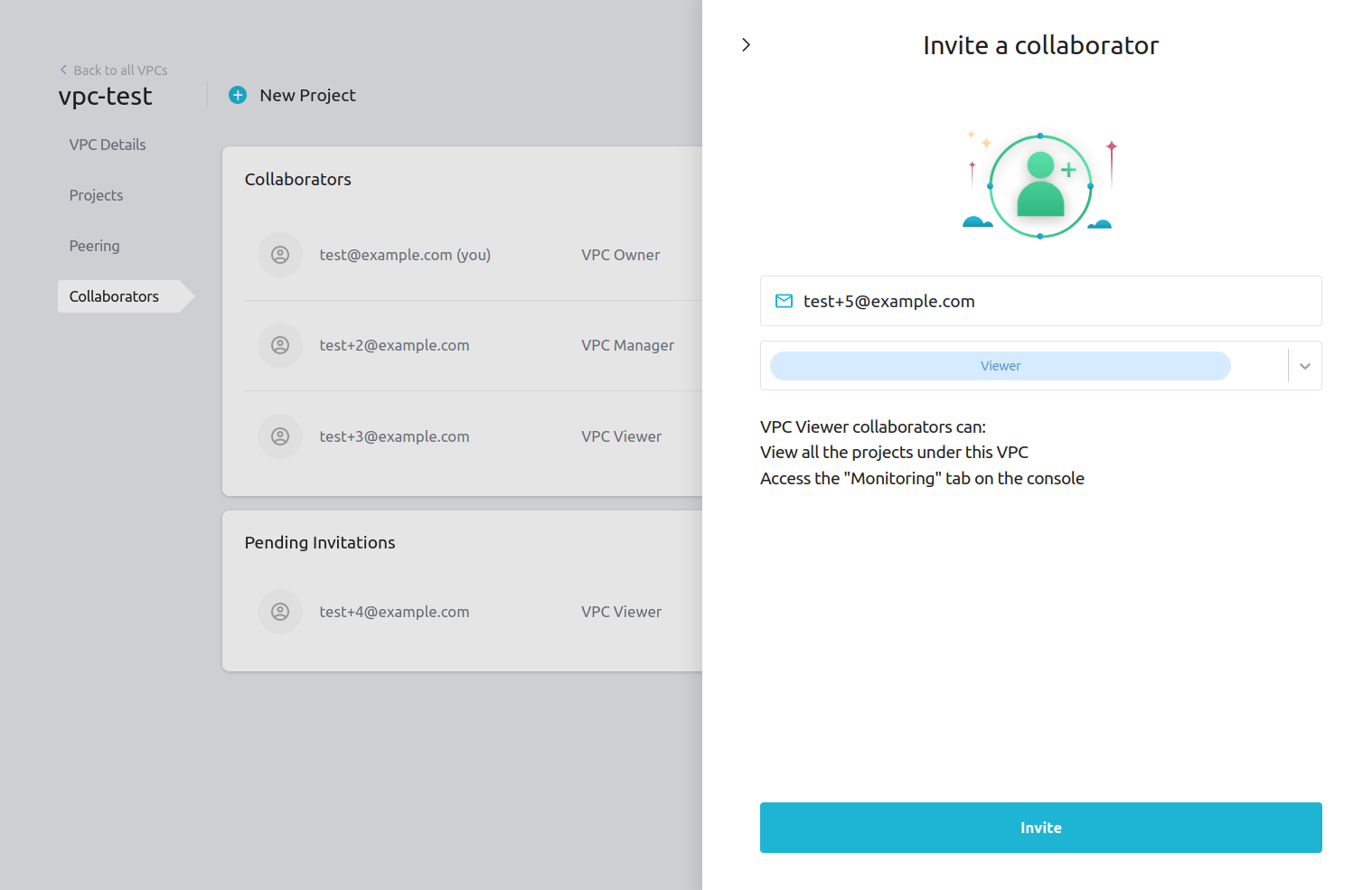
Collaborator roles
Collaborators can have different levels of access in the VPC.
VPC Manager
A VPC Manager has complete access to the VPC and can perform the following actions:
- View VPC settings
- Create VPC peering
- Create a new project under the VPC
- Admin access to all projects under the VPC
VPC Viewer
A VPC Viewer has limited privileges and can perform the following actions:
- View VPC settings
- View VPC peering
- View metrics for all projects under the VPC
Accept or Decline collaborator invitation
You can see all the VPCs you have been invited to collaborate on under the VPCs tab. Click on Join to accept the
invitation or click on Dismiss to decline the invitation.
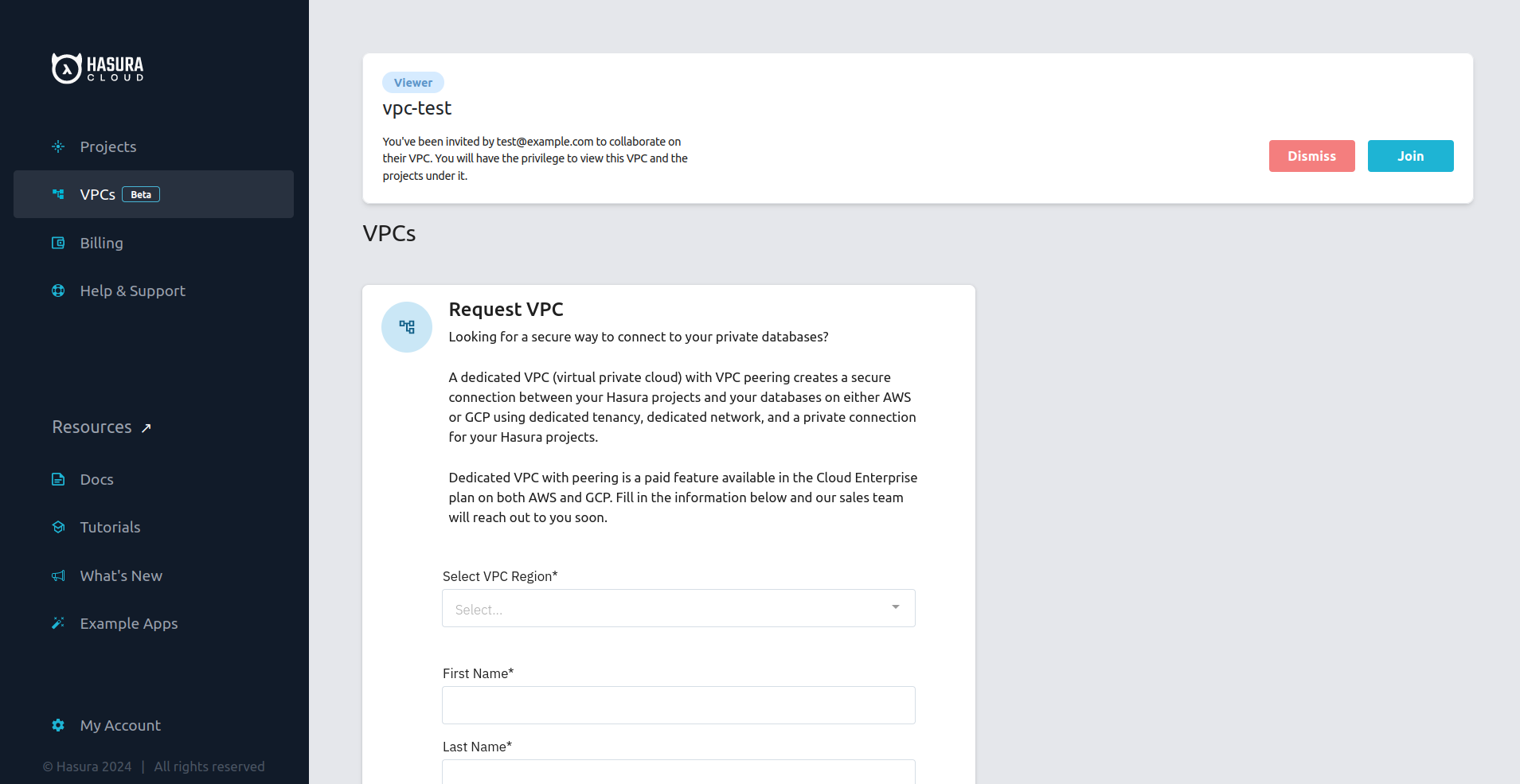
Revoke collaborator invitation
A VPC Owner or VPC Manager can click on the Invited button to revoke a VPC collaborator invitation.
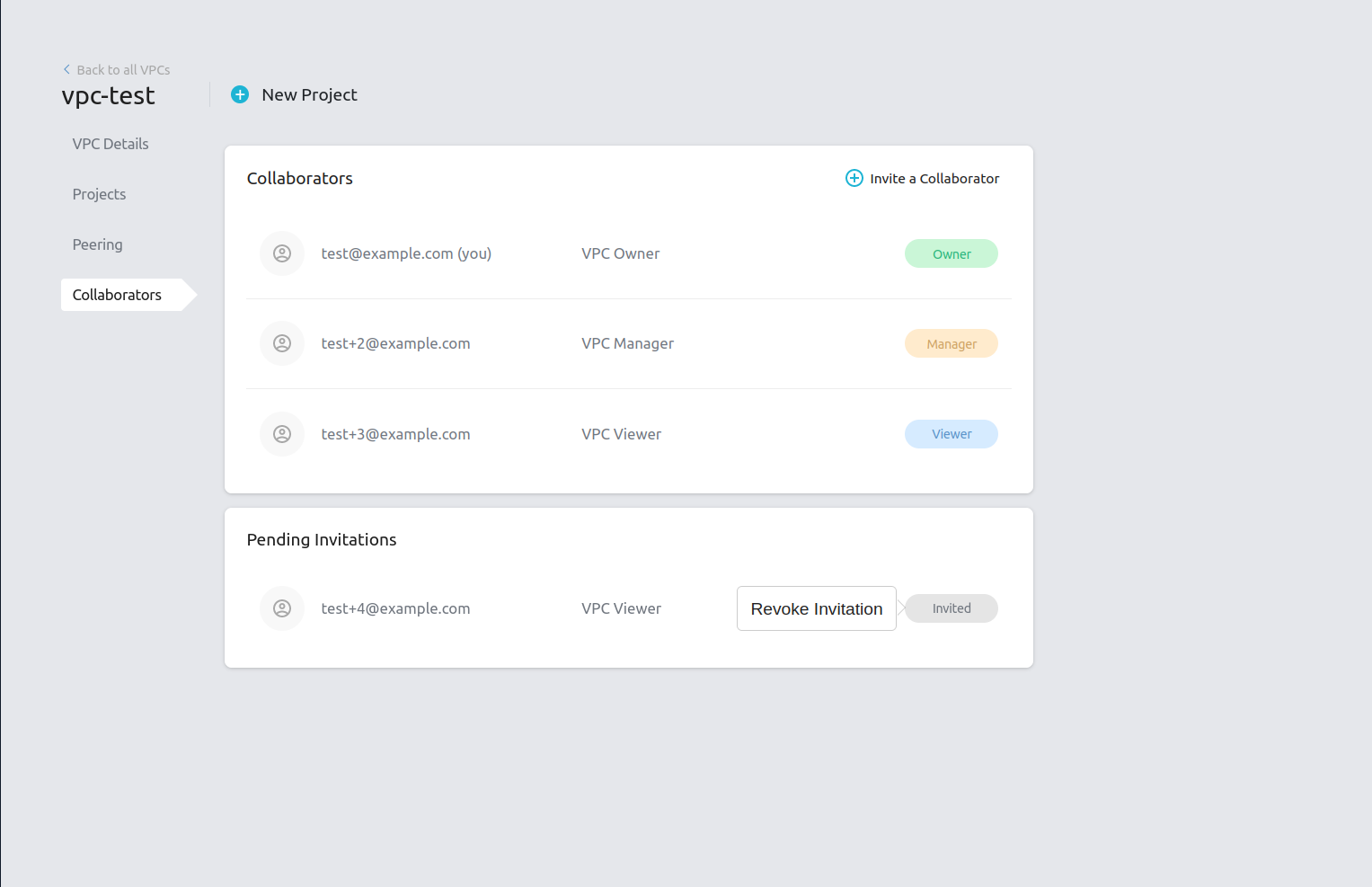
Remove a collaborator
A VPC owner or VPC manager can remove a collaborator from the VPC. To remove a VPC collaborator, click on the
collaborator and then select all the projects you want to remove the collaborator from.
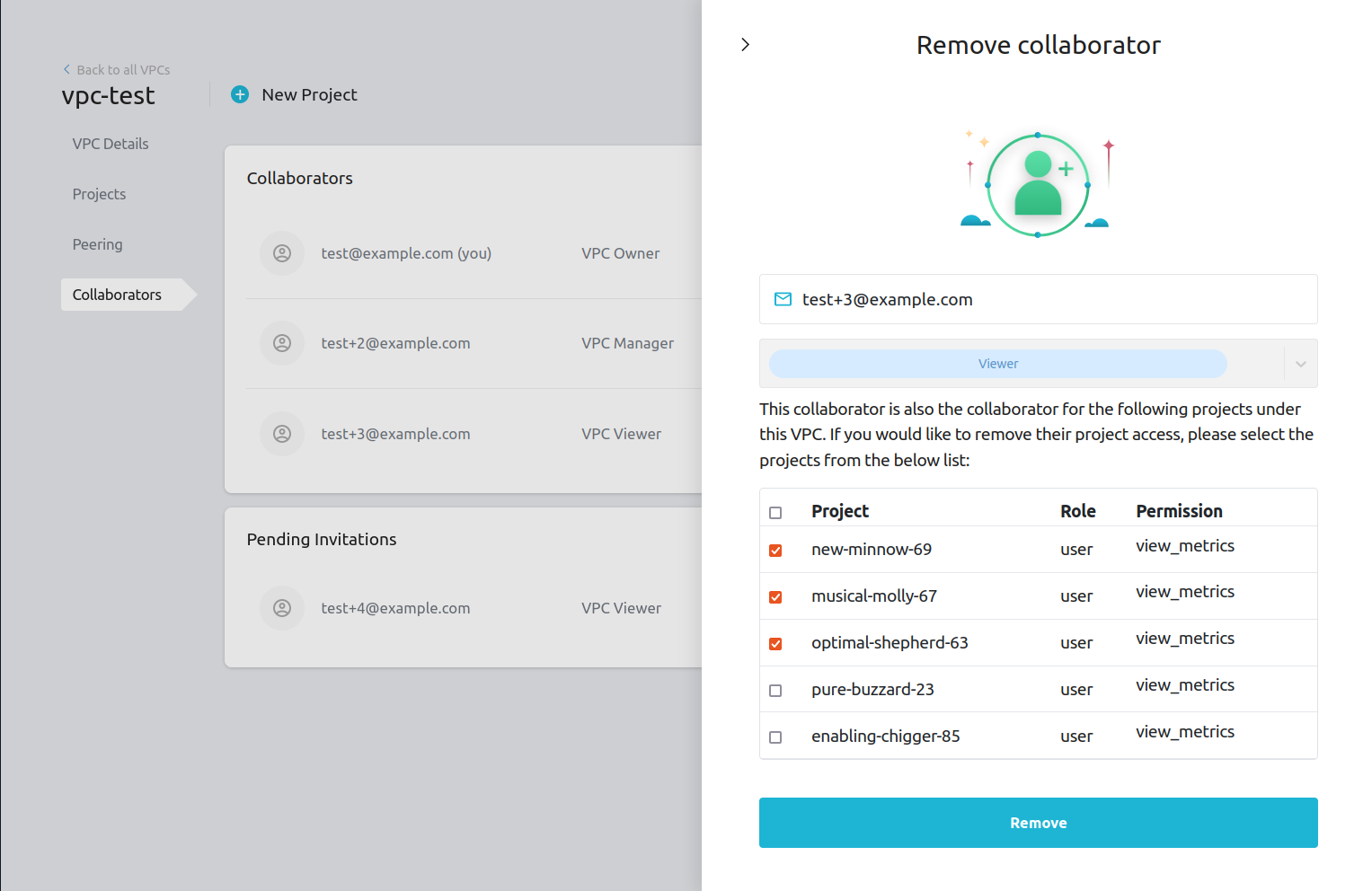
The user will be removed as a collaborator of the VPC and will also lose access to the projects that are selected. However, the user will continue to have access to those projects that are not selected.