Secure Projects
Introduction
To make sure that your GraphQL endpoint is not publicly accessible, a randomly generated admin secret key is added by default to your project at the time of project creation.
Updating the admin secret
Step 1: Go to settings
On the project overview, click on the settings icon on the top right of the relevant project.
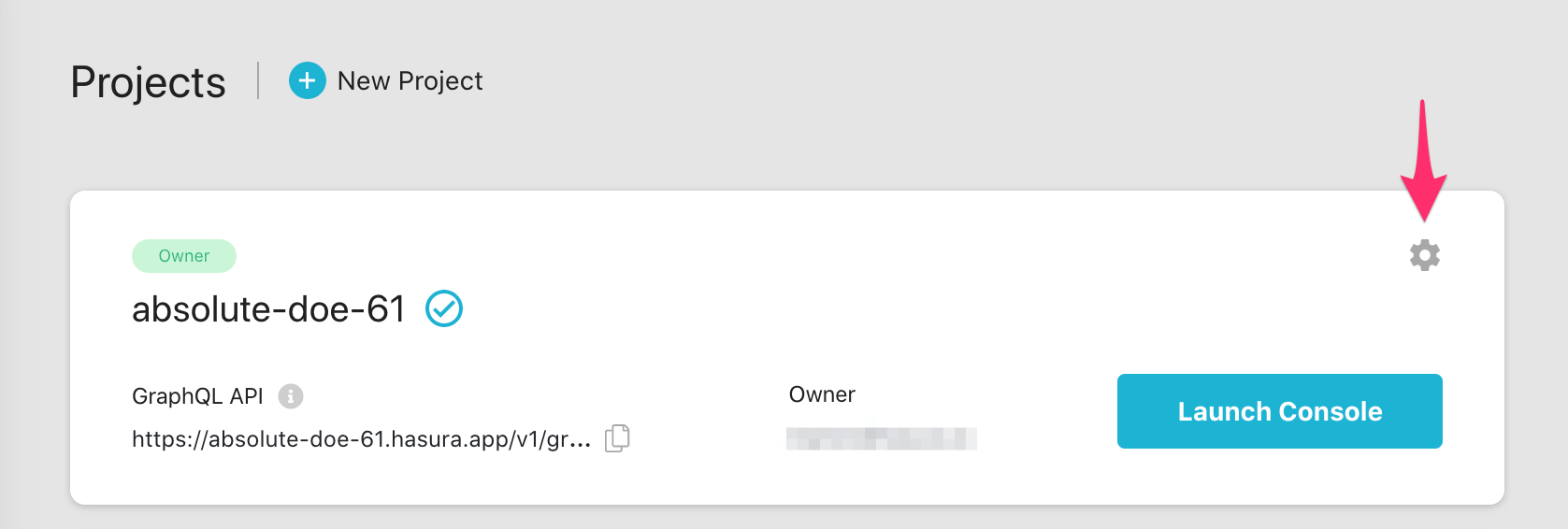
Step 2: Navigate to env vars
On the Env vars tab, you will see the HASURA_GRAPHQL_ADMIN_SECRET env var.
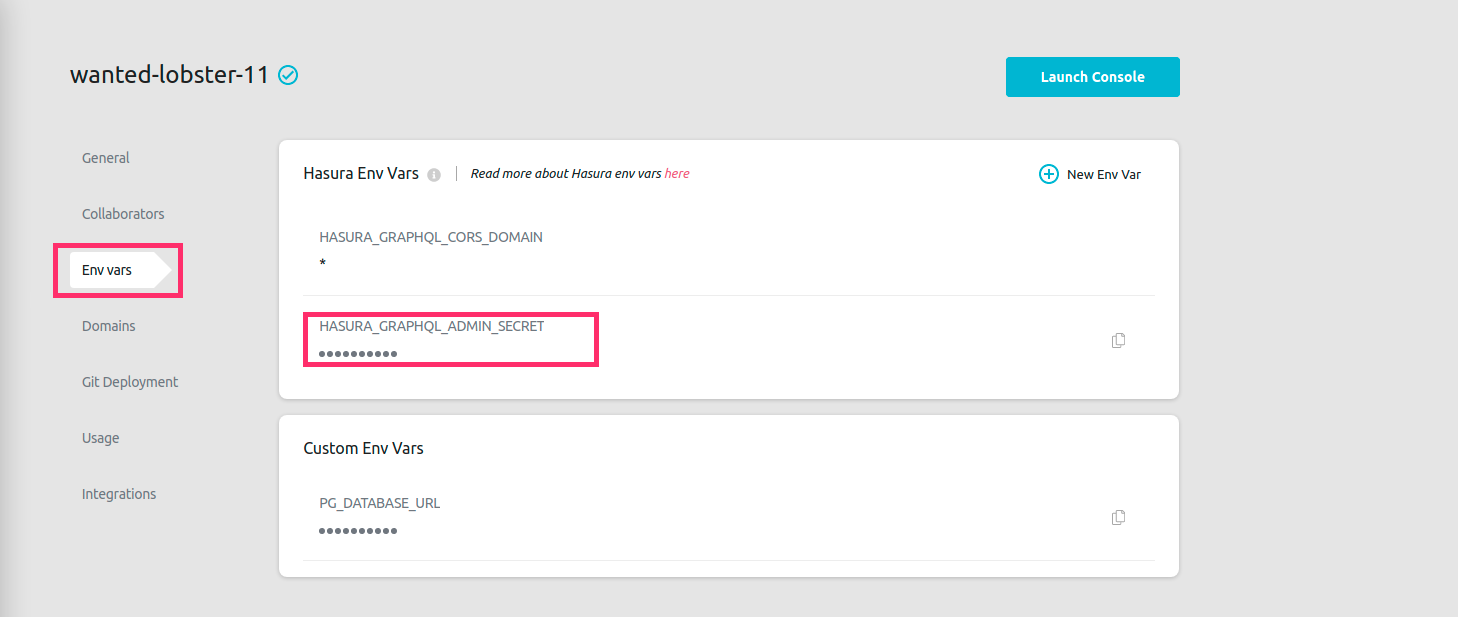
Step 3: Update admin secret
Click on the HASURA_GRAPHQL_ADMIN_SECRET env var to update the value.
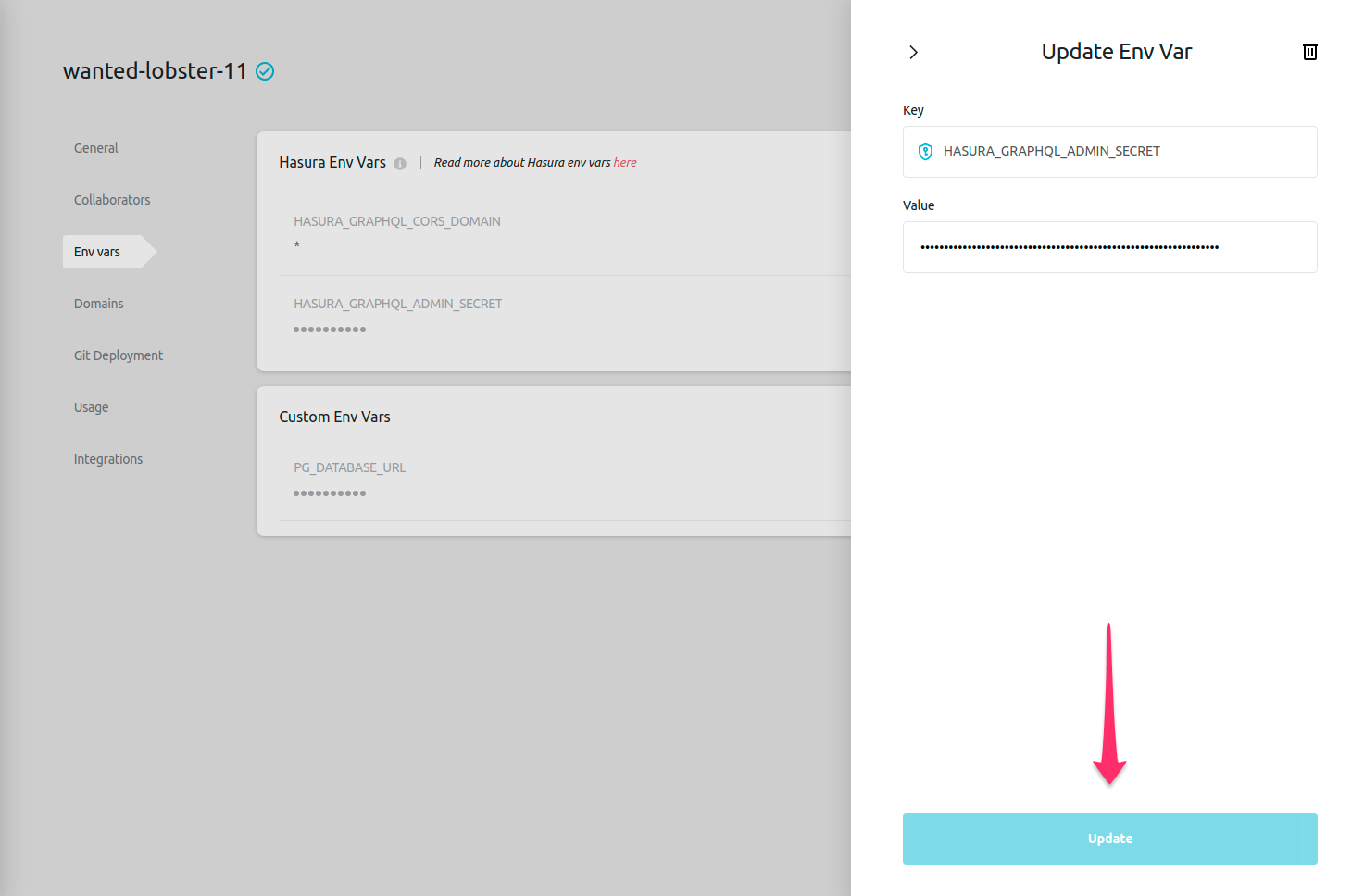
Accessing Hasura
When you launch the Console from the Hasura Cloud dashboard, you'll be authenticated as an admin. If you want to make API calls from outside the Console, you need to pass the admin secret as the x-hasura-admin-secret request header.
The admin secret should be treated like a password i.e. it should be kept secret and shouldn't be passed from frontend clients. Refer this to set up user authentication.