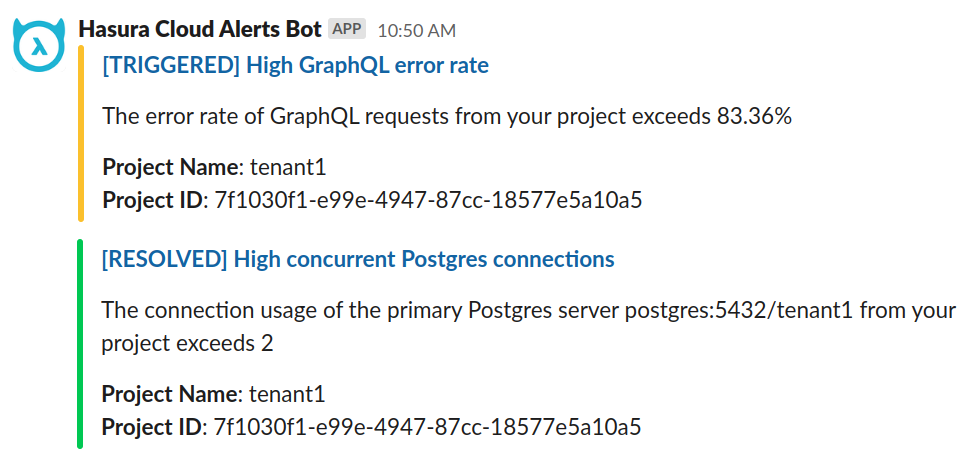Configure Alerts
Configuration
You can easily configure alerts for your Hasura Cloud project on the Cloud Dashboard. Navigate to the
Project Detail -> Alerting menu and enable the feature in just a few clicks.
In the screenshot below, we've toggled the Enable Alert option and added a single recipient's email address:
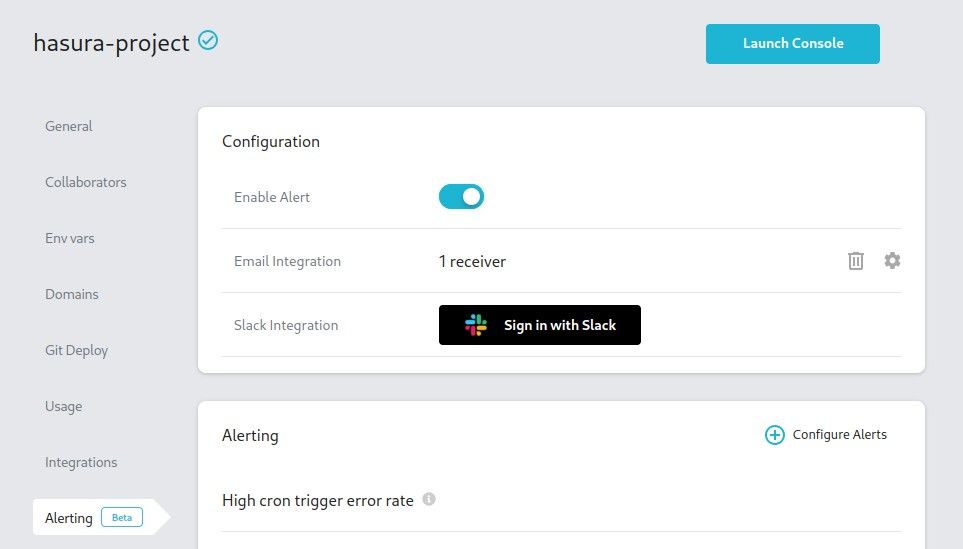
Alert Rules
Hasura Cloud supports a set of common alert rules for performance observability such as:
- Metadata health
- High latency
- Error rates of GraphQL requests, subscriptions, and Event Triggers.
To choose which alerts you receive, click on Configure Alerts to open the configuration dialog:
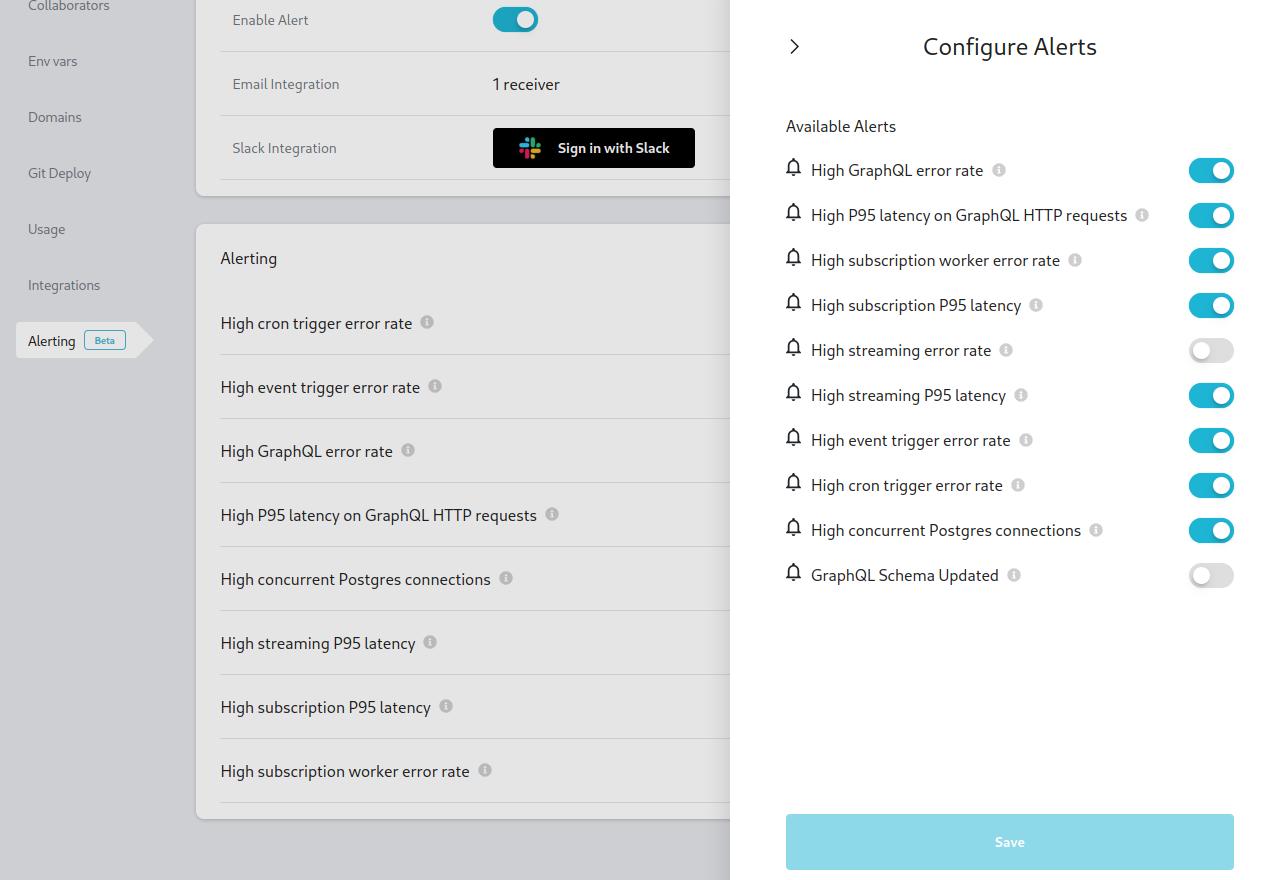
Notification services
Email
Email is the default service. You can add email addresses that you want to receive alert notifications:
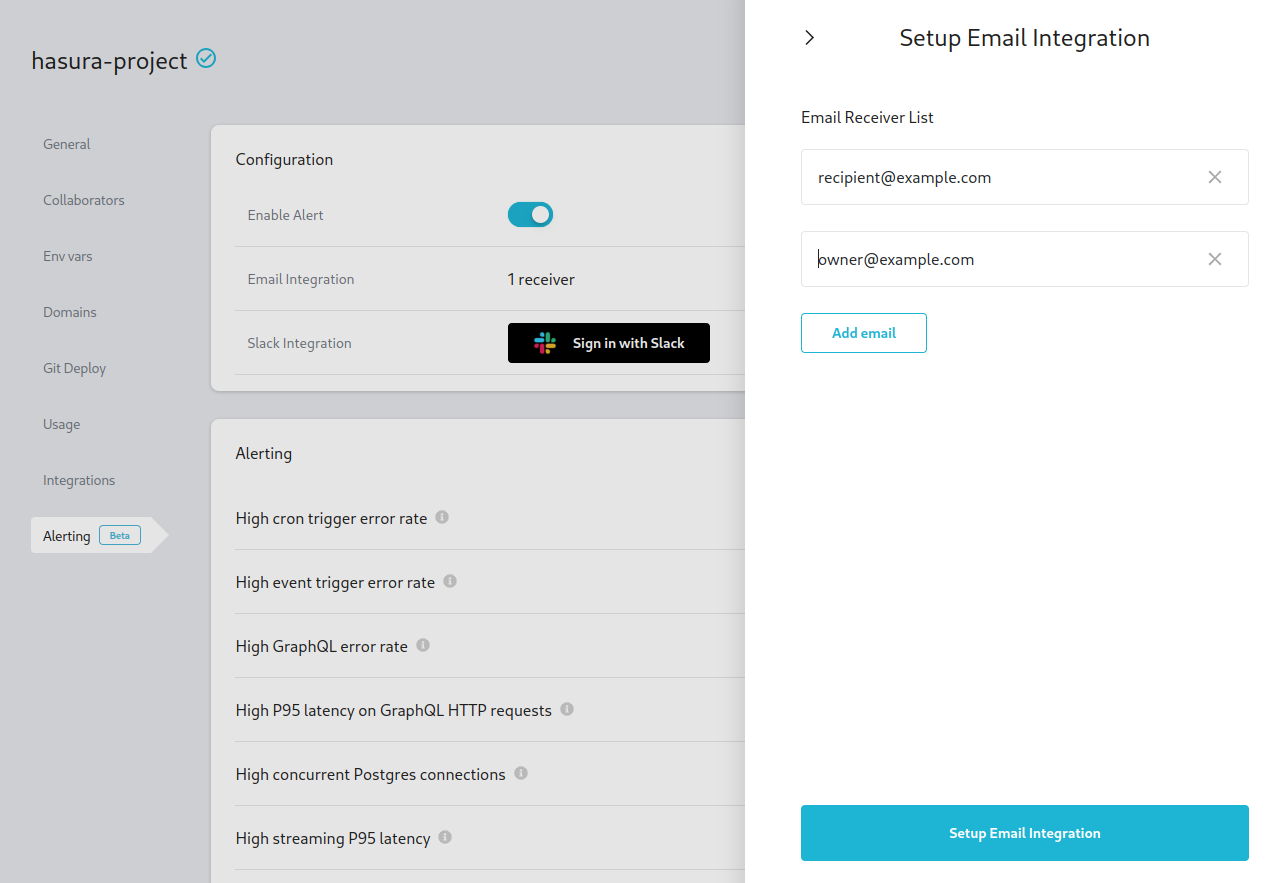
Once you have completed the configuration, you will start receiving alert emails containing the specified content whenever there is any relevant information to be conveyed. An example is below:
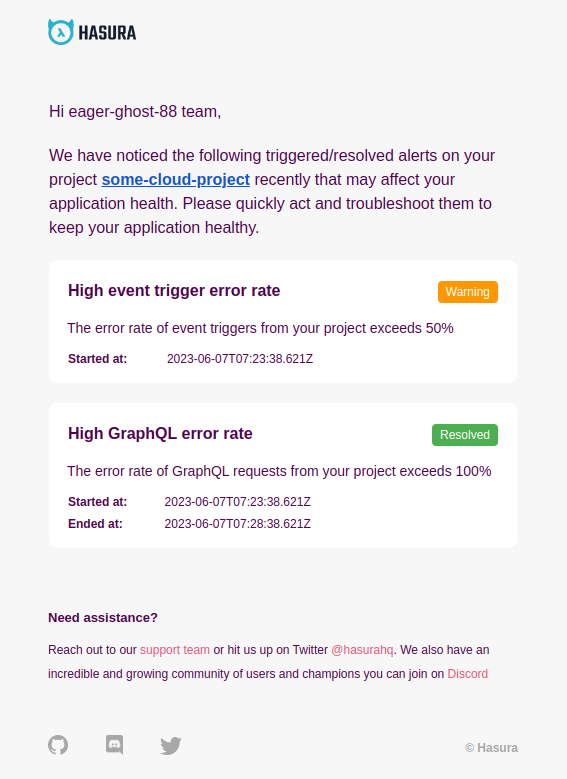
Slack
To enable Slack notifications, click on Sign in with Slack to register the Hasura Alert App to your Slack workspace.
Then, choose the channel that you want Hasura to send alert notifications to and click Allow.
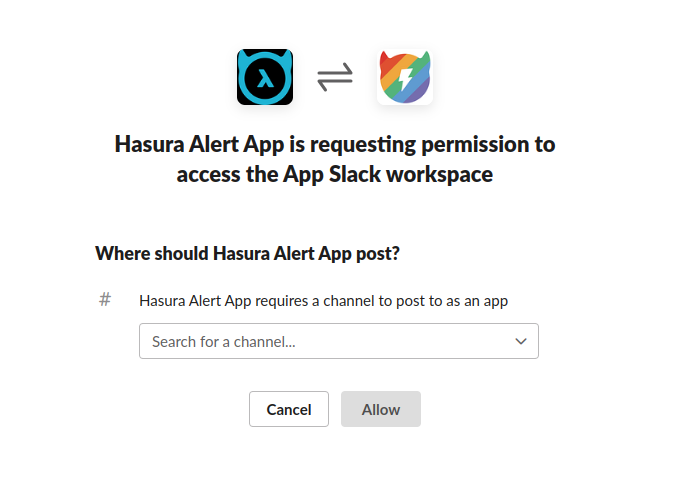
Once you have completed the configuration, you will start receiving Slack messages containing the specified content whenever the alert is triggered. An example is below: