Create a Relationship
What's about to happen?
We're going to create a relationship between entities in our supergraph. By doing this we'll unlock the ability to make API queries across linked information even if that information is on different data sources.
Relationships are defined in metadata from an object type, to a model or command.
By defining a Relationship, all models or commands whose output type is the source ObjectType will have a connection
to the target model or command.
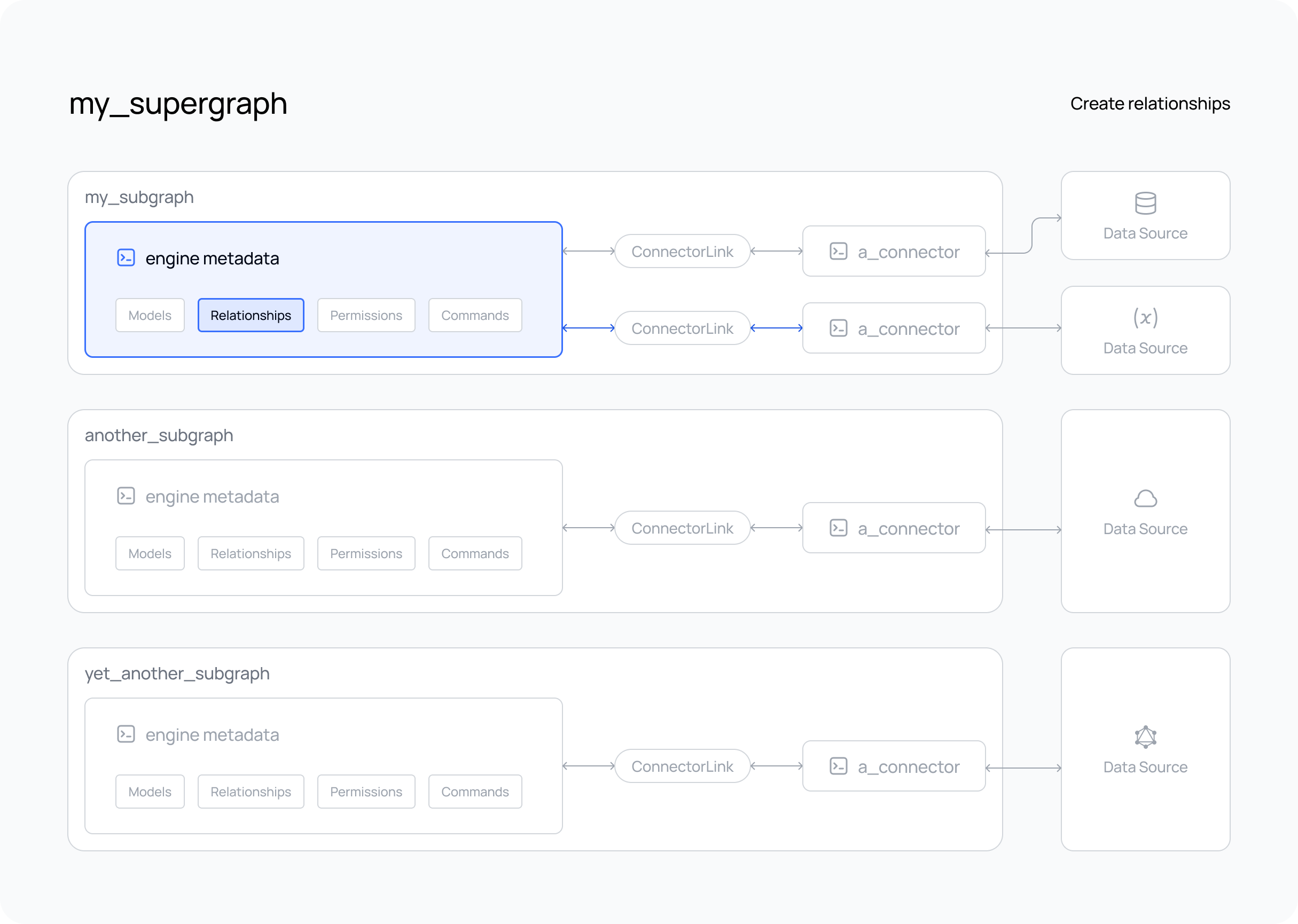
Steps
- The DDN CLI, VS Code extension, and Docker installed
- A new or existing supergraph
- A new or existing subgraph
- Existing models or commands in your supergraph which can be related to an
ObjectType. For more information on creating a model in your supergraph you can see the sections on adding data source entities to the API for your data source. And for commands you can see the integrating business logic section.
Let's say you have an e-commerce system which includes Customers and Orders. Of course, it would be handy to relate
these two entities so that for instance when we query orders, we can see which customer made that order. This is simple
with Hasura DDN.
For convenience and organization sake we should add this object to our Orders.hml file so that these common objects
are located together. We can use the IDE plugin to help us in
authoring the Relationship object to enable this.
If we type out the --- object delineation marker below the last object in our Orders.hml file and then start typing
Relationsh... the IDE plugin will popup and assist us with scaffolding out some options. Select
Relationship (to model) from the list and press enter, the plugin will output an empty object like the one below:
---
kind: Relationship
version: v1
definition:
name: relationship_name
sourceType:
target:
model:
name:
relationshipType:
mapping:
- source:
fieldPath:
- fieldName:
target:
modelField:
- fieldName:
Now we can fill out these fields. To enable an Orders to Customers relationship:
- We know we want the source of the relationship to be an order. This must be the
OrdersObjectType. - We know we want the target to be a customer. This must be the
CustomersModel. - We know that on the
OrdersObjectTypethere is acustomerIdfield that maps to the id fieldcustomerIdon the actual customer which we want to use to define the relationship. - We know that the relationship will be 1-to-1. As in, an order only has one related customer. So this will be an Object not an Array.
- We know that when we query this relationship on an order, we want it to be named: "customer".
So, from this we can fill in this object like the following:
kind: Relationship
version: v1
definition:
name: customer
sourceType: Orders
target:
model:
name: Customers
subgraph: my_subgraph
relationshipType: Object
mapping:
- source:
fieldPath:
- fieldName: customerId
target:
modelField:
- fieldName: customerId
description: The customer details for an order
The Hasura VS Code extension is powerful. At any point in authoring your object you can press ctrl + space to trigger
Intellisense and see the available options you have.
Create a new build to test this.
ddn supergraph build local \
--output-dir engine \
--subgraph-env-file my_subgraph:my_subgraph/.env.my_subgraph.local
Want to test your supergraph? Don't forget to start your GraphQL engine and connectors using the following command.
HASURA_DDN_PAT=$(ddn auth print-pat) docker compose up --build --watch
If you haven't included your connector(s) in your compose.yaml,
don't forget to start it as well.
What did this do?
From our example, we can now get customer related information when we query our orders. 🎉
query {
orders {
orderId
orderDate
customer {
customerId
name
email
}
}
}
Also, from enabling this on the Orders ObjectType , any other model or command which returns this ObjectType now
has the ability to return related customers.
There are many other configurations of Relationships which you can enable. See the supergraph modeling section for more info.
Next Steps
Check out information on how to mutate your data with Hasura DDN.