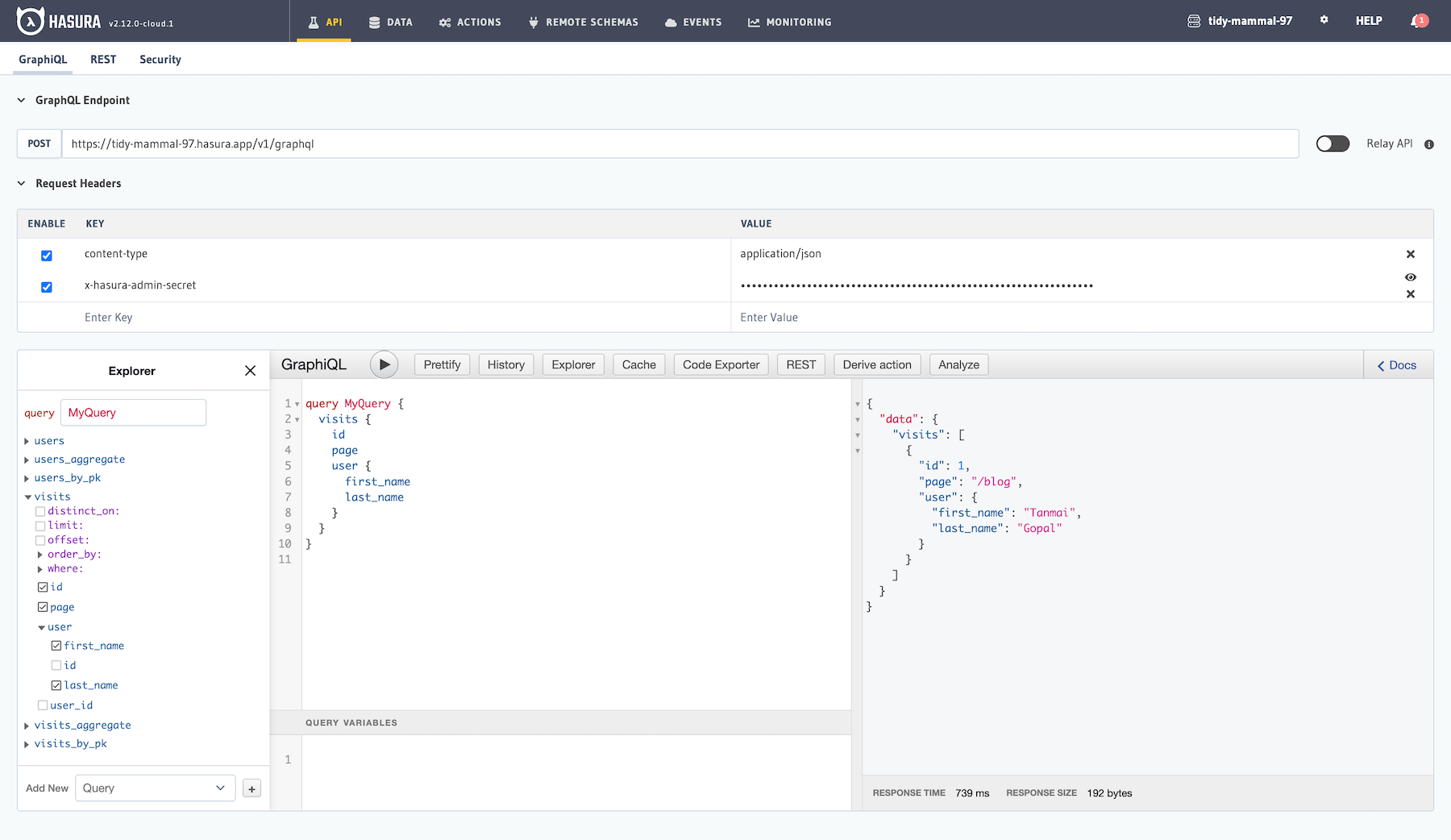Get Started with with Hasura Cloud & BigQuery
Navigate to cloud.hasura.io, and create a new Hasura Cloud account.
Once you create a project on Hasura Cloud, hit the "Launch Console" button to open the Hasura Console for your project.
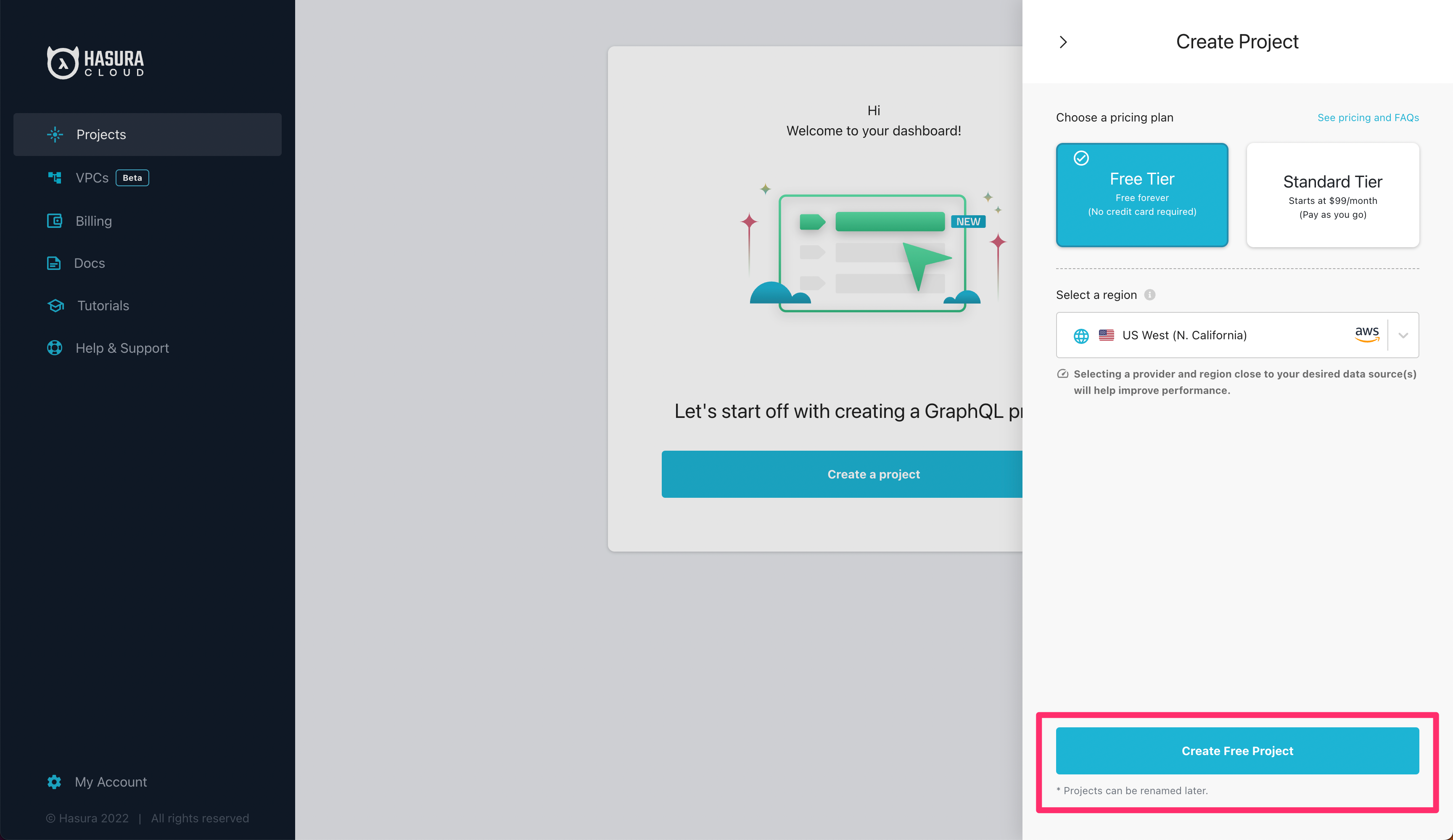
Connecting to a BigQuery project
Pre-requisites
Hasura GraphQL Engine requires the following to connect to a BigQuery project:
- The project Id
- The datasets that can be exposed over graphql have to be explicitly listed.
- A Service Account to query the project.
Creating a Service Account
In Google Cloud's console, head to your BigQuery project.
Go to
IAM & Admin > Service Accounts > Create Service Account
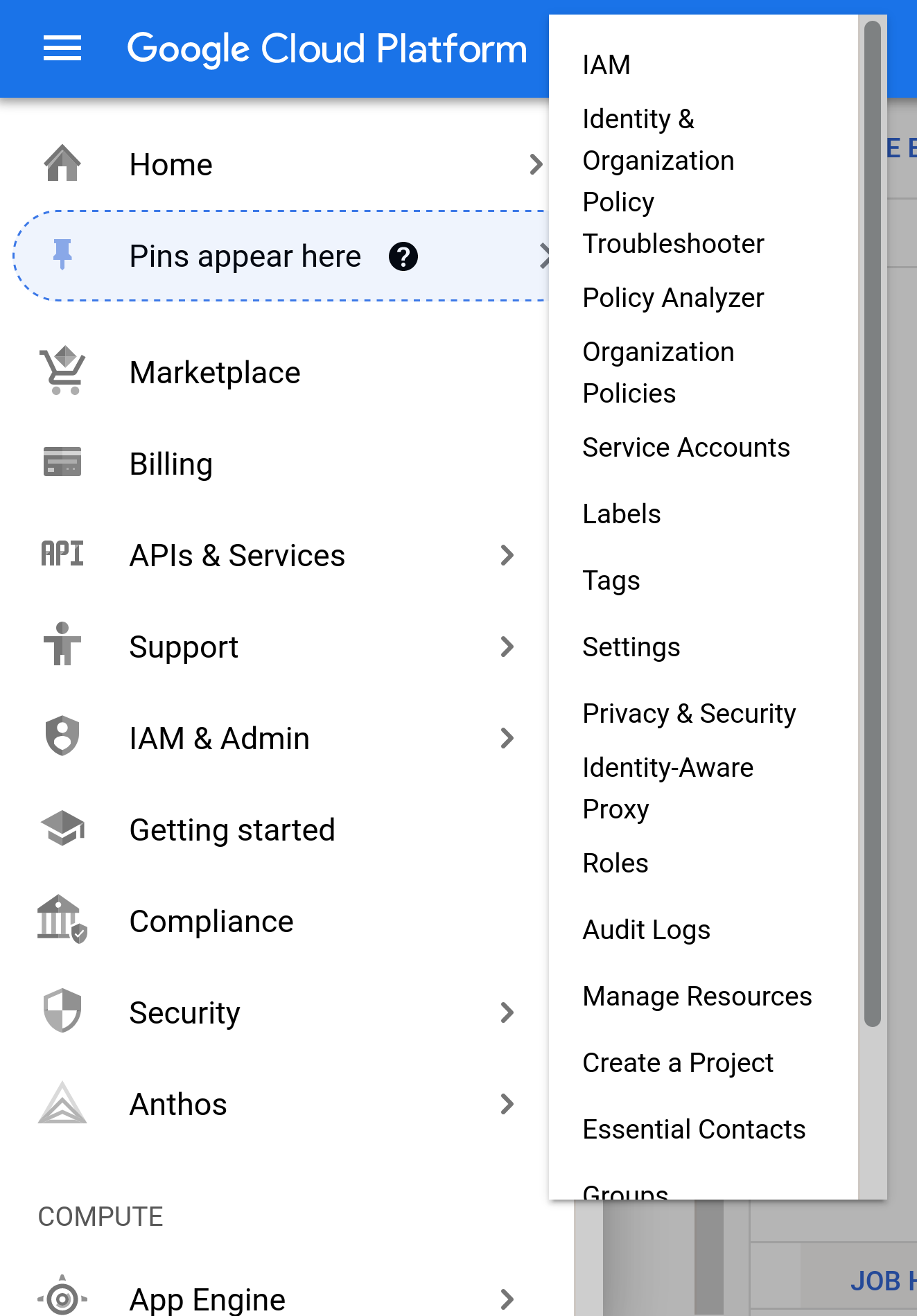
- Give it a name, and under roles, and grant these 3 roles:
BigQuery Metadata ViewerBigQuery Data ViewerBigQuery Job User
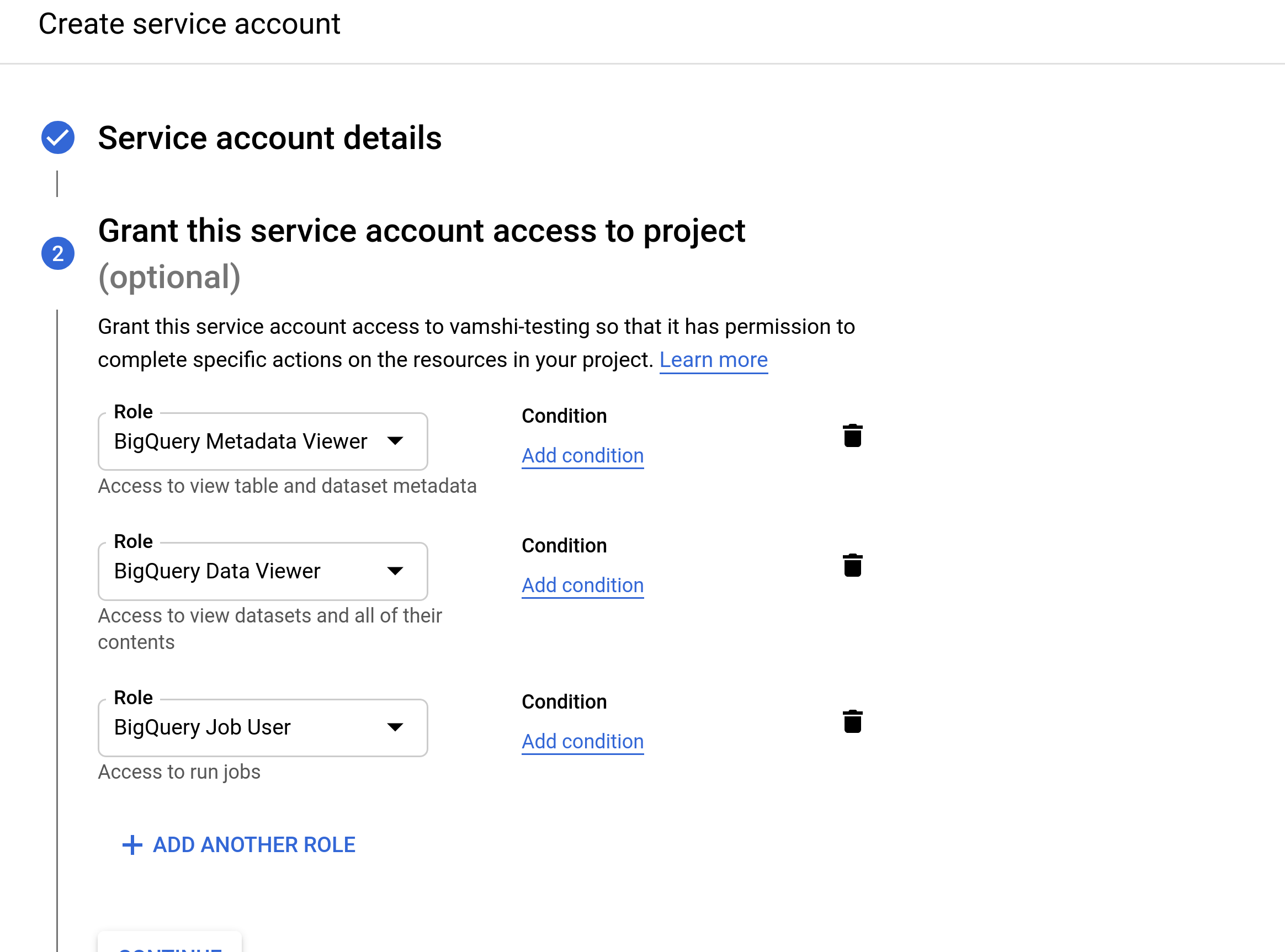
- Click on the created service account,
Keys > ADD KEY > Create New Key > JSON > Create. This will download a service account file on your computer.
Connect BigQuery to Hasura
- Update Graphql Engine with an environment variable set to the contents of the service account.
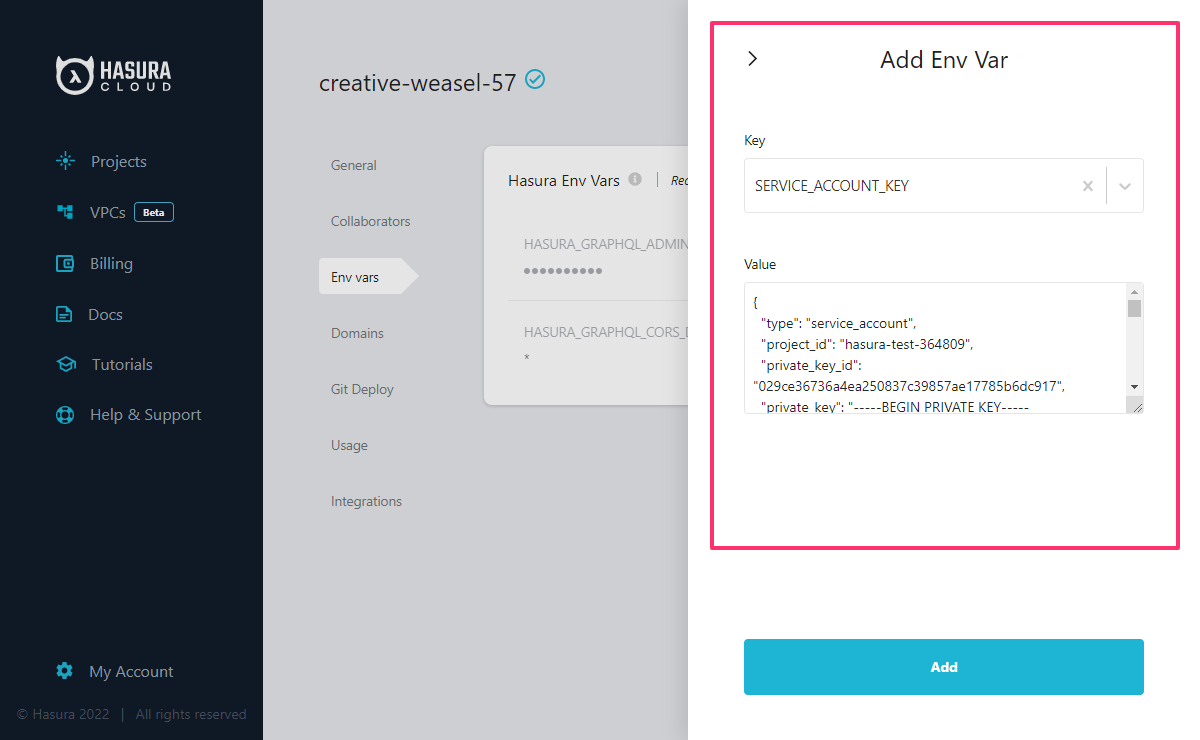
- Head to the Console, in the
Connect Existing Databasepage, chooseEnvironment VariableunderConnect Via, and fill in the necessary details:
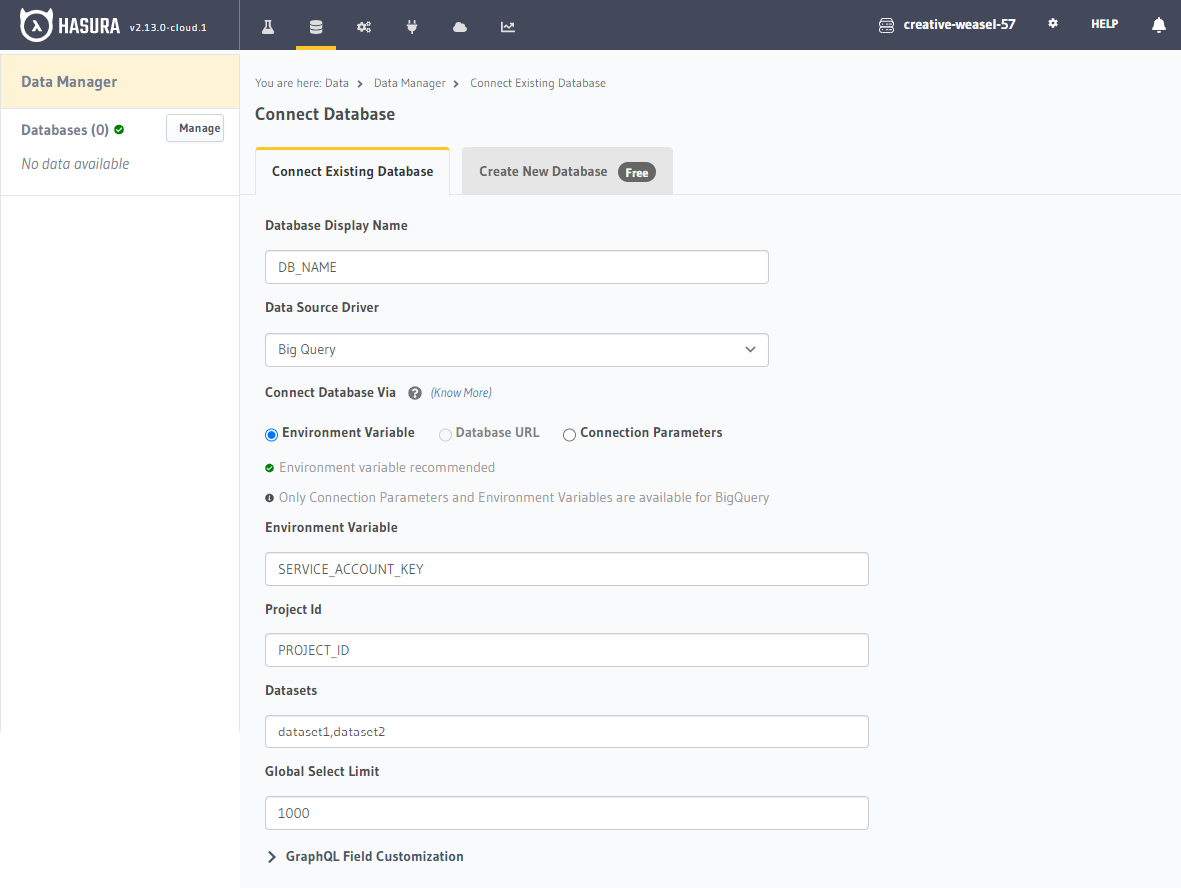
You should now be able to track the tables that are part of the specified tables and configure relationships between them. As BigQuery lacks foreign key constraints, the Hasura Console cannot suggest relationships, so all relationships between BigQuery tables have to be manually configured.
Try out a GraphQL query
Head to the API tab in the Console and try running a GraphQL query! Use the explorer sidebar on GraphQL to get help in
creating a GraphQL query.