Data Connector Config
Introduction
The configuration of data connectors depends on the specific data connector you are connecting to. But, two options are available that are common amongst all data connectors. Those two options are:
Please note that this only applies to data connectors. If you are using a native database connection then this configuration does not apply. You can learn more about connecting to a native database here.
Timeout
The timeout setting is related to how long the graphql engine will wait for a response from the data connector agent before throwing an error. This value defaults to 30 seconds.
As an example, if it takes more than 30 seconds to introspect the schema of a data connector, then it is likely you may be connecting to a slow or latent data source. In this case, you may want to increase the timeout value to allow for the introspection to complete.
Timeout has three available setting options:
- Seconds
seconds{ "seconds": 60 } - Milliseconds
milliseconds{ "milliseconds": 60000 } - Microseconds
microseconds{ "microseconds": 60000000 }
- Console
- CLI
- API
seconds timeoutThe Console only gives you the option to use seconds. If you need to use milliseconds or microseconds you
will need to use CLI or the API.
In the Console, navigate to the Data tab and select your data connector. Then, under the Advanced tab you
will can set the timeout value.
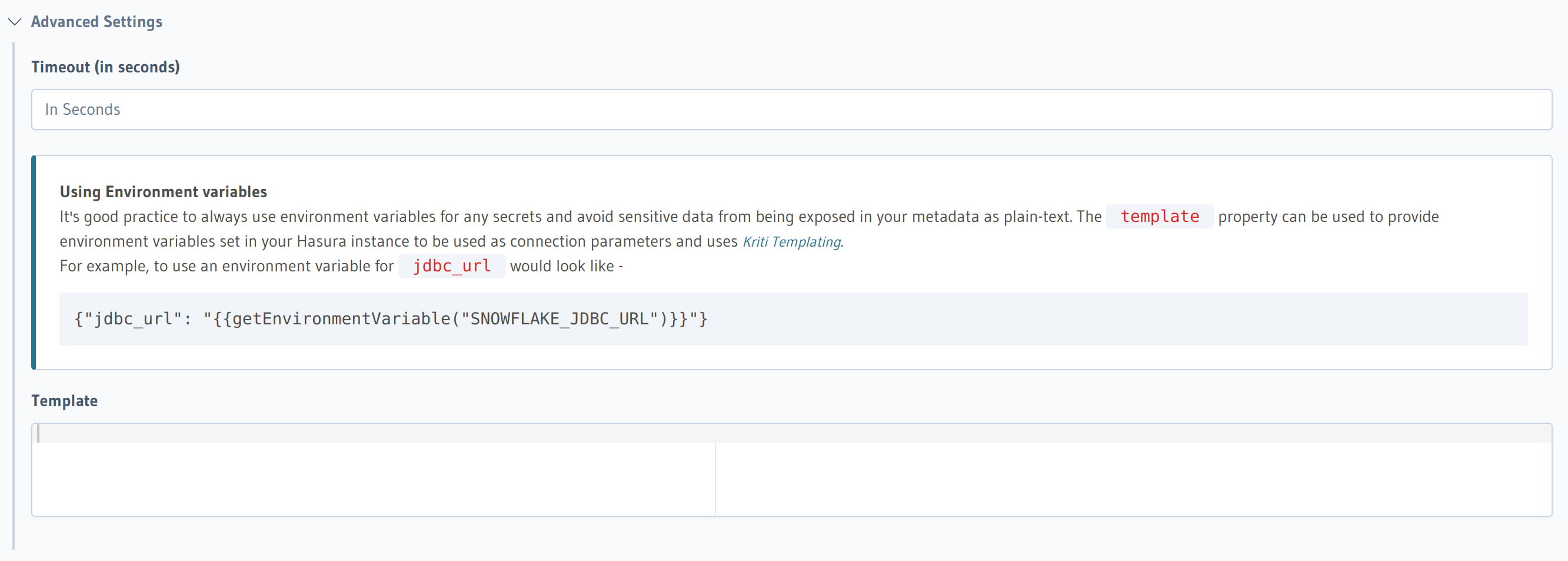
You can add a timeout for a data connector database by adding their config to the
/metadata/databases/database.yaml file. In the example below, we're using
Snowflake:
- name: snowflake
kind: snowflake
configuration:
template: null
timeout: { "seconds": 120 }
value: {
"jdbc_url": "jdbc:snowflake://url.snowflakecomputing.com/?user=user&password=password&warehouse=warehouse&db=db&role=role&schema=schema"
}
The timeout via the {{connector_name}}_add_source Metadata API. In the example below, we're using Snowflake:
POST /v1/metadata HTTP/1.1
Content-Type: application/json
X-Hasura-Role: admin
{
"type": "snowflake_add_source",
"args": {
"name": "db",
"configuration": {
"template": null,
"timeout": { "seconds": 120 },
"value": {
"jdbc_url": "jdbc:snowflake://url.snowflakecomputing.com/?user=user&password=password&warehouse=warehouse&db=db&role=role&schema=schema"
}
}
}
}
Template
You can use the template field to either set connection strings from ENV variables or implement more complex logic
for a connection string based on some other available variables. Currently, the template for data connectors
has access to:
Templates are written using the Kriti templating language.
- Console
- CLI
- API
In the Console, navigate to the Data tab and select your data connector. Then, under the Advanced tab you
will can set the template value.
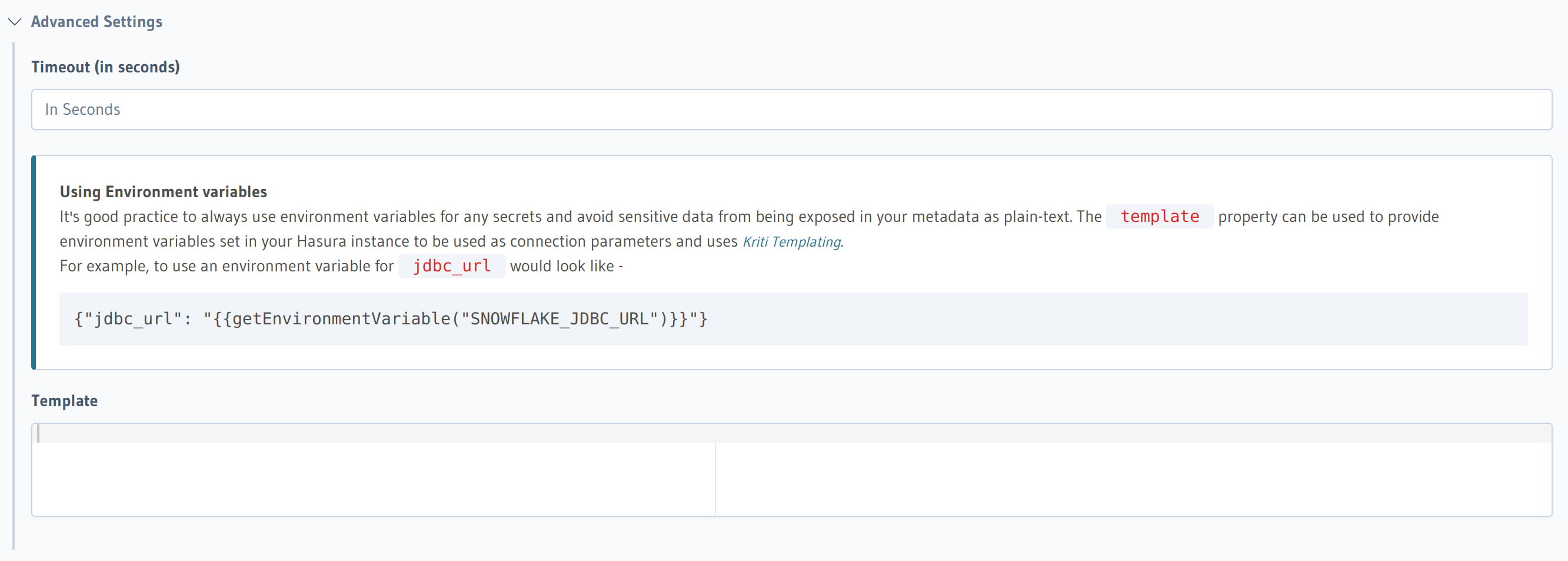
You can add a template for a data connector database by adding their config to the
/metadata/databases/database.yaml file:
- name: snowflake
kind: snowflake
configuration:
template: |
{"jdbc_url": "jdbc:snowflake://url.snowflakecomputing.com/?password={{$vars['snowflake_password']}}&user={{$env['SNOWFLAKE_USER']}}&warehouse=warehouse&db=db&role=role&schema=schema"}
template_variables:
snowflake_password:
type: dynamic_from_file
filepath: /var/secrets/snowflake_password.txt
timeout: null
value: {}
Apply the Metadata by running:
hasura metadata apply
The template via the {{:connector_name}}_add_source Metadata API.
POST /v1/metadata HTTP/1.1
Content-Type: application/json
X-Hasura-Role: admin
{
"type": "snowflake_add_source",
"args": {
"name": "db",
"configuration": {
"template": "{\"jdbc_url\": \"jdbc:snowflake://url.snowflakecomputing.com/?password={{$vars['snowflake_password']}}&user={{$env['SNOWFLAKE_USER']}}&warehouse=warehouse&db=db&role=role&schema=schema}",
"template_variables": {
"snowflake_password": {
"type": "dynamic_from_file",
"filepath: "/var/secrets/snowflake_password.txt"
}
}
"timeout": null,
"value": {}
}
}
}
Environment variables
Environment variables can be accessed using the variable $env or using the function getEnvironmentVariable
in your Kriti templating. A simple example would be to use the environment variable SNOWFLAKE_JDBC_URL to set
the connection string for a Snowflake data connector:
{"jdbc_url": "$env["SNOWFLAKE_JDBC_URL"]"}
{"jdbc_url": "getEnvironmentVariable("SNOWFLAKE_JDBC_URL")"}
Session variables
You can refer to session variables in the template using the variable $session. The session variable keys always contain
x-hasura-* as the prefix:
{{if (empty($session?['x-hasura-role'])) && (empty($session?['x-hasura-user-id']))}}
{"jdbc_url": "jdbc:snowflake://url.snowflakecomputing.com/?user=getEnvironmentVariable("DEFAULT_USER")&password=getEnvironmentVariable("DEFAULT_PASS")&warehouse=warehouse&db=db&role=role&schema=schema"}
{{else}}
{"jdbc_url": "jdbc:snowflake://url.snowflakecomputing.com/?user={{$session['x-hasura-role']}}&password={{$session['x-hasura-user-id']}}&warehouse=warehouse&db=db&role=role&schema=schema"}
{{end}}
In this example, if the session variables x-hasura-role and x-hasura-user-id are both empty, then the graphql engine will use
the connection string with the DEFAULT_USER and the DEFAULT_PASS from our environment variables.
Otherwise, the graphql engine will use the values of x-hasura-role and x-hasura-user-id to generate the
connection string dynamically.
Configuration variables
Config variables can be accessed using the variable $config. This allows you to access any field from the
data connector's configuration fields. As a simple example, you could set up your template to check the value
of the JDBC url configuration field as environment variable or fallback to using the value as the JDBC url.
{"jdbc_url":{{$env?[$config.jdbc_url] ?? $config.jdbc_url}}}
Template variables
Template variables are supported on Hasura GraphQL Engine from v2.35.0 onwards.
However, they are not supported on Hasura Cloud.
Template variables allow you to define variables that can be referred to in your template using the variable $vars.
The values of these variables can be dynamically loaded on a per-query basis from a file on disk.
{"jdbc_url": "jdbc:snowflake://url.snowflakecomputing.com/?password={{$vars['snowflakePassword']}}&user={{$env['SNOWFLAKE_USER']}}&warehouse=warehouse&db=db&role=role&schema=schema"}
This can be useful in scenarios where you need to rotate credentials regularly and you want to avoid restarting Hasura in order to update environment variables. Instead, you can write the credentials to a file and load the file contents as a template variable to incorporate it in your configuration Kriti template. The file could be updated with new credentials when they change, and the new credentials will be used by all requests following the file update.
This feature requires the environment variable HASURA_GRAPHQL_DYNAMIC_SECRETS_ALLOWED_PATH_PREFIX to be set to the path
that you will locate your files in. For example, you could use /var/secrets/. Only file paths that have this prefix
will be allowed to be accessed as a template variable.