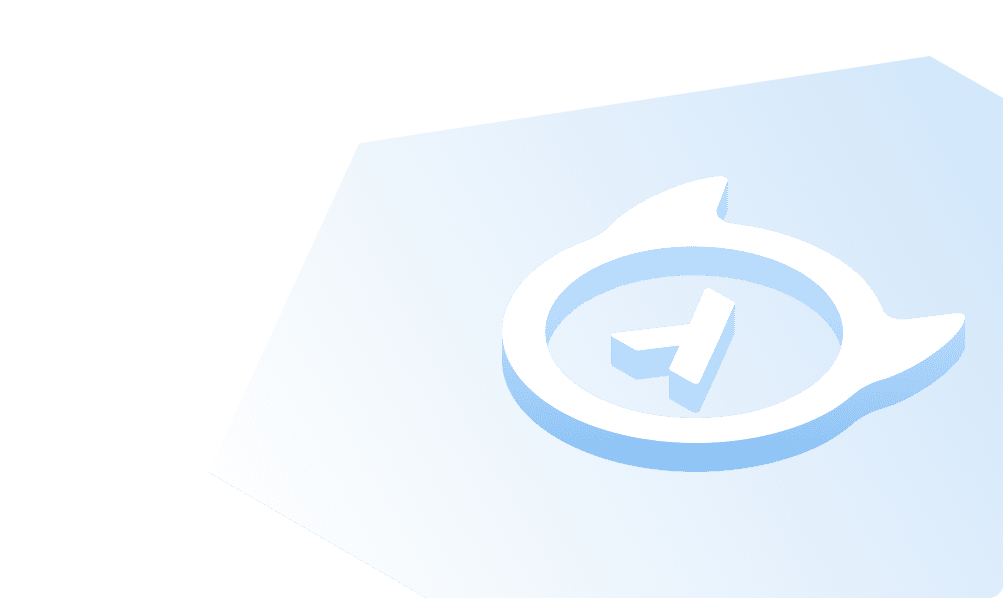Production Checklist
Introduction
This guide is a checklist for configuring and securing GraphQL Engine for a production deployment.
Many of the following steps are pre-configured in a Hasura Cloud instance with integrated logging, API limits, caching and more. For more information about our hosted Hasura product, see Hasura Cloud docs.
Set an admin secret
Set an admin secret to protect the API from unauthorized access. It is recommended to keep this as a long string.
# set env var
HASURA_GRAPHQL_ADMIN_SECRET=averylongpasswordstring
# or use the flag
graphql-engine --database-url=<database-url> serve --admin-secret=averylongpasswordstring
More details can be found at Securing the GraphQL endpoint.
Move secrets to environment variables
It is recommended to move all secrets to environment variables. On Hasura Cloud, environment variables are stored in a Hashicorp Vault instance as secrets which are not directly accessible to Hasura staff. The Hasura Engine also does not store any copies of your data, except for cached query responses which have a TTL expiry.
Verify permissions
Review the summary
Review the authorization/permission rules set on tables. You can make use of the "Schema permissions summary" page to get a bird's eye view on all the permissions set across all tables and roles. Pay extra attention to roles like "anonymous" which allow unauthenticated access.
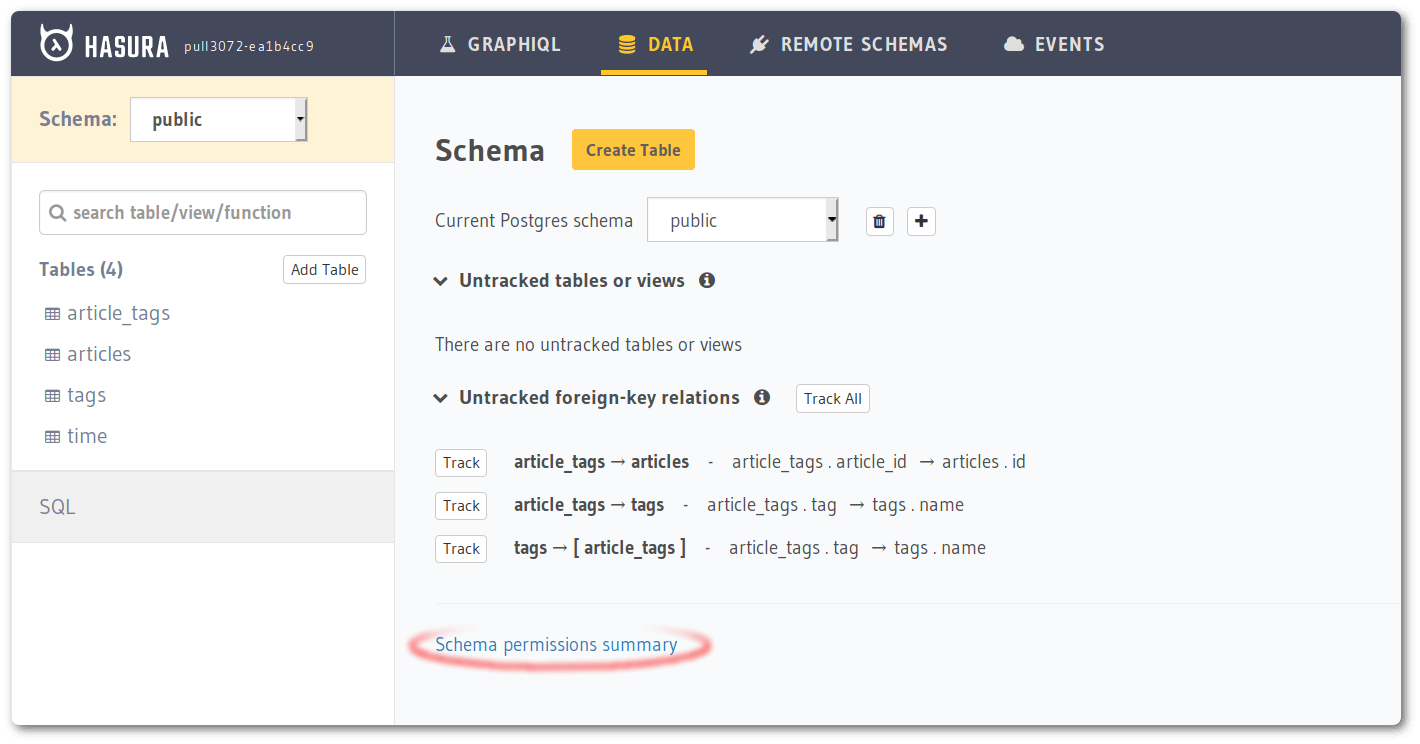
Limit number of rows returned
You should limit the number of rows that can be accessed in one request, by setting the number in the select permission. This will prevent someone from accidentally or otherwise querying the entire table in one shot, thus adding load on Postgres.
Configure max connections
Hasura utilizes connection pooling
for Postgres and MS SQL Server databases. You should set an appropriate
total_max_connections (on Cloud) or
max_connections (on Self-hosted) to use the database efficiently.
Disable APIs
Hasura exposes many APIs which might not be relevant for a production instance that is only supposed to serve GraphQL. APIs can be selectively enabled using the corresponding flag or environment variable.
In most production scenarios, you would only need GraphQL API to be enabled.
# set this env var to enable only the graphql api
HASURA_GRAPHQL_ENABLED_APIS=graphql
# if you're using flags
graphql-engine --database-url=<database-url> serve --enabled-apis=graphql
By setting the above flag or env var, we are disabling the metadata, pgdump and config APIs. health and
version APIs are public and cannot be disabled.
Read more about all the API types at the API reference.
If you're using cli-migrations image, prior to v1.0.0-beta.8, setting enabled APIs to only graphql can cause the
migration apply step to fail. Please update to the latest version if you're facing this issue.
Disable the Console
It is recommended that you disable the Console on production deployments to prevent accidental changes to your production environment. Also, when you disable the Metadata API, Console will stop working.
The Console is disabled by default.
# set the env var to false or do not set it at all to disable the Console
HASURA_GRAPHQL_ENABLE_CONSOLE=false
# when using flags, no --enable-console flag implies the Console is disabled
graphql-engine --database-url=<database-url> serve
You can still use the CLI to open a Console connected to this instance. (Provided metadata APIs are not disabled).
Disable dev mode
It is recommended that you disable the dev mode on production deployments for non-admin roles to avoid leaking internal debugging information to the clients in case of API errors.
The dev mode is disabled by default.
# set the env var to false or do not set it at all to disable dev mode
HASURA_GRAPHQL_DEV_MODE=false
# when using flags, no --dev-mode flag implies dev mode is disabled
graphql-engine --database-url=<database-url> serve
Set up an allow-list
An allow-list can be set up to restrict what kind of requests can be made against this particular instance. If your API is meant to serve a frontend client, you can only allow those requests used by the client to pass through. Every other request will be rejected without even getting validated.
Read more at Allow-list of operations.
Restrict CORS domains
By default, all cross-origin requests are allowed by Hasura GraphQL Engine. You should restrict them to the domains which you trust.
# set the env var, accept cross-origin requests from https://my-ui.com
HASURA_GRAPHQL_CORS_DOMAIN=https://my-ui.com
# using flags
graphql-engine --database-url=<database-url> server --cors-domain="https://my-ui.com"
You can read more about this setting at Configure CORS.
Enable HTTPS
Production APIs should be served over HTTPS to be secure over the network.
See Enable HTTPS for details on achieving this.
Configure a load balancer
If you're setting up a load-balancer in front of Hasura, ensure that it's configured appropriately.
- Configure the load balancer health checks to use Hasura's health endpoint.
- Idle timeout will depend on the
max timeyou want to allow an operation to run in Hasura. It should be configured to a slightly higher number than the maximum time set in Hasura's API Limits. - Hasura doesn't require sticky sessions.
- The default load-balancing method is usually round-robin and this works well with Hasura. However, you may choose a
different vendor specific algorithm if you find benefits with those. For example, if you have implemented many
subscriptions in your app, the
Least Outstanding Requestsalgorithm offered by AWS could be useful in certain scenarios.
Configure logging
The logs guide describes different log types and log levels Hasura GraphQL Engine uses. You
can configure the GraphQL Engine to enable/disable certain log-types using the the --enabled-log-types flag or the
HASURA_GRAPHQL_ENABLED_LOG_TYPES env var.
If you are collecting your logs using an agent and you're interested in capturing the request logs along with the SQL
that is generated, you should enable query-log (it is not enabled by default).
# enable all log types
HASURA_GRAPHQL_ENABLED_LOG_TYPES=startup,http-log,query-log,websocket-log,webhook-log
# using flags
graphql-engine --database-url=<database-url>
serve --enabled-log-types="startup,http-log,query-log,websocket-log,webhook-log"
Security Announcements
Join the Hasura Security Announcements group for emails about security announcements.