Send a Notification when a Value Changes
Introduction
Using Event Triggers allows you to call a webhook with a contextual payload whenever a specific event occurs in your database. In this recipe, we'll create an Event Trigger that will fire whenever the status of an order changes. We'll then send a notification to that user.
DOCS E-COMMERCE SAMPLE APP
This quickstart/recipe is dependent upon the docs e-commerce sample app. If you haven't already deployed the sample app, you can do so with one click below. If you've already deployed the sample app, simply use your existing project.
Prerequisites
Before getting started, ensure that you have the following in place:
- The docs e-commerce sample app deployed to Hasura Cloud.
If you plan on using a webhook endpoint hosted on your own machine, ensure that you have a tunneling service such as ngrok set up so that your Cloud Project can communicate with your local machine.
Our model
Event Triggers are designed to run when specific operations occur on a table, such as insertions, updates, and deletions. When architecting your own Event Trigger, you need to consider the following:
- Which table's changes will initiate the Event Trigger?
- Which operation(s) on that table will initiate the Event Trigger?
- What should my webhook do with the data it receives?
Step 1: Create the Event Trigger
Head to the Events tab of the Hasura Console and click Create:
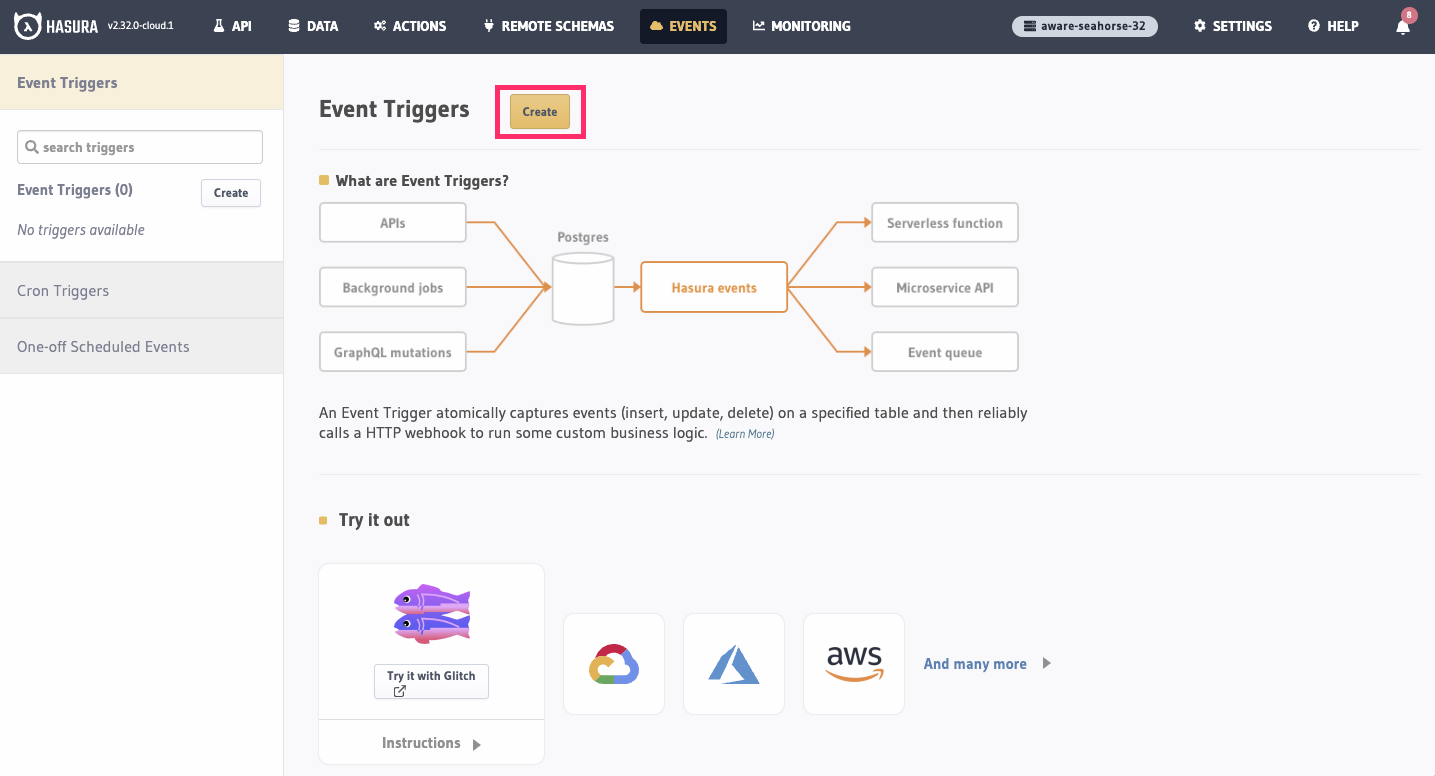
Step 2: Configure the Event Trigger
First, provide a name for your trigger, e.g., order_status_change. Choose the public schema and the orders table.
Then, select the update operation under Trigger Operations. Then, select the status column under
Listen columns for update.
Finally, enter a webhook URL that will be called when the event is triggered. This webhook will be responsible for parsing the body of the request and sending the notification to the user to whom order belongs; it can be hosted anywhere, and written in any language you like.
The route on our webhook we'll use is /order-status-change. Below, we'll see what this looks like with a service like
ngrok, but the format will follow this template:
https://<your-webhook-url>/order-status-change
Since our project is running on Hasura Cloud, and our handler will run on our local machine, we'll use ngrok to expose the webhook endpoint to the internet. This will allow us to expose a public URL that will forward requests to our local machine and the server we'll configure below.
You'll need to modify your webhook URL to use the public URL provided by ngrok.
After installing ngrok and authenticating, you can do this by running:
ngrok http 4000
Then, copy the Forwarding value for use in our webhook 🎉
Under Advanced Settings, we can configure the headers that will be sent with the request. We'll add an
authentication header to prevent abuse of the endpoint and ensure that only Hasura can trigger the event. Set the
Key as secret-authorization-string and the Value as super_secret_string_123:
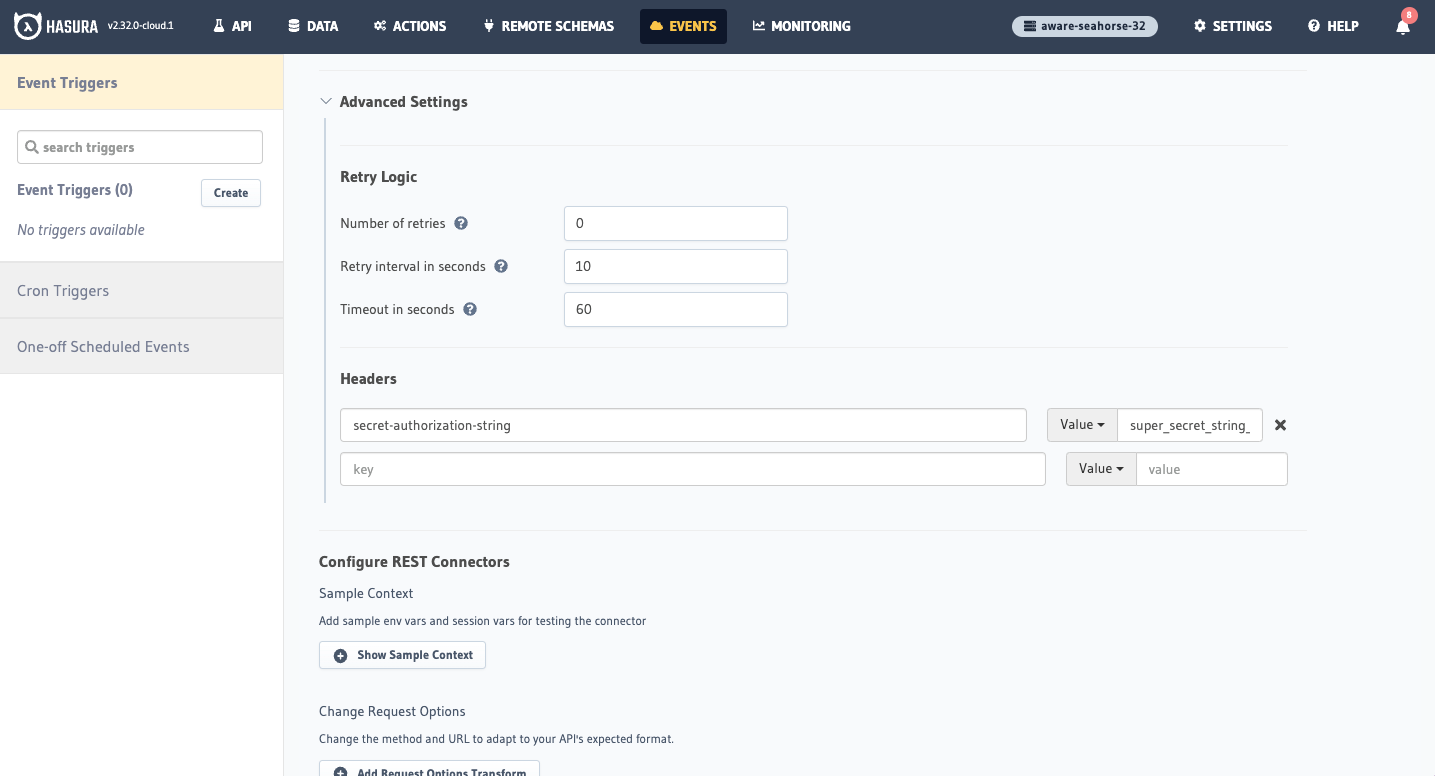
Before exiting, open the Add Request Options Transform section and check POST. Then, click Create Event Trigger.
Step 3: Create a webhook to handle the request
Whenever a status is changed in the orders table, the Event Trigger fires. Hasura will send a request to the webhook
URL you provided. In this example, we're simply going to send a POST request. Our webhook will parse the request,
ensure the header is correct, and then send a notification to user in our application.
Event Triggers sent by Hasura to your webhook as a request include a payload with event
data nested inside the body object of the request. This event object can then be parsed and values extracted from it
to be used in your webhook.
Below, we've written an example of webhook. As we established earlier, this runs on port 4000. If you're attempting to
run this locally, follow the instructions below. If you're running this in a hosted environment, use this code as a
guide to write your own webhook.
- JavaScript
- Python
Init a new project with npm init and install the following dependencies:
npm install express body-parser
Then, create a new file called index.js and add the following code:
const express = require('express');
const bodyParser = require('body-parser');
// get express sorted
const app = express();
app.use(bodyParser.json());
app.use(bodyParser.urlencoded({ extended: true }));
// notification for user about change in status of order
async function sendNotification(userId, orderId, orderStatus) {
const response = await fetch(`<YOUR_PROJECT_ENDPOINT>`, {
method: 'POST',
headers: {
'Content-Type': 'application/json',
'x-hasura-admin-secret': `<YOUR_ADMIN_SECRET>`,
},
body: JSON.stringify({
query: `
mutation InsertNotification($user_id: uuid!, $message: String!) {
insert_notifications_one(object: {user_id: $user_id, message: $message}) {
id
}
}
`,
variables: {
user_id: userId,
message: `Status of Order #${orderId} is now ${orderStatus}.`,
},
}),
});
console.log(
`Notification sent. The user has received the following notification: Status of Order #${orderId} is now ${orderStatus}.`
);
const { data } = await response.json();
return data.insert_notifications_one;
}
// now we can write the actual handler using functions
app.post('/order-status-change', async (req, res) => {
// check the header for auth
const authHeader = req.headers['secret-authorization-string'];
if (authHeader !== 'super_secret_string_123') {
return res.status(401).json({
message: 'Unauthorized',
});
}
// parse the status from the event payload
const orderStatus = req.body.event.data.new.status;
const orderId = req.body.event.data.new.id;
const userId = req.body.event.data.new.user_id;
// send notification to user
await sendNotification(userId, orderId, orderStatus);
// send some JSON to the client
res.json({
orderId: orderId,
orderStatus: orderStatus,
});
});
// start the server
app.listen(4000, () => {
console.log('Server started on port 4000');
});
You can run the server by running node index.js in your terminal.
Make sure you have the necessary dependencies installed. You can use pip to install them:
pip install Flask
Then, create a new file called index.py and add the following code:
from flask import Flask, request, jsonify
import requests
app = Flask(__name__)
# Hasura and OpenAI config
config = {
'url': '<YOUR_PROJECT_ENDPOINT>',
'secret': '<YOUR_ADMIN_SECRET>',
}
def sendNotification(user_id, order_id, order_status):
#REST Api call to HASURA
response = requests.post(
config["url"],
json={
"query": """
mutation InsertNotification($user_id: uuid!, $message: String!) {
insert_notifications_one(object: {user_id: $user_id, message: $message}) {
id
}
}
""",
"variables": {
"user_id": user_id,
"message": f"Status of Order #{order_id} is now {order_status}.",
},
},
headers={
"Content-Type": "application/json",
"x-hasura-admin-secret": config["secret"],
},
)
print(f"Notification sent. The user has received the following notification: Status of Order #{order_id} is now {order_status}.")
data = response.json()
return data.get("insert_notifications_one", None)
@app.route('/order-status-change', methods=['POST'])
def order_status_change():
# Confirm the authentication header is correct
auth_header = request.headers.get('secret-authorization-string')
if auth_header != 'super_secret_string_123':
return jsonify({'message': 'Unauthorized'}), 401
# Get the user's name and email from the request body
data = request.get_json()
order_status = data['event']['data']['new']['status']
order_id = data['event']['data']['new']['id']
user_id = data['event']['data']['new']['user_id']
sendNotification(user_id, order_id, order_status)
return jsonify({'message': 'Order Change Notification sent!'})
if __name__ == '__main__':
app.run(port=4000)
You can run the server by running python index.py in your terminal.
If you see the message Webhook server is running on port 4000, you're good to go!
Step 4: Test the setup
Head to the Data tab and modify one of the orders. Change the status to delivered and click Save. You should see
your server log the following:
Notification sent. The user has received the following notification: Status of Order #<ORDER_ID> is now delivered.
We can then head to our notifications table in the Data tab and we'll also see the new notification 🎉
Feel free to customize the webhook implementation based on your specific requirements. Remember to handle error scenarios, implement necessary validations, and add appropriate security measures to your webhook endpoint.