Switch Pricing Plans
## IntroductionHasura has different pricing plans that you can choose from based on your requirements. This page explains how to switch between these plans.
Pricing plans
There are three different pricing plans that you can chose from:
- Free
- Professional (Pay-as-you-go)
- Enterprise
For details and a full list of features for each of these plans, check out our pricing page.
View current pricing plans for projects
By clicking on the Projects tab, you can see all your projects and what plan they are currently on:
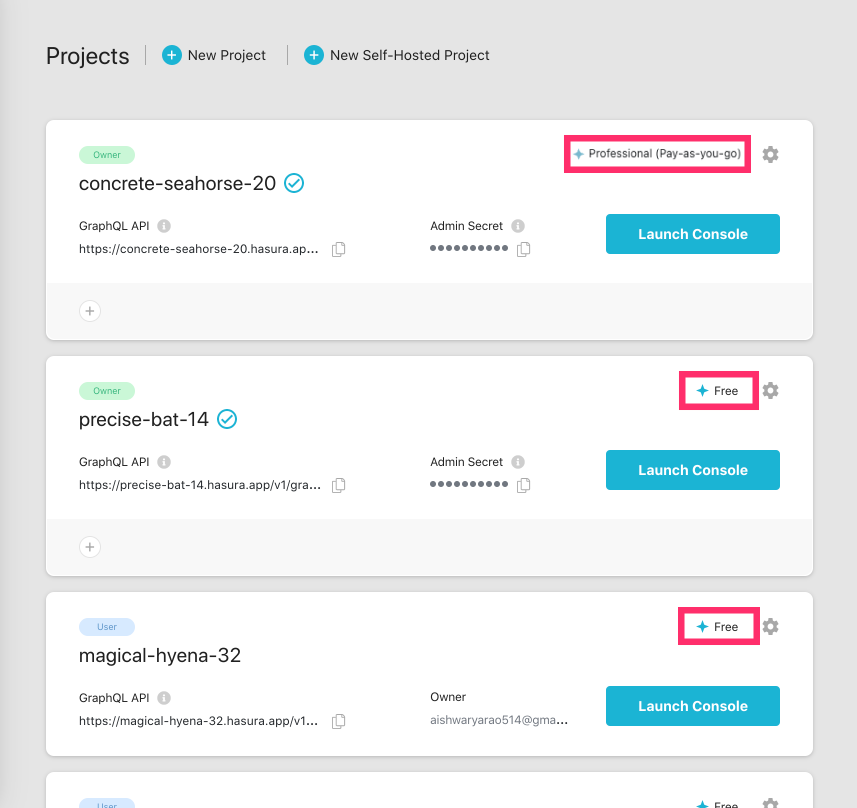
Switching pricing plans
Switch from Free to Professional tier
Once the Free tier data limit is exhausted, the project becomes inactive. In order to keep it active, you can switch
to the Professional plan.
Go to Projects and click on the project you'd like to change.
Now click on the Usage tab. To upgrade to the Professional plan, click on the Upgrade button:
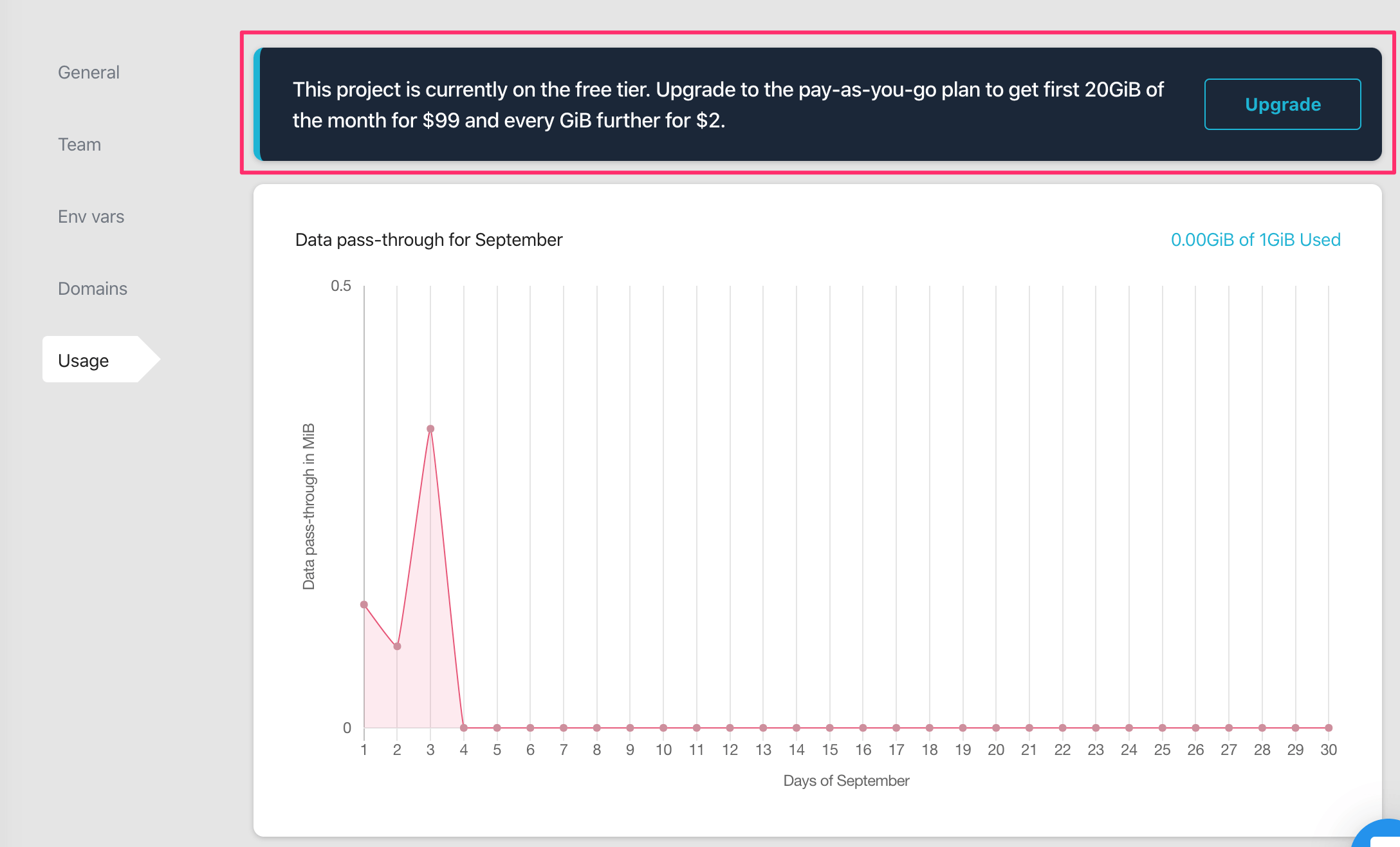
Your project is now running on the Professional plan.
Switch from Professional to Free tier
Go to Projects and click on the project you'd like to change.
Under the General tab, find the Pricing tier section and click on the edit icon on the right:
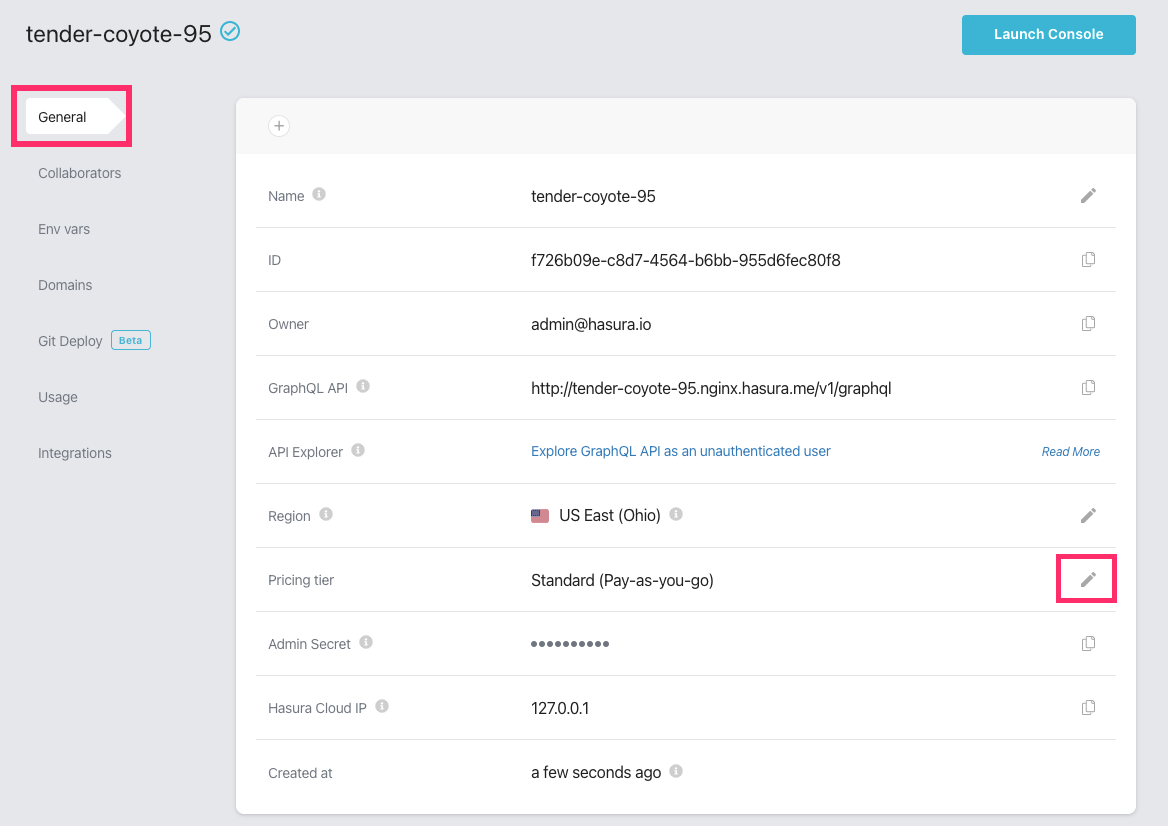
You'll be charged as per the Professional plan until the end of the day. From the next day onwards, the project will
be on the Free tier. If the Free tier limit is exhausted, the project might become inactive.
Switch to and from Enterprise tier
In order to upgrade to the Enterprise plan or to switch back to another plan, please
contact our sales team.
Downgrading
Legacy projects are restricted to a single region. If you're attempting to change regions for a legacy project, ensure the data source is either removed or accessible from the target region. For region changes, confirm that the source region is whitelisted and accessible from the target region.