Remote Schema to Database Relationships
Introduction
Remote Schema to database relationships extend the concept of joining data across tables, to joining across tables and remote GraphQL sources. Once you create relationships between types from your database and types created from the remote schema, you can then "join" them by running GraphQL queries.
Because Hasura is meant to be a GraphQL server that you can expose directly to your apps, Hasura also handles security and authorization while providing remote joins.
Relationships from Remote Schema to database are supported from versions v2.6.0 and above.
Create Remote Schema relationships
Step 1: Add a Remote Schema and a database
Add a Remote Schema and a database as described here and here, if not already added.
Step 2: Define and create the relationship
The following fields can be defined for a Remote Schema relationship:
- Name: Define a name for the relationship.
- Remote Schema: Select a Remote Schema among all the ones you've created.
- Configuration: Set up the join configuration, to inject values as input arguments of the Remote Schema field.
- From column: Input injected from table column values.
- From static value: Input injected from a static value of your choice.
For example, let's assume that our database has a table user(id integer, name text) and we've added a Remote Schema
order-remote-schema which is another GraphQL API. Now we want to create a relationship between the order field of
the Remote Schema and the user table of the source database.
- We name the relationship
user. - We select the source type
Orderof the Remote Schema that we'd like to join. - We select
pg1as the reference database,publicas the reference schema anduseras the reference table. - We select
user_idas the source field andidas the reference column.
- Console
- CLI
- API
Head to the
Remote Schema -> [remote-schema-name] -> Relationshipstab.Click the
Add a new relationshipbutton.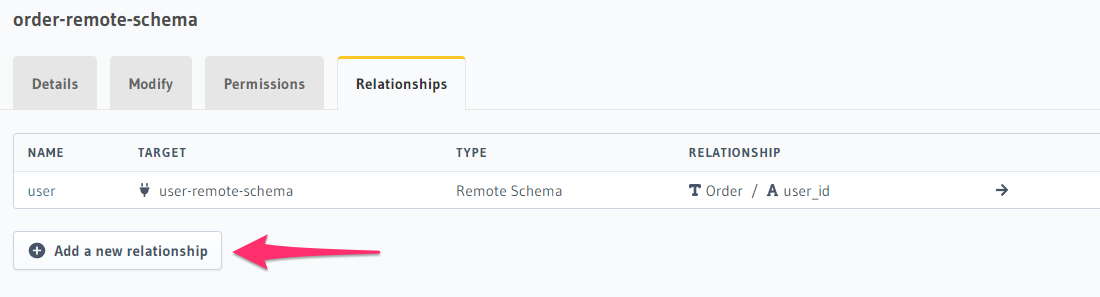
Define the relationship and hit
Add Relationship.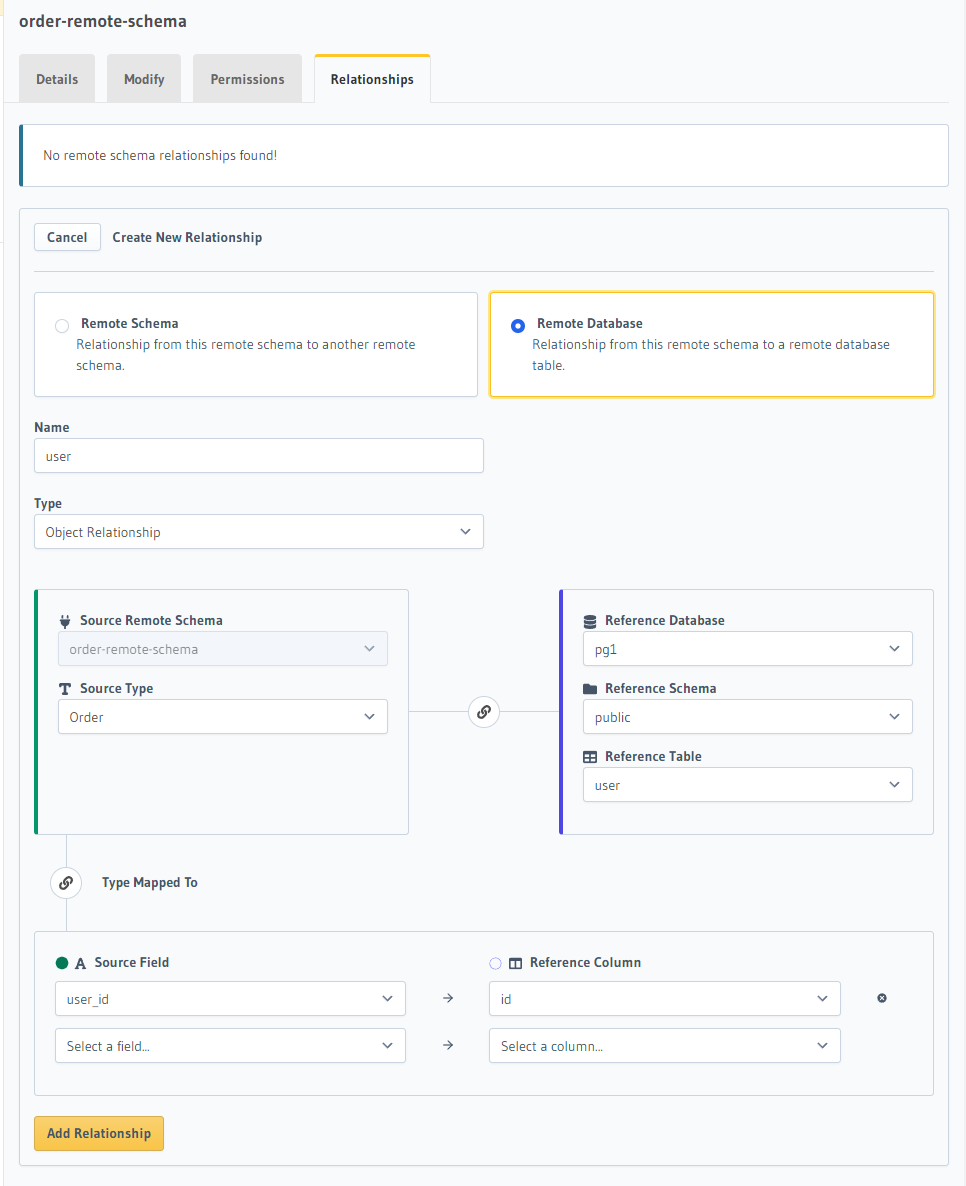
Update the remote_schemas.yaml file in the metadata directory:
- name: order-remote-schema
definition:
url: https://remote-schema-endpoint.com
remote_relationships:
- relationships:
- name: user
definition:
to_source:
relationship_type: object
source: pg1
table:
schema: public
name: user
field_mapping:
user_id: id
Apply the Metadata by running:
hasura metadata apply
You can add a Remote Schema relationship by using the create_remote_schema_remote_relationship Metadata API and update it by using the update_remote_schema_remote_relationship Metadata API:
POST /v1/metadata HTTP/1.1
Content-Type: application/json
X-Hasura-Role: admin
{
"type": "create_remote_schema_remote_relationship",
"args": {
"name": "user",
"remote_schema": "order-remote-schema",
"type_name": "Order",
"definition": {
"to_source": {
"relationship_type": "object",
"source": "pg1",
"table": { "name": "user", "schema": "public" },
"field_mapping": {
"user_id": "id"
}
}
}
}
}
Step 3: Explore with GraphiQL
In the API tab, test out your Remote Schema relationship.