MS SQL Server: Stored Procedures
What are stored procedures?
Stored procedures are supported from v2.26.0.
Stored procedures can be used to track MS SQL Server stored procedures and execute them via the Hasura GraphQL Engine.
SQL Server stored procedures are built-in or user-defined Transact-SQL statements that can be used to encapsulate some custom business logic or extend the built-in SQL functions and operators.
Stored procedures support is a Cloud and Enterprise feature of Hasura.
Currently, only read-only stored procedures are supported, and Hasura aggregations or relationships are not supported at this time.
Example: Execute a built-in stored procedure
We’ll start with an example. Let’s use this new feature to execute a built-in stored procedure from our Hasura API. If you’d like some reference documentation, scroll down, and also take a look at the Logical Models documentation.
For our case, we would like to get some information about our database. Specifically, which tables are currently defined
in the database. On SQL Server we can do that by executing the
sp_tables
stored procedure.
We can create a Logical Model representing the results set:
- Console
- CLI
- API
Click on the Logical Models tab, and on the Add Logical Model button.
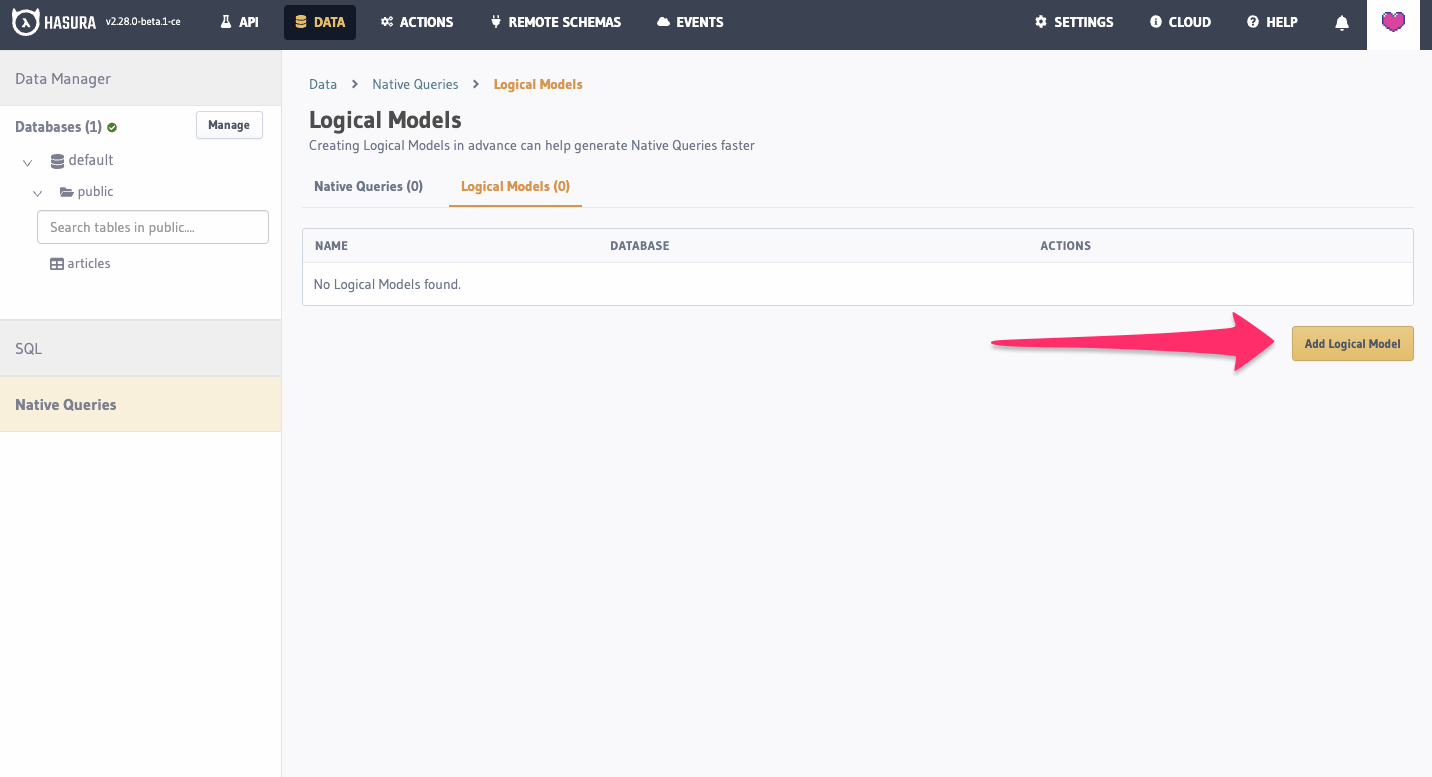
Once the modal is open, fill in the form.
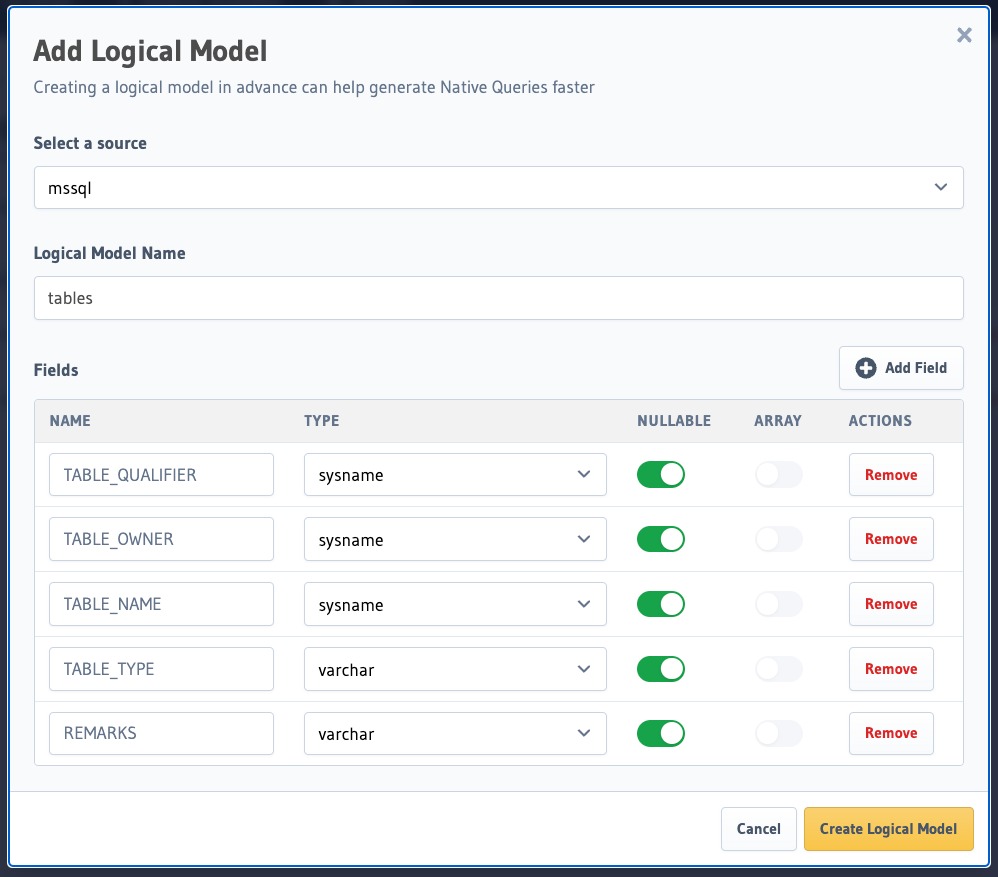
Add the following to the relevant database definition in the metadata > databases > databases.yaml file:
logical_models:
- name: tables
fields:
TABLE_QUALIFIER:
type: sysname
nullable: true
TABLE_OWNER:
type: sysname
nullable: true
TABLE_NAME:
type: sysname
nullable: true
TABLE_TYPE:
type: 'varchar(32)'
nullable: true
REMARKS:
type: 'varchar(254)'
nullable: true
POST /v1/metadata HTTP/1.1
Content-Type: application/json
X-Hasura-Role: admin
{
"type": "mssql_track_logical_model",
"args": {
"source": "mssql",
"name": "tables",
"fields": [
{
"name": "TABLE_QUALIFIER",
"type": "sysname",
"nullable": true
},
{
"name": "TABLE_OWNER",
"type": "sysname",
"nullable": true
},
{
"name": "TABLE_NAME",
"type": "sysname",
"nullable": true
},
{
"name": "TABLE_TYPE",
"type": "varchar(32)",
"nullable": true
},
{
"name": "REMARKS",
"type": "varchar(254)",
"nullable": true
}
]
}
}
We can then track a stored procedure that returns that result set. Additionally, we can add arguments which can be
passed to the stored procedure from the GraphQL API. We'll include the table_type arguments which can be used to
filter tables, system tables, and views.
Currently, stored procedures are not checked against the Logical Model to validate that they return the expected result set or that the arguments match with the stored procedure's arguments. This means that if there's a mismatch between the database stored procedure and the Logical Model or the arguments, an error will be thrown when running a query.
- Console
- CLI
- API
Click on the Stored Procedures tab, and on the Track Stored Procedures button.
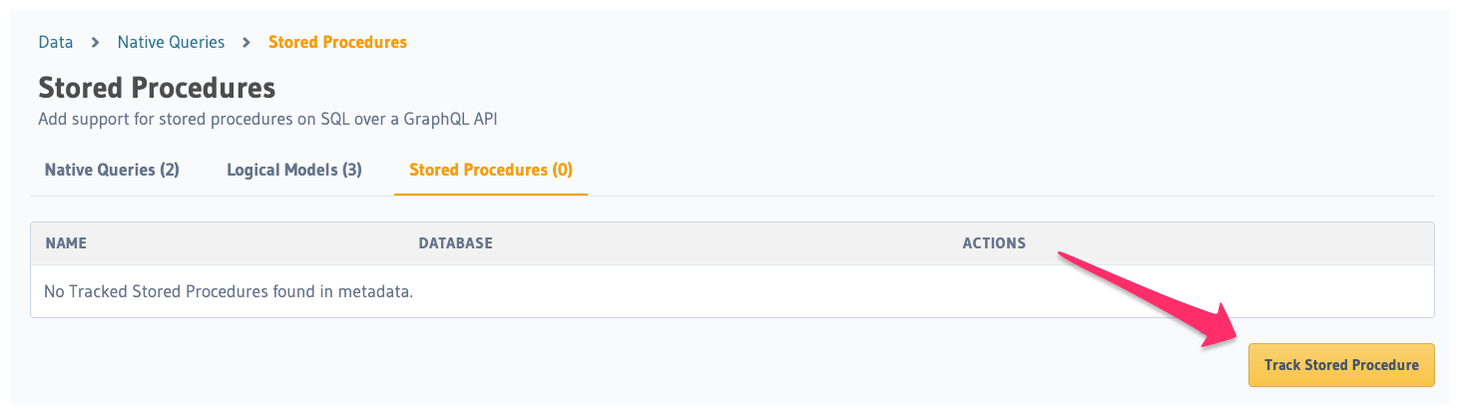
Next, fill in the form, choosing the Logical Model created in the previous step:
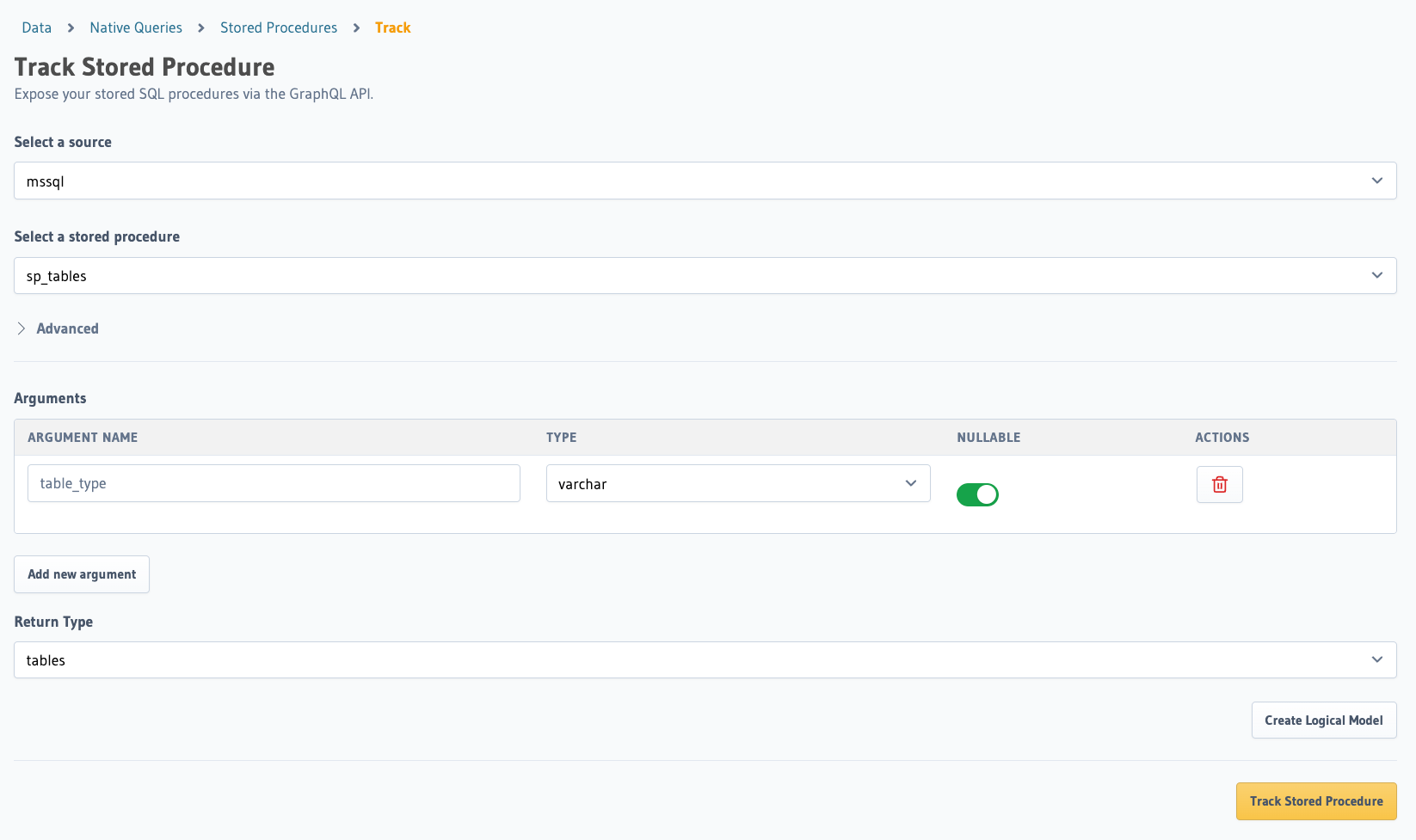
Add the following to the relevant database definition in the metadata > databases > databases.yaml file:
stored_procedures:
- stored_procedure:
schema: public
name: sp_tables
configuration:
exposed_as: query
arguments:
table_type:
type: varchar
returns: tables
POST /v1/metadata HTTP/1.1
Content-Type: application/json
X-Hasura-Role: admin
{
"type": "mssql_track_stored_procedure",
"args": {
"source": "mssql",
"stored_procedure": "sp_tables",
"configuration": {
"exposed_as": "query"
},
"arguments": {
"table_type": {
"type": "varchar"
}
},
"returns": "tables"
}
}
All that’s left is for us to make a GraphQL query to select the tables which are currently defined in the database:
query sp {
sp_tables(args: { table_type: "'TABLE'" }, limit: 3) {
TABLE_QUALIFIER
TABLE_OWNER
TABLE_NAME
TABLE_TYPE
}
}
When we run this GraphQL query, we get the following results:
{
"data": {
"sp_tables": [
{
"TABLE_QUALIFIER": "master",
"TABLE_OWNER": "dbo",
"TABLE_NAME": "MSreplication_options",
"TABLE_TYPE": "TABLE"
},
{
"TABLE_QUALIFIER": "master",
"TABLE_OWNER": "dbo",
"TABLE_NAME": "spt_fallback_db",
"TABLE_TYPE": "TABLE"
},
{
"TABLE_QUALIFIER": "master",
"TABLE_OWNER": "dbo",
"TABLE_NAME": "spt_fallback_dev",
"TABLE_TYPE": "TABLE"
}
]
}
}
Next, we'll look at the process of tracking a stored procedure in more detail.
Tracking a stored procedure
Step 1. Create a Logical Model
In order to represent the structure of the data returned by the query, we first create a Logical Model.
Note that this Logical Model has no attached permissions and therefore will only be available to the admin role. See the Logical Model documentation for information on attaching permissions.
- Console
- CLI
- API
Click on the Logical Models tab, and on the Add Logical Model button.
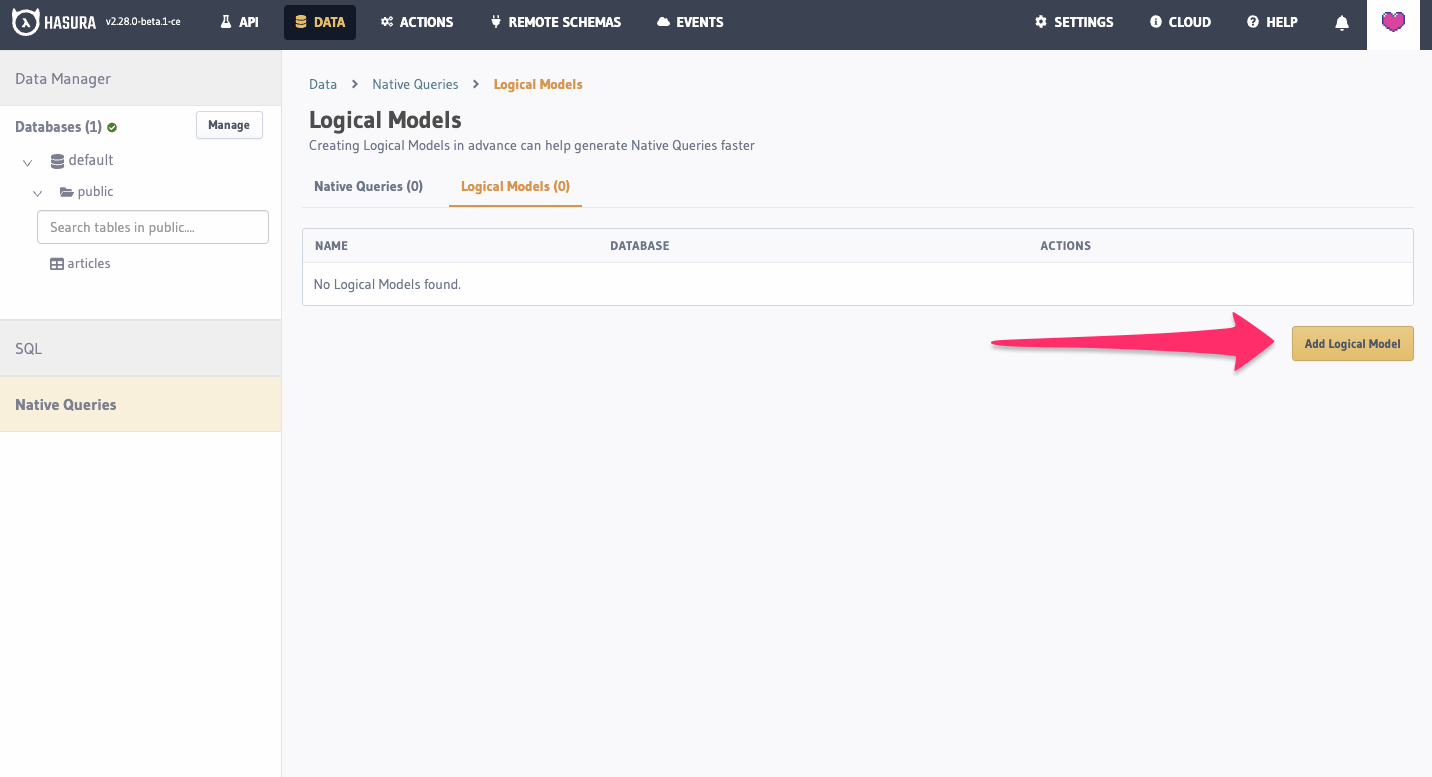
Once the modal is open, fill in the form with the name of the Logical Model and the fields that will be returned by the stored procedure.
You can create a logical model by adding it to the appropriate database definition in the
metadata > databases > databases.yaml file:
logical_models:
- name: "<name>"
fields:
"<field name>":
type: "<SQL Server field type>"
nullable: false | true
description: "<optional field description>"
...
POST /v1/metadata HTTP/1.1
Content-Type: application/json
X-Hasura-Role: admin
{
"type": "mssql_track_logical_model",
"args": {
"source": "default",
"name": "<name>",
"fields": [
{
"name": "<field name>",
"type": "<SQL Server field type>",
"nullable": false | true,
"description": "<optional field description>"
},
...
]
}
}
Step 2. Track a stored procedure
Once the Logical Model is defined, we can use it to define the query:
- Console
- CLI
- API
Click on the Stored Procedures tab, and on the Track Stored Procedures button.
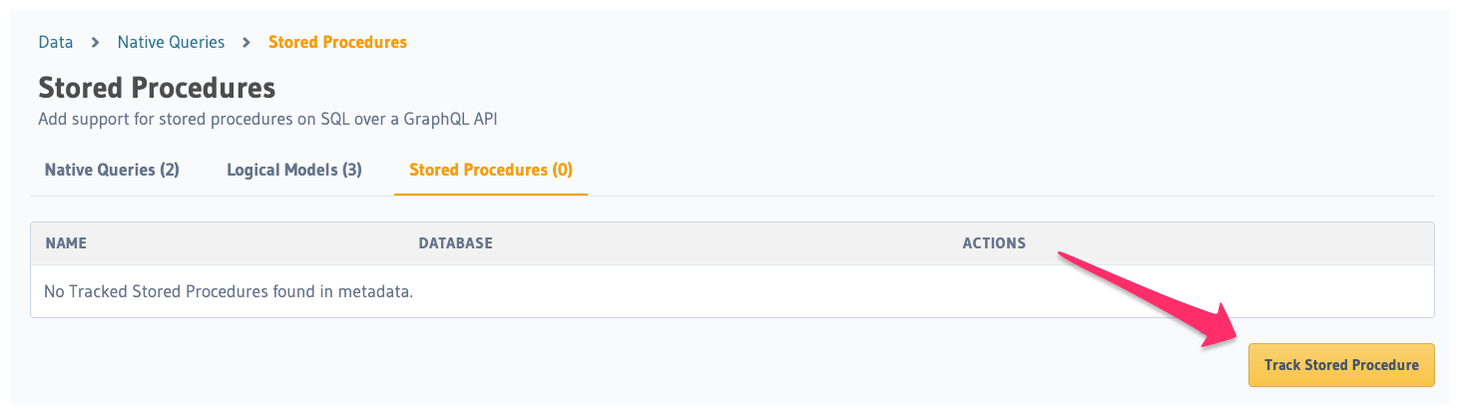
Next, fill in the form, choosing the Logical Model created in the previous step as the return type.
Add the following to the relevant database definition in the metadata > databases > databases.yaml file:
stored_procedures:
- stored_procedure:
schema: '<schema name>'
name: '<procedure name>'
configuration:
exposed_as: query
custom_name: '<custom name>'
arguments:
'<argument name>':
type: '<SQL Server field type>'
nullable: false | true
description: '<optional argument description>'
returns: '<logical model name>'
POST /v1/metadata HTTP/1.1
Content-Type: application/json
X-Hasura-Role: admin
{
"type": "mssql_track_stored_procedure",
"args": {
"source": <source name>,
"stored_procedure": <procedure name> | { "schema": <schema name>, "name": <procedure name> },
"arguments": {
"<argument name>": {
"type": "<SQL Server field type>",
"nullable": false | true,
"description": "<optional argument description>"
}
},
"configuration": {
"exposed_as": "query",
"custom_name": <custom name>
},
"returns": <logical model name>
}
}
Arguments
The stored procedure can take arguments, which are specified in the metadata. When making a GraphQL query, the arguments
are specified using the args parameter of the query root field. If the stored procedure does not take arguments, the
args parameter should be omitted from the GraphQL query.
Using the stored procedure
You can make a GraphQL request using the specified root field name just as you would any other GraphQL query. When
making a query, the arguments are specified using the args parameter of the query root field.
query {
<stored procedure name>(
[args: {"<argument name>": <argument value>, ...},]
[where: ...,]
[order_by: ..., distinct_on: ...,]
[limit: ..., offset: ...]
) {
<field 1>
<field 2>
...
}
}
Currently running a stored procedure has the following caveats:
- The stored procedure must currently be read-only.
- The return type of the query must match with the Logical Model.
Query functionality
Just like tables, stored procedures generate GraphQL types with the ability to further break down the data. You can find more information in the relevant documentation for filtering, sorting, and pagination.
Mutations
Currently, only read-only stored procedures are supported. All stored procedures are run in a read-only transaction where supported to enforce this constraint.
A future release will allow mutations to be specified using stored procedures.
Permissions
stored procedures will inherit the permissions of the Logical Model that they return. See the documentation on Logical Models for an explanation of how to add permissions.