Try Hasura Enterprise Edition
Introduction
Trying and evaluating Hasura Enterprise features with your current Hasura setup is now easier and self-serve. Starting
with Hasura GraphQL Engine version v2.23.0, you can get started with your 30-day Enterprise Edition Trial in
under a minute!
During your trial period you will have access to all the Enterprise Edition features to help you successfully evaluate Hasura Enterprise for your use case.
The
hasura/graphql-engineimage includes both open-source and proprietary components. The open-source portions are licensed under the Apache License, Version 2.0. The proprietary components include features for Hasura Enterprise and are enabled with a license provided by Hasura. If you would like to use an image with only the open source components, please use Docker images on this page that contain-ce. (example:hasura/graphql-engine:2.23-ce)Use of a Hasura Enterprise Edition Trial is only recommended for evaluation during the trial period and not for production use.
Supported in
v2.23.0onwards.Your Hasura instance must be connected to the internet to use the Hasura Enterprise Edition Trial. If you are running Hasura in an airgap environment, please contact Hasura Sales to get a license key for trying Hasura Enterprise.
Activate your Enterprise Edition Trial
Step 1. Run Hasura
You can run Hasura instances in a container environment of your choice. Please follow this guide for getting started, which describes how to install Hasura GraphQL Engine using Docker.
If you are already running Hasura inside a Docker container with open-source features, then you just need to change the
Docker container tag to v2.23.0 or above and then redeploy the container.
Please make sure that your
docker-compose.yamldoes not have theHASURA_GRAPHQL_EE_LICENSE_KEYenvironment variable set. If you already have a license key, you can try Hasura Enterprise directly by following instructions here.
Step 2. Register for your 30-day free Trial
Once Hasura is running, you can register for an Enterprise Edition Trial using the Hasura Console. In the Hasura
Console, click on the Enterprise button in the top right and fill out the registration form.

Filling out this form will automatically create a Hasura Cloud account. If you already have an existing Hasura Cloud account, please use the same credentials in the form. You can use the same Hasura Cloud account to centrally manage all your enterprise licenses (this feature to be added soon).
Please see the FAQ section in case you are facing issues with registration.
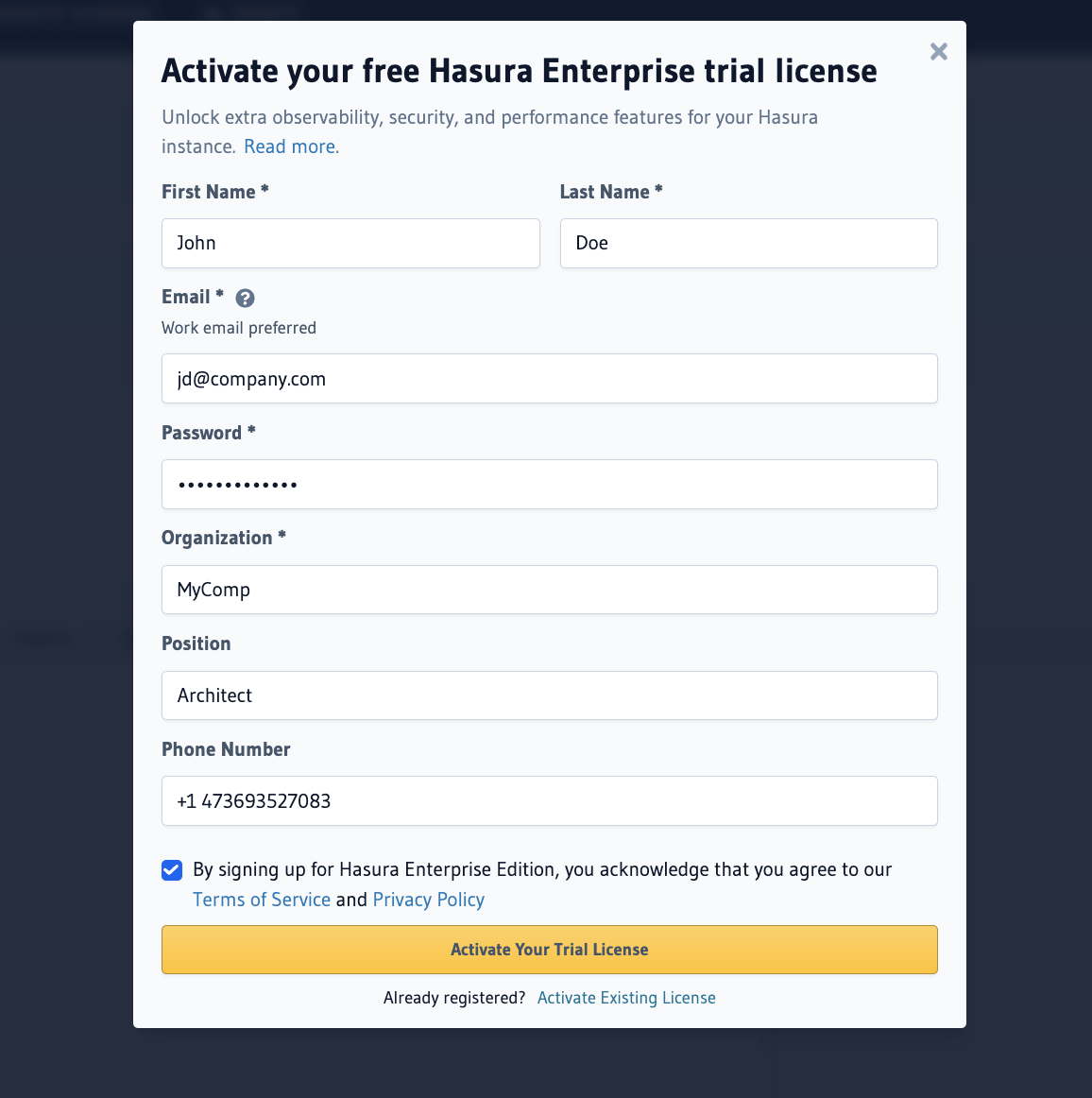
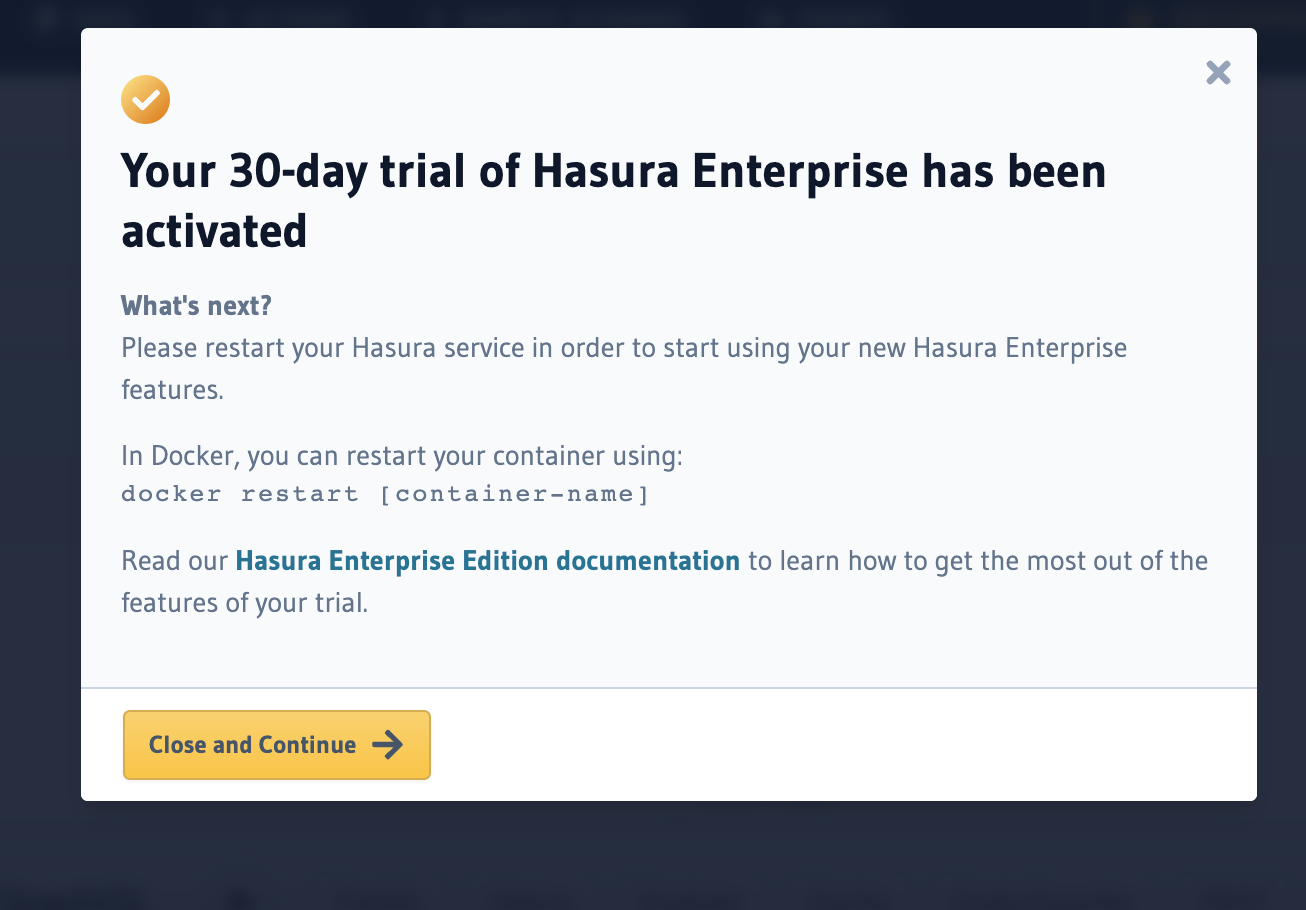
Step 3. Restart your container
Once you have registered for the Enterprise Edition Trial, restart your Hasura GraphQL Engine instance. This is required only once.
Example:
docker-compose restart graphql-engine
In some environments it may not be enough to run the restart command. In such cases, you may need to stop and
start the container with docker compose down and docker compose up -d respectively.
Now, refresh the Hasura Console and you're all set to explore Hasura Enterprise Edition 🎉

To view all Enterprise Edition features you've just enabled, click the EE button in the navigation bar.
Conveniently, this also displays the number of days remaining in your trial period.
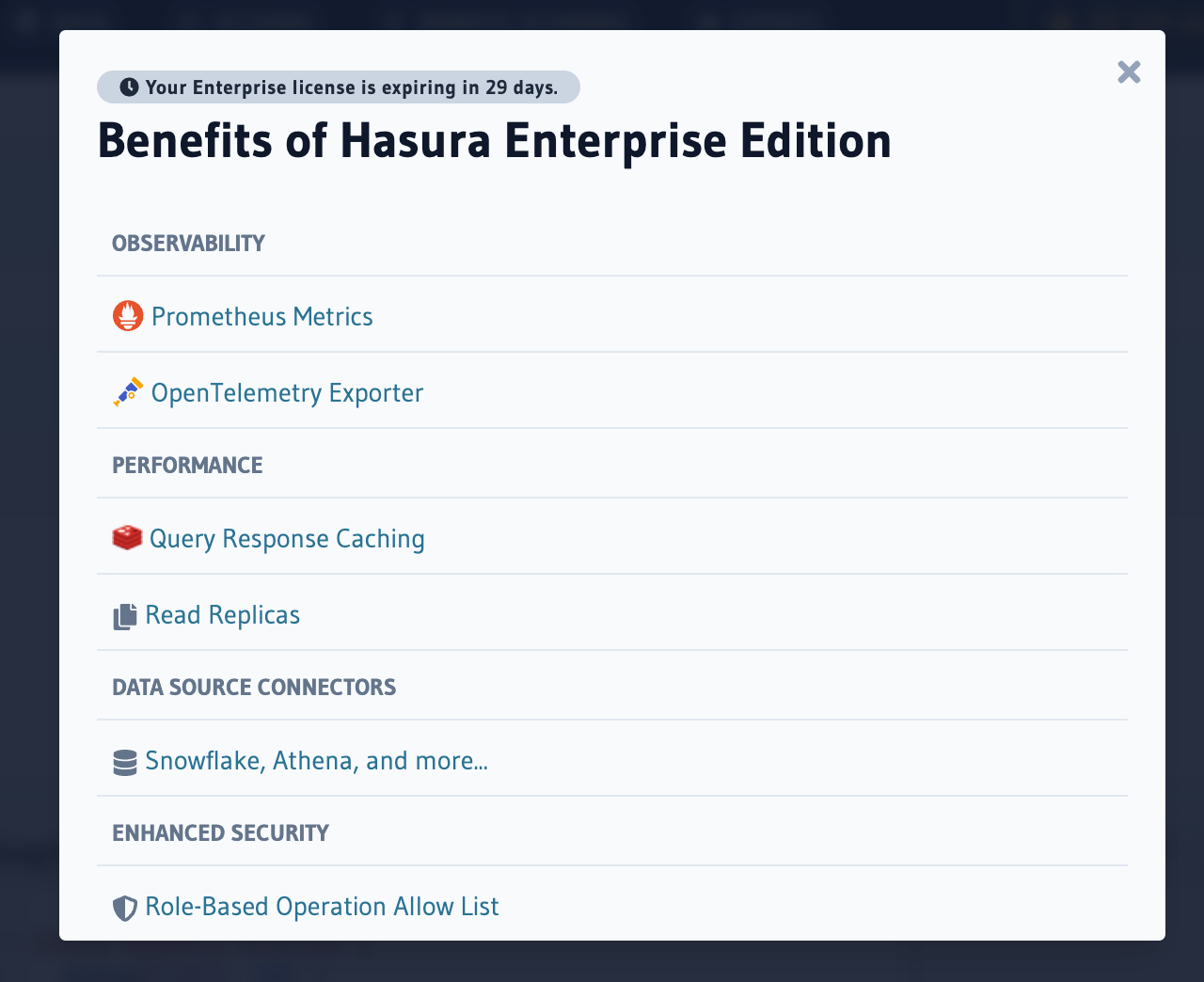
The license information can also be found in the Settings view.
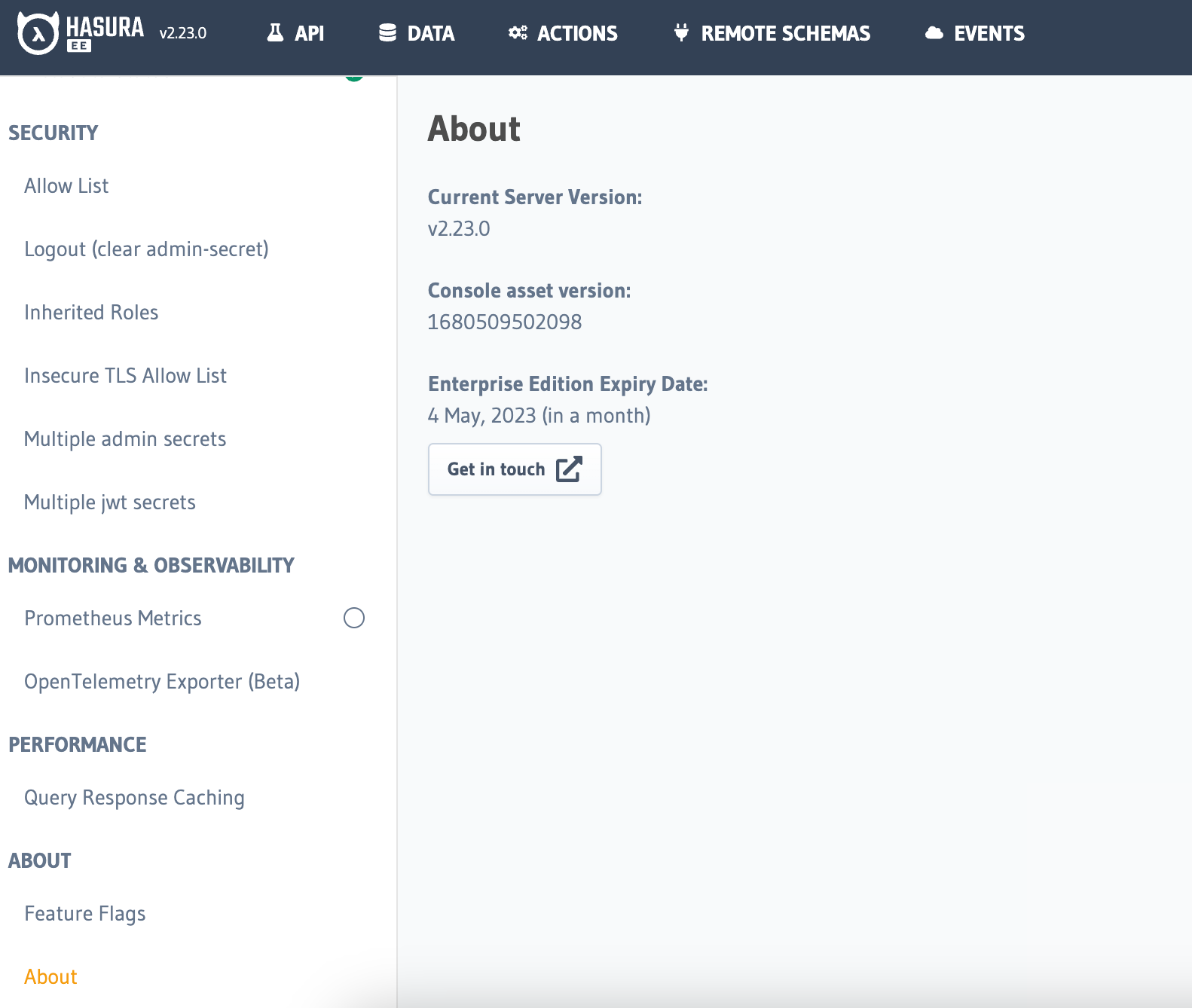
Frequently Asked Questions
I registered for the trial but I can't see the Enterprise Edition features. Where are they?
If you have already registered, please restart your Docker container once.
I restarted my Hasura Docker container but I still can't see Enterprise Edition features. What should I do?
Please try registering for the trial again by filling out the registration form, in case previous registration attempt failed due to some reason. If the issue persists, please contact us and we'll be happy to help you.
I need some more time to explore Enterprise Edition; how can I extend my Trial license?
Please contact us and our team will assist you.
Will the Enterprise Edition Trial work for a multiple-replica setup of Hasura?
Yes, you would need to register once, and all the replicas of your Hasura backed by same metadata database will have Enterprise Edition features enabled.
I am already in an Enterprise Edition evaluation period; how can I continue evaluation with a different Hasura
environment?
In your new Hasura instance, open the Console and click on Enterprise. Then, select Activate Existing License.
Please enter the same credentials you used for the initial Trial registration. Restart Hasura and now the same Trial
license will be applied to this new instance too.
Why do I need to enter a password to register for a Trial?
As you register for the Enterprise Edition Trial, we use the email and password to create a Hasura Cloud account. This will be used for verification and also help manage your Enterprise licenses in the future (this feature to be added soon).
I forgot the password with which I registered; how do I enable the Trial now?
Please head to Hasura Cloud and click on 'Forgot?' to recover your password. Please use the updated password to register for the Enterprise Edition Trial.
I use an OAuth login on Hasura Cloud; how do I register for an Enterprise Edition Trial?
You can register for a Trial with same email, but a new password. Your Hasura Cloud account will be updated with the new password.
I use SSO on Hasura Cloud to login; how do I enable an Enterprise Edition Trial?
Please register with a different email or contact us if you want to continue with the same email. We will add support for SSO users in future.
What kind of data does Hasura collect during an Enterprise Edition Trial?
This guide elaborates on the data collected by Hasura in line with the Hasura privacy policy.