Authentication Using JWTs
Introduction
This page details how to configure Hasura Engine to use JWT mode in order to authenticate incoming requests.
This process requires that your auth service returns a JWT to the client, which it passes to Hasura GraphQL
Engine in an: Authorization: Bearer <JWT> header of the request.
Hasura then verifies and decodes the JWT to extract x-hasura-* session variable claim values. The x-hasura-role
session variable is required and you will also most likely utilize the user id and any other information which you
need to determine access to your data.
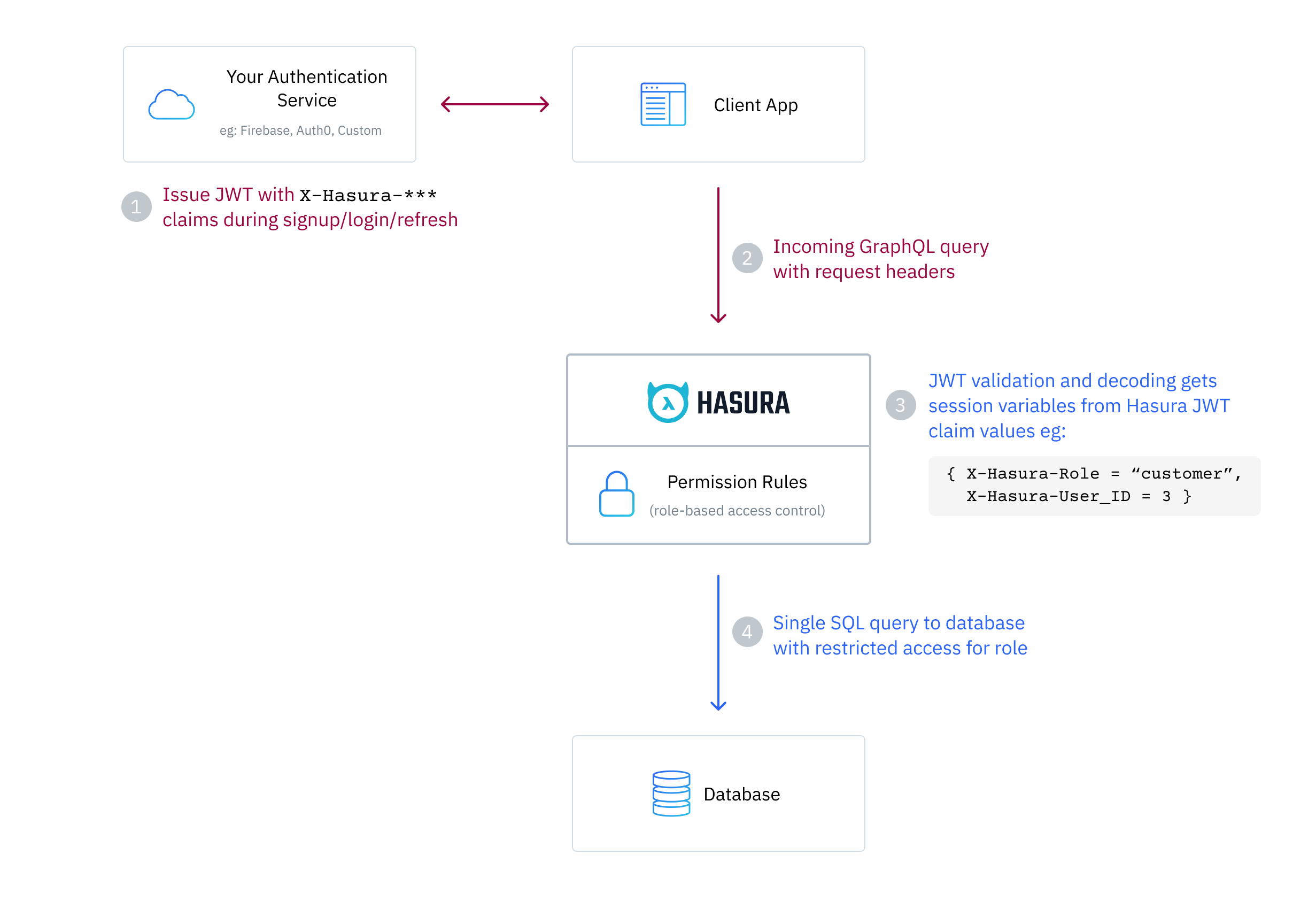
It is mandatory to first secure your GraphQL endpoint for JWT mode to take effect.
Configure Hasura JWT mode
You can enable JWT mode by using the --jwt-secret flag or HASURA_GRAPHQL_JWT_SECRET environment variable; the value
of which is a JSON object. More info on running Hasura Engine with the flag or environment variable
is here.
Example JWT JSON configuration object:
{
"type": "<optional-type-of-key>",
"key": "<optional-key-as-string>",
"jwk_url": "<optional-url-to-refresh-jwks>",
"claims_namespace": "<optional-key-name-in-claims>",
"claims_namespace_path":"<optional-json-path-to-the-claims>",
"claims_format": "json|stringified_json",
"audience": <optional-string-or-list-of-strings-to-verify-audience>,
"issuer": "<optional-string-to-verify-issuer>",
"claims_map": <optional-object-of-session-variable-to-claim-jsonpath-or-literal-value>,
"allowed_skew": <optional-number-of-seconds-in-integer>,
"header": "<optional-key-to-indicate-cookie-or-authorization-header>"
}
As a minimum, either the type and key values OR the jwk_url value have to be present.
Hasura JWT
Example Decoded Payload
{
"sub": "1234567890",
"name": "John Doe",
"admin": true,
"iat": 1516239022,
"https://hasura.io/jwt/claims": {
"x-hasura-default-role": "user",
"x-hasura-allowed-roles": ["user", "admin"],
"x-hasura-user-id": "123",
"x-hasura-org-id": "456",
"x-hasura-custom": "custom-value"
}
}
Example Encoded JWT
eyJhbGciOiJIUzI1NiIsInR5cCI6IkpXVCJ9.eyJzdWIiOiIxMjM0NTY3ODkwIiwibmFtZSI6IkpvaG4gRG9lIiwiYWRtaW4iOnRydWUsImlhdCI6MTUxNjI
zOTAyMiwiaHR0cHM6Ly9oYXN1cmEuaW8vand0L2NsYWltcyI6eyJ4LWhhc3VyYS1kZWZhdWx0LXJvbGUiOiJ1c2VyIiwieC1oYXN1cmEtYWxsb3dlZC1yb2x
lcyI6WyJ1c2VyIiwiYWRtaW4iXSwieC1oYXN1cmEtdXNlci1pZCI6IjEyMyIsIngtaGFzdXJhLW9yZy1pZCI6IjQ1NiIsIngtaGFzdXJhLWN1c3RvbSI6ImN
1c3RvbS12YWx1ZSJ9fQ.07mlUOhH3Oigz_Yyil8EC579Ht6PbZ1yr8fYJfhQ4NE
Note: x-hasura-default-role and x-hasura-allowed-roles are mandatory, while the rest of the claims are optional.
See here for the JWT debugger
of this example JWT token. The signature secret is ultra-secret-very-secret-super-secret-key.
Hasura JWT format
The x-hasura-role value can be sent as a plain header in the request to indicate the role which should be used.
When your auth server generates the JWT, the custom claims in the JWT must contain the following in a custom
https://hasura.io/jwt/claims namespace:
- A
x-hasura-allowed-rolesfield. A list of allowed roles for the user i.e. acceptable values of the optionalx-hasura-roleheader. See more - A
x-hasura-default-rolefield. The role that will be used when the optionalx-hasura-roleheader is not passed. See more - Add any other optional
x-hasura-*claim fields (required as per your defined permissions) to the custom namespace. See more
The JWT should be sent to Hasura Engine in an: Authorization: Bearer <JWT> header. Eg:
POST /v1/graphql HTTP/1.1
Authorization: Bearer eyJhbGciOiJSUzI1NiIsInR5cCI6IkpXVCJ9.eyJzdWI...
X-Hasura-Role: editor
...
To summarize, x-hasura-allowed-roles session variable contains a list of all the roles that the user can assume
and the x-hasura-role header tells the Hasura Engine which role to use for the request, and if that is missing
then the x-hasura-default-role session variable will be used.
This setup makes it more convenient for a JWT to only need to be issued once with a list of allowed roles for the user, and then allow the client to decide which of those roles to actually use for a request. This prevents the user needing to log in again or unnecessary JWT re-issuance.
If, for example, your app will not need to switch user roles and the user only needs one role, for instance: user,
you can just issue a JWT with x-hasura-default-role set to user and x-hasura-allowed-roles set to ["user"]
and not send the x-hasura-role header in the request.
This setup is designed so that there is one authoritative way to construct your JWT token for the Hasura Engine which can cover a wide range of use cases.
Hasura JWT Claim Description
x-hasura-allowed-roles
The x-hasura-allowed-roles list can contain all the roles which a particular user can assume, eg:
[ "user", "manager", "owner" ]. Usually, these will have varying degrees of access to your data as specified in
Permissions and by specifying this list it lets the Hasura Engine know that this user
can assume any of them.
x-hasura-default-role
The x-hasura-default-role will be the role that the user falls back to when no x-hasura-role value is
specified in the header of the request. Usually, this will be the role with the least privileges and can be
overridden by the x-hasura-role header when making a request.
x-hasura-*
The JWT can have other user-defined x-hasura-* fields and their values can only be strings (they will be converted to
the right type automatically). You can use these x-hasura-* values in your permission rules.
The JWT will normally also contain standard (sub, iat etc.) and custom (name, admin etc.) claims
JWT Notes
- JWT claim fields eg:
x-hasura-default-roleare case-insensitive. - Hasura GraphQL Engine only has access to headers and JWT claims which are prefixed with
x-hasura-. - Hasura GraphQL Engine only has access to JWT claims in the
https://hasura.io/jwt/claimsor custom defined namespace. - All
x-hasura-*values should be of typeString, they will be converted to the right type automatically. - In JWT mode on a secured endpoint JWT authentication is enforced
when both the
X-Hasura-Admin-Secretheader and theAuthorization: Bearer <JWT>header are found in the request allowing posing as a user with the specific role defined in the JWT. See more here
Hasura JWT configuration options
type
This specifies the cryptographic signing algorithm which is used to sign the JWTs. Valid values are : HS256, HS384,
HS512, RS256, RS384, RS512, Ed25519, ES256, ES384, ES512. (see https://jwt.io).
HS* is for HMAC-SHA based algorithms. RS* is for RSA based signing. Ed* is for Edwards-curve Digital Signature
algorithms. ES* is for Elliptic-curve Digital Signature algorithms. For example, if your auth server is using
HMAC-SHA256 for signing the JWTs, then use HS256. If it is using RSA with SHA-512, then use RS512. If it is using an
EdDSA instance of Edwards25519, then use Ed25519. If it is using an ES instance of ECDSA with 256-bit curve, then use
ES256.
This is an optional field. This is required only if you are using the key property in the config.
key
- In the case of a symmetric key (i.e. a HMAC-based key), just the key as is. (e.g. -"abcdef..."). The key must be long enough for the chosen algorithm, (e.g. for HS256 it must be at least 32 characters long).
- In the case of an asymmetric key (RSA, EdDSA, ECDSA etc.), only the public key, in a PEM-encoded string or as an X509 certificate.
This is an optional field. You can also provide a URL to fetch JWKs from using the jwk_url field.
jwk_url
An URL where a provider publishes their JWKs (JSON Web Keys - which are used for signing the JWTs). The URL must publish the JWKs in the standard format as described here.
This is optional as you have the alternative of also providing the key (certificate, PEM-encoded public key) as a
string - in the key field along with the type.
Rotating JWKs
Some providers rotate their JWKs (e.g. Firebase). If the provider sends any of the following with the response of the JWK, then the Hasura Engine will refresh the JWKs automatically.
no-cache,no-storeormust-revalidateinCache-Controlheadersmax-ageors-maxageinCache-ControlheadersExpiresheader
If the provider does not send the above, the JWKs are not refreshed.
The following is the behavior in detail:
JWK procedure on startup
GraphQL Engine will fetch the JWK and will -
- first, try to parse
no-cache,no-storeormust-revalidatein aCache-Controlheader. - second, try to parse an
max-ageors-maxagedirective in aCache-Controlheader. - third, check if an
Expiresheader is present (ifCache-Controlis not present), and try to parse the value as a timestamp.
- first, try to parse
If it is able to parse
max-age,s-maxageorExpiressuccessfully, then it will use that parsed time to refetch the JWKs again.If it is unable to parse those values, then it will not refresh the JWKs (it assumes that if the above headers are not present, the provider doesn't rotate their JWKs). If the parsed time is less than a second, the JWKs will be fetched once per minute regardless.
If
must-revalidateandmax-ageare present, then it will refresh the JWK again after the time period specified inmax-agehas passed.However, if
max-ageis not specified or ifno-cacheorno-storeare present, then it will refresh the JWKs once every minute.
JWK procedure while running
While GraphQL Engine is running with refreshing JWKs, in one refresh cycle it will -
- first, try to parse an
max-ageors-maxagedirective in aCache-Controlheader. - second, check if an
Expiresheader is present (ifCache-Controlis not present), and try to parse the value as a timestamp.
- first, try to parse an
If it is able to parse any of the above successfully, then it will use that parsed time to refetch the JWKs again. If it is unable to parse any values, then it will sleep for one minute and then start another refresh cycle.
JWK publisher URLs
- Auth0 publishes their JWK url at:
https://<YOUR_AUTH0_DOMAIN>.auth0.combut has a known bug. See Auth0's issues here. - Firebase publishes their JWK url at:
https://www.googleapis.com/service_accounts/v1/jwk/[email protected].
claims_namespace
This is an optional field. You can specify the key name, inside which the Hasura specific claims will be present, e.g.
https://mydomain.com/claims. The default value is https://hasura.io/jwt/claims.
Configure claims_namespace_path
An optional JSON path value to the Hasura claims present in the JWT token. Example values are $.hasura.claims or $
(i.e. root of the payload).
The JWT token should be in the following format if the claims_namespace_path is set to $.hasura.claims:
{
"sub": "1234567890",
"name": "John Doe",
"admin": true,
"iat": 1516239022,
"hasura": {
"claims": {
"x-hasura-allowed-roles": ["editor", "user", "mod"],
"x-hasura-default-role": "user",
"x-hasura-user-id": "1234567890",
"x-hasura-org-id": "123",
"x-hasura-custom": "custom-value"
}
}
}
The JWT config can only have one of either claims_namespace or claims_namespace_path values set. If neither keys
are set, then the default value of claims_namespace i.e. https://hasura.io/jwt/claims will be used.
claims_format
This is an optional field, with only the following possible values allowed: json, stringified_json
The default is json.
This is to indicate whether the Hasura-specific claims are a regular JSON object or a stringified JSON.
This is required because providers like AWS Cognito only allow strings in the JWT claims. See #1176.
Example:
If claims_format is json then the JWT claims should look like:
{
"sub": "1234567890",
"name": "John Doe",
"admin": true,
"iat": 1516239022,
"https://hasura.io/jwt/claims": {
"x-hasura-allowed-roles": ["editor", "user", "mod"],
"x-hasura-default-role": "user",
"x-hasura-user-id": "1234567890",
"x-hasura-org-id": "123",
"x-hasura-custom": "custom-value"
}
}
If claims_format is stringified_json then the JWT claims should look like:
{
"sub": "1234567890",
"name": "John Doe",
"admin": true,
"iat": 1516239022,
"https://hasura.io/jwt/claims": "{\"x-hasura-allowed-roles\":[\"editor\",\"user\",\"mod\"],\"x-hasura-default-role\":\"user\",\"x-hasura-user-id\":\"1234567890\",\"x-hasura-org-id\":\"123\",\"x-hasura-custom\":\"custom-value\"}"
}
audience
This is an optional field. Certain providers might set a claim which indicates the intended audience for the JWT. This can be checked by setting this field.
When this field is set, during the verification process of the JWT, the aud claim in the JWT will be checked to
see whether it is equal to the audience field given in the configuration. If they are not equal then the JWT will
be rejected.
See the RFC for more details.
This field can be a string, or a list of strings.
Examples:
{
"jwk_url": "https://......",
"audience": "myapp-1234"
}
or
{
"jwk_url": "https://......",
"audience": ["myapp-1234", "myapp-6789"]
}
Certain JWT providers share JWKs between multiple tenants. They use the aud claim of the JWT to specify the intended
audience. Setting the audience field in the Hasura JWT configuration will make sure that the aud claim
from the JWT is also checked during verification. Not doing this check will allow JWTs issued for other tenants to be
valid as well.
In these cases, you MUST set the audience field to the appropriate value. Failing to do so is a major security
vulnerability.
issuer
This is an optional field. It takes a string value.
When this field is set, during the verification process of the JWT, the iss claim in the JWT will be checked to
see whether it is equal to the issuer field given in the configuration. If they are not equal then the JWT will be
rejected.
See RFC for more details.
Examples:
{
"jwk_url": "https://......",
"issuer": "https://my-auth-server.com"
}
Issuer Notes
- Certain providers require you to verify the
issclaim on the JWT. To do that you can set this field to the appropriate value. - A JWT configuration without an issuer will match any issuer field present in an incoming JWT.
- An incoming JWT without an issuer specified will match a configuration even if it specifies an issuer.
claims_map
This is an optional field. Certain providers might not allow adding custom claims. In such a case, you can map Hasura
session variables with existing JWT claims using claims_map. The claims_map is a JSON object where keys are session
variables and values can be a JSON path (with a default value option, when the key specified by the JSON path doesn't
exist) or a literal value.
The literal values should be of type String, except for the x-hasura-allowed-roles claim which expects a string
array.
The value of a claim referred by a JSON path must be a string. To use the JSON path value, the path needs to be given
in a JSON object with path as the key and the JSON path as the value:
{
"path": "$.user.all_roles"
}
{
"path": "$.roles.default",
"default": "user"
}
If claims_map is provided in the JWT config, claims_namespace/claims_namespace_path and claims_format will be
ignored.
Example: JWT config with JSON path values
{
"sub": "1234567890",
"name": "John Doe",
"admin": true,
"iat": 1516239022,
"user": {
"id": "ujdh739kd"
},
"hasura": {
"all_roles": ["user", "editor"]
}
}
The mapping for x-hasura-allowed-roles, x-hasura-default-role and x-hasura-user-id session variables can be
specified in the claims_map configuration as follows:
{
"type": "RS512",
"key": "-----BEGIN PUBLIC KEY-----\nMIGfMA0GCSqGSIb3DQEBAQUAA4GNADCBiQKBgQDdlatRjRjogo3WojgGHFHYLugd\nUWAY9iR3fy4arWNA1KoS8kVw33cJibXr8bvwUAUparCwlvdbH6dvEOfou0/gCFQs\nHUfQrSDv+MuSUMAe8jzKE4qW+jK+xQU9a03GUnKHkkle+Q0pX/g6jXZ7r1/xAK5D\no2kQ+X5xK9cipRgEKwIDAQAB\n-----END PUBLIC KEY-----\n",
"claims_map": {
"x-hasura-allowed-roles": { "path": "$.hasura.all_roles" },
"x-hasura-default-role": { "path": "$.hasura.all_roles[0]" },
"x-hasura-user-id": { "path": "$.user.id" }
}
}
Example: JWT config with JSON path values and default values
{
"sub": "1234567890",
"name": "John Doe",
"admin": true,
"iat": 1516239022,
"hasura": {
"all_roles": ["user", "editor"]
}
}
{
"type": "RS512",
"key": "-----BEGIN PUBLIC KEY-----\nMIGfMA0GCSqGSIb3DQEBAQUAA4GNADCBiQKBgQDdlatRjRjogo3WojgGHFHYLugd\nUWAY9iR3fy4arWNA1KoS8kVw33cJibXr8bvwUAUparCwlvdbH6dvEOfou0/gCFQs\nHUfQrSDv+MuSUMAe8jzKE4qW+jK+xQU9a03GUnKHkkle+Q0pX/g6jXZ7r1/xAK5D\no2kQ+X5xK9cipRgEKwIDAQAB\n-----END PUBLIC KEY-----\n",
"claims_map": {
"x-hasura-allowed-roles": { "path": "$.hasura.all_roles" },
"x-hasura-default-role": { "path": "$.hasura.all_roles[0]" },
"x-hasura-user-id": { "path": "$.user.id", "default": "ujdh739kd" }
}
}
In the above case, since the $.user.id doesn't exist in the JWT token, the default value of the x-hasura-user-id i.e
"ujdh739kd" will be used
Example: JWT config containing literal values
{
"sub": "1234567890",
"name": "John Doe",
"admin": true,
"iat": 1516239022,
"user": {
"id": "ujdh739kd"
}
}
The corresponding JWT config should be:
{
"type": "RS512",
"key": "-----BEGIN PUBLIC KEY-----\nMIGfMA0GCSqGSIb3DQEBAQUAA4GNADCBiQKBgQDdlatRjRjogo3WojgGHFHYLugd\nUWAY9iR3fy4arWNA1KoS8kVw33cJibXr8bvwUAUparCwlvdbH6dvEOfou0/gCFQs\nHUfQrSDv+MuSUMAe8jzKE4qW+jK+xQU9a03GUnKHkkle+Q0pX/g6jXZ7r1/xAK5D\no2kQ+X5xK9cipRgEKwIDAQAB\n-----END PUBLIC KEY-----\n",
"claims_map": {
"x-hasura-allowed-roles": ["user", "editor"],
"x-hasura-default-role": "user",
"x-hasura-user-id": { "path": "$.user.id" }
}
}
In the above example, the x-hasura-allowed-roles and x-hasura-default-role values are set in the JWT config and the
value of the x-hasura-user-id is a JSON path to the value in the JWT token.
allowed_skew
allowed_skew is an optional field to provide some leeway (to account for clock skews) while comparing the JWT expiry
time. This field expects an integer value which will be the number of seconds of the skew value.
header
This is an optional field, which indicates which request header to read the JWT from. This field is a stringified JSON object.
The following are the possible values:
{"type": "Authorization"}{"type": "Cookie", "name": "cookie_name" }{"type": "CustomHeader", "name": "header_name" }
Default is {"type": "Authorization"}.
In the default mode, Hasura expects an Authorization header with a Bearer token.
In the cookie mode, Hasura will try to parse the cookie header with the given cookie name. The value of the cookie should be the exact JWT.
In the custom header mode, Hasura expects a header_name header with the exact JWT token value.
Example:
If header is {"type": "Authorization"} then JWT header should look like:
Authorization: Bearer eyJhbGciOiJSUzI1NiIsInR5cCI6IkpXVCJ9.eyJzdWI...
If header is {"type": "Cookie", "name": "cookie_name" } then JWT header should look like:
Cookie: cookie_name=eyJhbGciOiJSUzI1NiIsInR5cCI6IkpXVCJ9.eyJzdWI...
If header is {"type": "CustomHeader", "name": "header_name" } then JWT header should look like:
header_name: eyJhbGciOiJSUzI1NiIsInR5cCI6IkpXVCJ9.eyJzdWI...
Run Hasura GraphQL Engine in JWT mode
Docker
Using the flag:
$ docker run -p 8080:8080 \
hasura/graphql-engine:latest \
graphql-engine \
--database-url postgres://<username>:<password>@<hostname>:<port>/<dbname> \
serve \
--admin-secret <myadminsecretkey> \
--jwt-secret '{"type":"HS256", "key": "3EK6FD+o0+c7tzBNVfjpMkNDi2yARAAKzQlk8O2IKoxQu4nF7EdAh8s3TwpHwrdWT6R"}'
Using environment variables:
$ docker run -p 8080:8080 \
-e HASURA_GRAPHQL_ADMIN_SECRET="<myadminsecretkey>" \
-e HASURA_GRAPHQL_JWT_SECRET='{"type":"RS512", "key": "-----BEGIN PUBLIC KEY-----\nMIGfMA0GCSqGSIb3DQEBAQUAA4GNADCBiQKBgQDdlatRjRjogo3WojgGHFHYLugd\nUWAY9iR3fy4arWNA1KoS8kVw33cJibXr8bvwUAUparCwlvdbH6dvEOfou0/gCFQs\nHUfQrSDv+MuSUMAe8jzKE4qW+jK+xQU9a03GUnKHkkle+Q0pX/g6jXZ7r1/xAK5D\no2kQ+X5xK9cipRgEKwIDAQAB\n-----END PUBLIC KEY-----\n"}' \
hasura/graphql-engine:latest \
graphql-engine \
--database-url postgres://<username>:<password>@<hostname>:<port>/<dbname> \
serve
Hasura Cloud
Add your JWT config to your hasura cloud project with the HASURA_GRAPHQL_JWT_SECRET environment variable as follows:
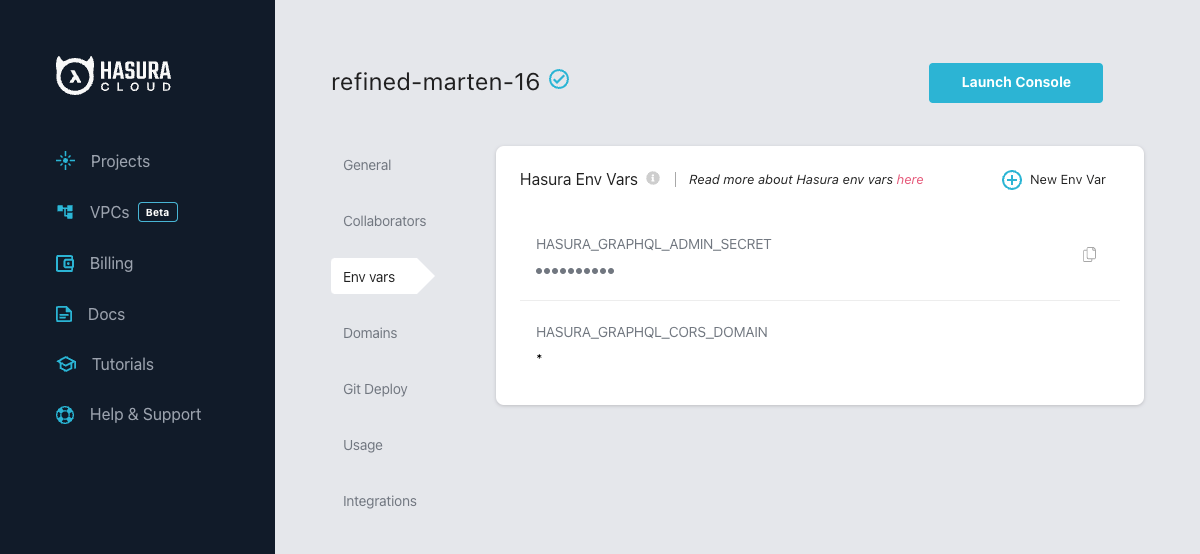
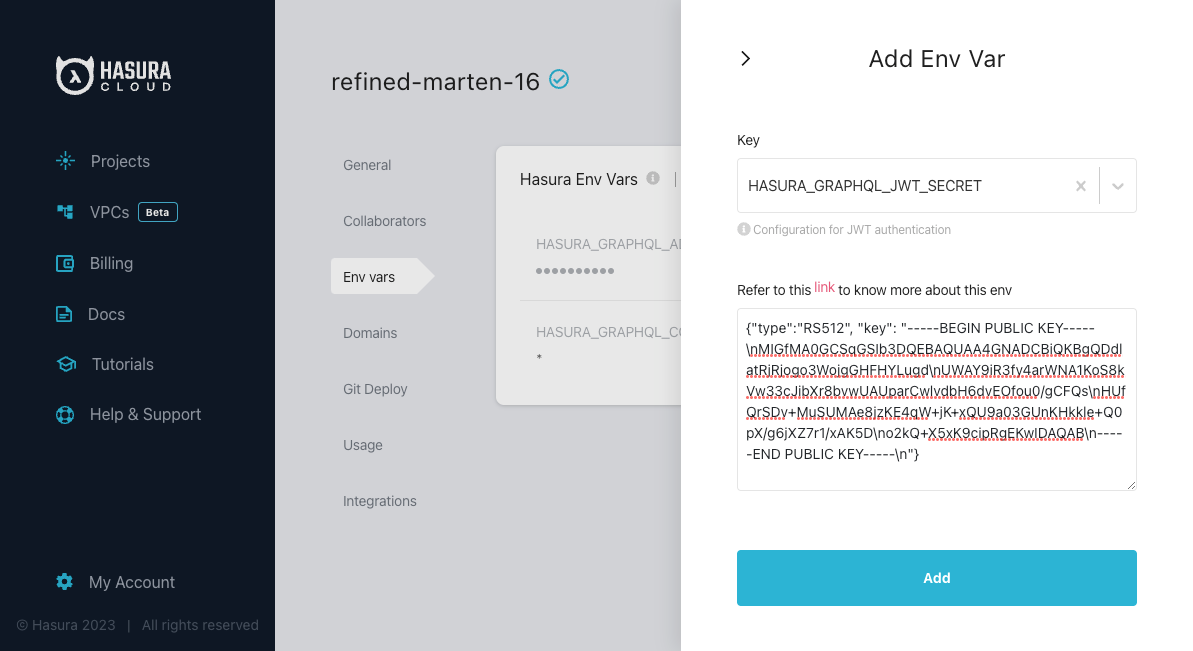
Hasura JWT Config Examples
HMAC-SHA based
Your auth server is using HMAC-SHA algorithms to sign JWTs, and is using a 256-bit key. In this case, the JWT config will look like:
{
"type": "HS256",
"key": "3EK6FD+o0+c7tzBNVfjpMkNDi2yARAAKzQlk8O2IKoxQu4nF7EdAh8s3TwpHwrdWT6R"
}
The key is the actual shared secret, which is used by Hasura and the external auth server.
RSA based
If your auth server is using the RSA algorithm to sign JWTs, and is using a 512-bit key, the JWT config only needs to have the public key.
Example 1: public key in PEM format (not OpenSSH format):
{
"type": "RS512",
"key": "-----BEGIN PUBLIC KEY-----\nMIGfMA0GCSqGSIb3DQEBAQUAA4GNADCBiQKBgQDdlatRjRjogo3WojgGHFHYLugd\nUWAY9iR3fy4arWNA1KoS8kVw33cJibXr8bvwUAUparCwlvdbH6dvEOfou0/gCFQs\nHUfQrSDv+MuSUMAe8jzKE4qW+jK+xQU9a03GUnKHkkle+Q0pX/g6jXZ7r1/xAK5D\no2kQ+X5xK9cipRgEKwIDAQAB\n-----END PUBLIC KEY-----\n"
}
Example 2: public key as X509 certificate:
{
"type": "RS512",
"key": "-----BEGIN CERTIFICATE-----\nMIIDHDCCAgSgAwIBAgIINw9gva8BPPIwDQYJKoZIhvcNAQEFBQAwMTEvMC0GA1UE\nAxMmc2VjdXJldG9rZW4uc3lzdGVtLmdzZXJ2aWNlYWNjb3VudC5jb20wHhcNMTgQt7dIsMTIU9k1SUrFviZOGnmHWtIAw\nmtYBcM9I0f9/ka45JIRp5Y1NKpAMFSShs7Wv0m1JS1kXQHdJsPSmjmDKcwnBe3R/\nTU3foRRywR/3AJRM15FNjTqvUm7TeaW16LkkRoECAwEAAaM4MDYwDAYDVR0TAQH/\nBAIwADAOBgNVHQ8BAf8EBAMCB4AwFgYDVR0lAQH/BAwwCgYIKwYBBQUHAwIwDQYJ\nKoZIhvcNAQEFBQADggEBADfY2DEmc2gb8/pqMNWHYq/nTYfJPpK4VA9A0lFTNeoq\nzmnbGwhKj24X+Nw8trsvkrKxHvCI1alDgBaCyzjGGvgOrh8X0wLtymp1yj6PWwee\nR2ZPdUaB62TCzO0iRv7W6o39ey+mU/FyYRtxF0ecxG2a0KNsIyFkciXUAeC5UVDo\nBNp678/SDDx9Ltuxc6h56a/hpBGf9Yzhr0RvYy3DmjBs6eopiGFmjnOKNxQrZ5t2\n339JWR+yiGEAtoHqk/fINMf1An6Rung1xYowrm4guhCIVi5unAvQ89fq0I6mzPg6\nLhTpeP0o+mVYrBmtYVpDpv0e71cfYowSJCCkod/9YbY=\n-----END CERTIFICATE-----"
}
Example 3: public key published as JWKs:
{
"jwk_url": "https://www.googleapis.com/service_accounts/v1/jwk/[email protected]"
}
EdDSA based
If your auth server is using EdDSA to sign JWTs, and is using the Ed25519 variant key, the JWT config only needs to have the public key.
Example 1: public key in PEM format (not OpenSSH format):
{
"type": "Ed25519",
"key": "-----BEGIN PUBLIC KEY-----\nMCowBQYDK2VwAyEAG9I+toAAJicilbPt36tiC4wi7E1Dp9rMmfnwdKyVXi0=\n-----END PUBLIC KEY-----"
}
Example 2: public key as X509 certificate:
{
"type":"Ed25519",
"key": "-----BEGIN CERTIFICATE REQUEST-----\nMIIBAzCBtgIBADAnMQswCQYDVQQGEwJERTEYMBYGA1UEAwwPd3d3LmV4YW1wbGUu\nY29tMCowBQYDK2VwAyEA/9DV/InajW02Q0tC/tyr9mCSbSnNP1txICXVJrTGKDSg\nXDBaBgkqhkiG9w0BCQ4xTTBLMAsGA1UdDwQEAwIEMDATBgNVHSUEDDAKBggrBgEF\nBQcDATAnBgNVHREEIDAegg93d3cuZXhhbXBsZS5jb22CC2V4YW1wbGUuY29tMAUG\nAytlcANBAKbTqnTyPcf4ZkVuq2tC108pBGY19VgyoI+PP2wD2KaRz4QAO7Bjd+7S\nljyJoN83UDdtdtgb7aFgb611gx9W4go=\n-----END CERTIFICATE REQUEST-----"
}
EC based
If your auth server is using ECDSA to sign JWTs, and is using the ES variant with a 256-bit key, the JWT config only needs to have the public key.
Example 1: public key in PEM format (not OpenSSH format):
{
"type": "ES256",
"key": "-----BEGIN PUBLIC KEY-----\nMFkwEwYHKoZIzj0CAQYIKoZIzj0DAQcDQgAEEVs/o5+uQbTjL3chynL4wXgUg2R9\nq9UU8I5mEovUf86QZ7kOBIjJwqnzD1omageEHWwHdBO6B+dFabmdT9POxg==\n-----END PUBLIC KEY-----"
}
Example 2: public key as X509 certificate:
{
"type": "ES256",
"key": "-----BEGIN CERTIFICATE-----\nMIIBbjCCARWgAwIBAgIUGn02F6Y6s88dDGmIfwiNxWxDjhswCgYIKoZIzj0EAwIw\nDTELMAkGA1UEBhMCSU4wHhcNMjMwNTI0MTAzNTI4WhcNMjgwNTIyMTAzNTI4WjAN\nMQswCQYDVQQGEwJJTjBZMBMGByqGSM49AgEGCCqGSM49AwEHA0IABBFbP6OfrkG0\n4y93Icpy+MF4FINkfavVFPCOZhKL1H/OkGe5DgSIycKp8w9aJmoHhB1sB3QTugfn\nRWm5nU/TzsajUzBRMB0GA1UdDgQWBBSaqFjzps1qG+x2DPISjaXTWsTOdDAfBgNV\nHSMEGDAWgBSaqFjzps1qG+x2DPISjaXTWsTOdDAPBgNVHRMBAf8EBTADAQH/MAoG\nCCqGSM49BAMCA0cAMEQCIBDHHWa/uLAVdGFEk82auTmw995+MsRwv52VXLw2Z+ji\nAiAXzOWIcGN8p25uhUN/7v9gEcADGIS4yUiv8gsn/Jk2ow==\n-----END CERTIFICATE-----"
}
Example 3: public key published as JWKs:
{
"jwk_url": "https://www.gstatic.com/iap/verify/public_key-jwk"
}
Multiple JWT Secrets
By providing a set of JWT secrets to GraphQL Engine on Cloud or Enterprise versions, you can set it up to authenticate using various JWT issuers. This configuration option allows for greater flexibility in authentication. Read more here: Multiple JWT Secrets.
Security considerations
Setting audience check
Certain JWT providers share JWKs between multiple tenants (like Firebase). They use the aud claim of JWT to specify
the intended tenant for the JWT. Setting the audience field in the Hasura JWT configuration will make sure that the
aud claim from the JWT is also checked during verification. Not doing this check will allow JWTs issued for other
tenants to be valid as well.
In these cases, you MUST set the audience field to appropriate value. Failing to do so is a major security
vulnerability.
JWT with the WebSocket protocol
When executing a subscription (or query or mutation) over the WebSocket protocol, the authentication step is executed on
connection_init when the websocket is connected to Hasura GraphQL Engine and is valid until the expiry of the JWT
when in JWT mode.
Once authenticated, all operations are allowed without further check, until the authentication expires.
Popular providers and known issues
AWS Cognito
AWS Cognito and ELB (Elastic Load Balancer) has a known issue where it adds additional padding (using = characters) to the JWT token that is generated from Cognito.
This is a known issue and is documented by AWS in their docs:
Standard libraries are not compatible with the padding that is included in the Application Load Balancer authentication token in JWT format.
Currently, there is no workaround possible in Hasura. Even if Hasura strips the additional padding the signature verification of the token would fail (as Hasura had to tamper the token).
Firebase
Firebase publishes the JWKs at:
https://www.googleapis.com/service_accounts/v1/jwk/[email protected]
If you are using Firebase and Hasura, use this config:
{
"jwk_url": "https://www.googleapis.com/service_accounts/v1/jwk/[email protected]",
"audience": "<firebase-project-id>",
"issuer": "https://securetoken.google.com/<firebase-project-id>"
}
Auth0
Refer to the Auth0 JWT Integration tutorial for a detailed guide on integrating Auth0 with Hasura.
Clerk
Clerk integrates with Hasura GraphQL Engine using JWTs.
Clerk publishes their JWK under: https://<YOUR_CLERK_FRONTEND_API>/.well-known/jwks.json
Refer to the Clerk authentication guide to set up authenticated requests to Hasura with Clerk.
Generate a JWT Config for Auth0 or Firebase
The JWT Config to be used in env HASURA_GRAPHQL_JWT_SECRET or --jwt-secret flag can be generated using:
https://hasura.io/jwt-config.
Currently, the UI supports generating config for Auth0 and Firebase.
The config generated from this page can be directly pasted in yaml files and command line arguments as it takes care of escaping new lines.
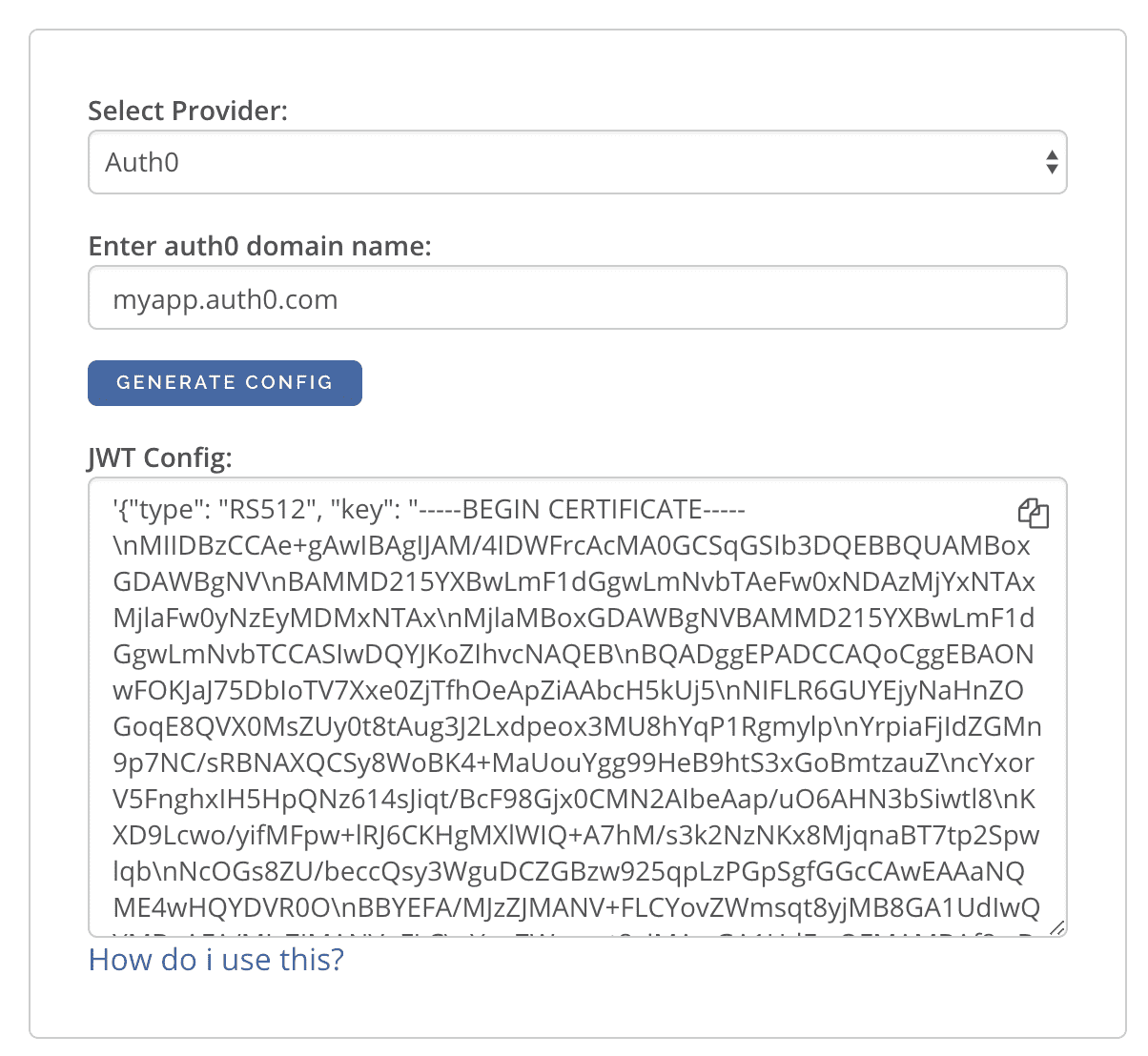
JWT Example Apps
Here are some sample apps that use JWT authorization. You can follow the instructions in the READMEs of the repositories to get started.
- Custom JWT server with Hasura Actions: A simple Python / Flask API that
implements
SignupandLoginmethods as Actions returning JWTs - Auth0 JWT example: A todo app that uses Hasura GraphQL Engine and Auth0 JWT
- Firebase JWT example: Barebones example to show how to have Firebase Auth integrated with Hasura JWT mode