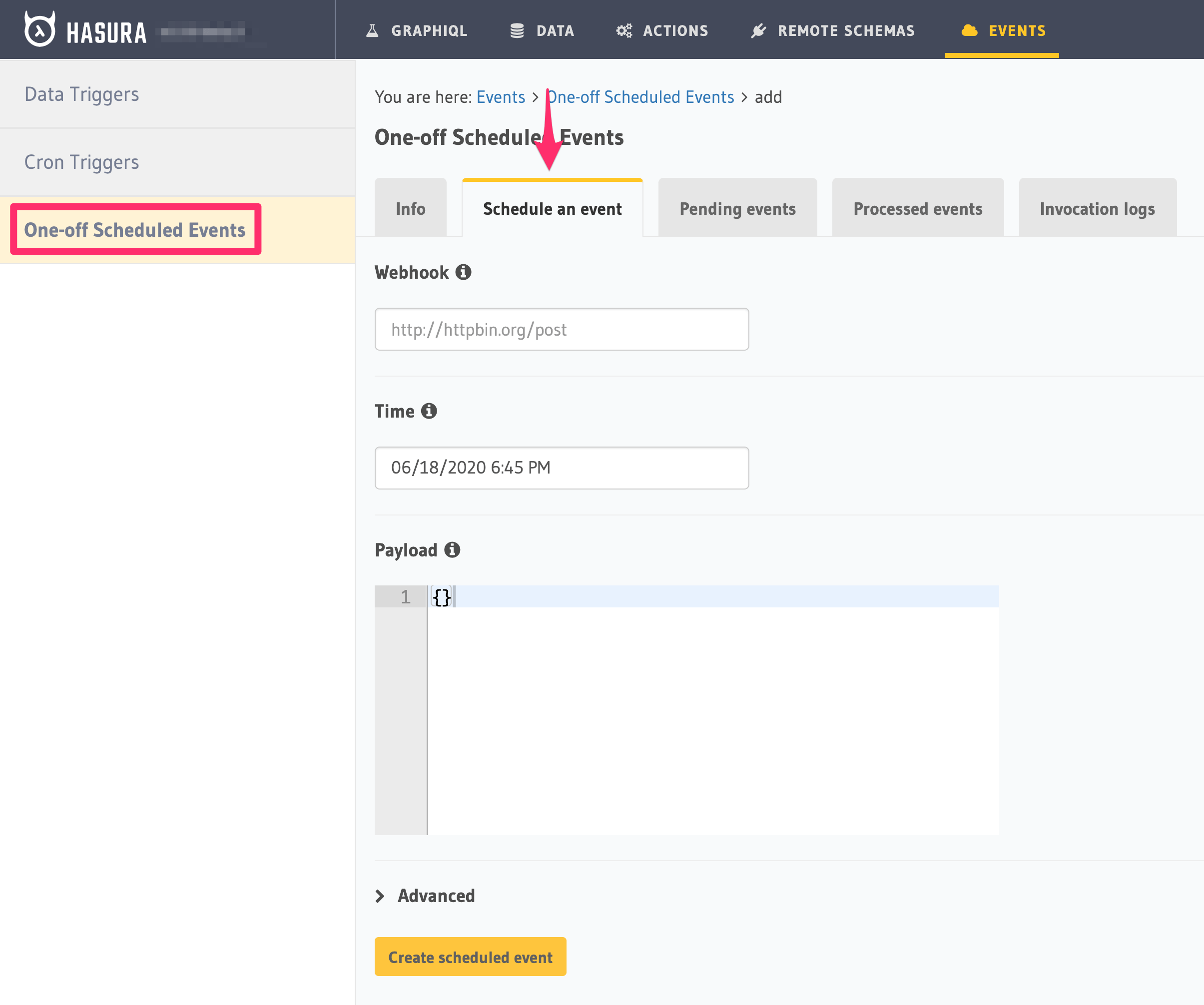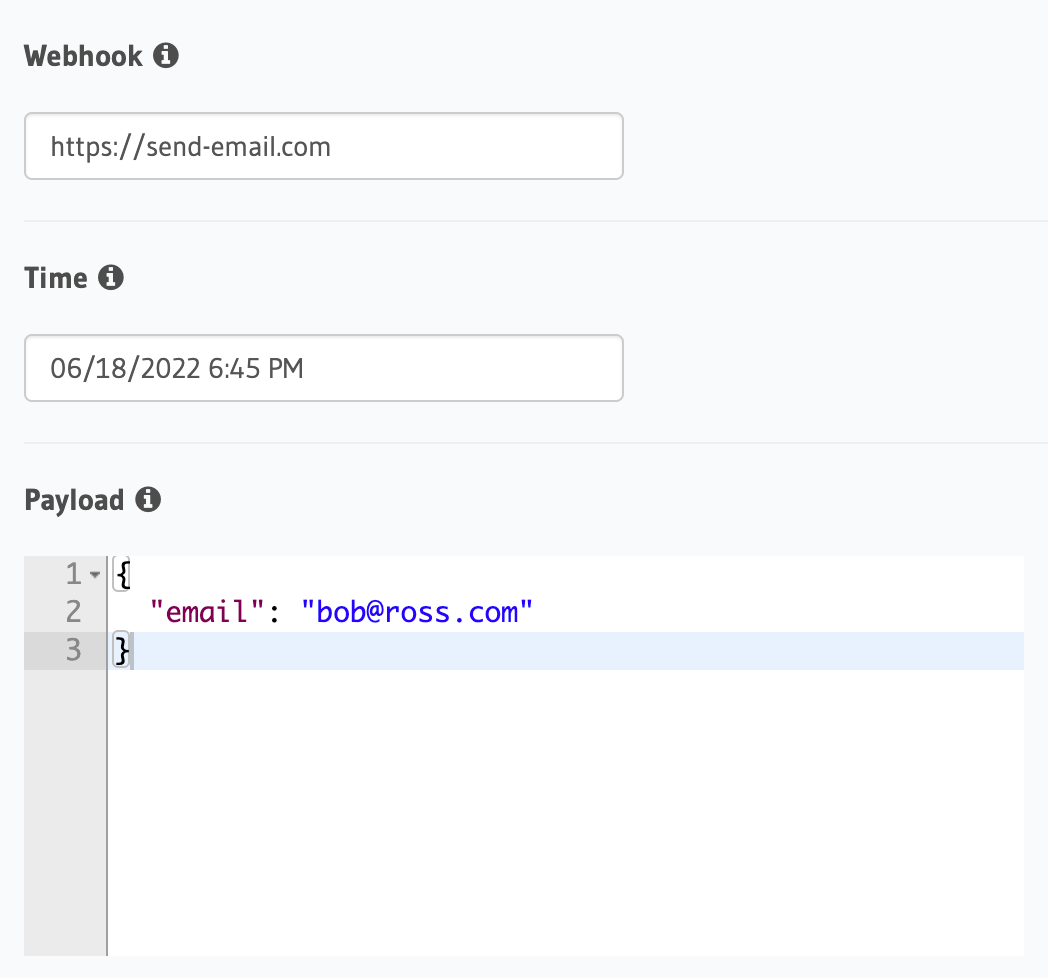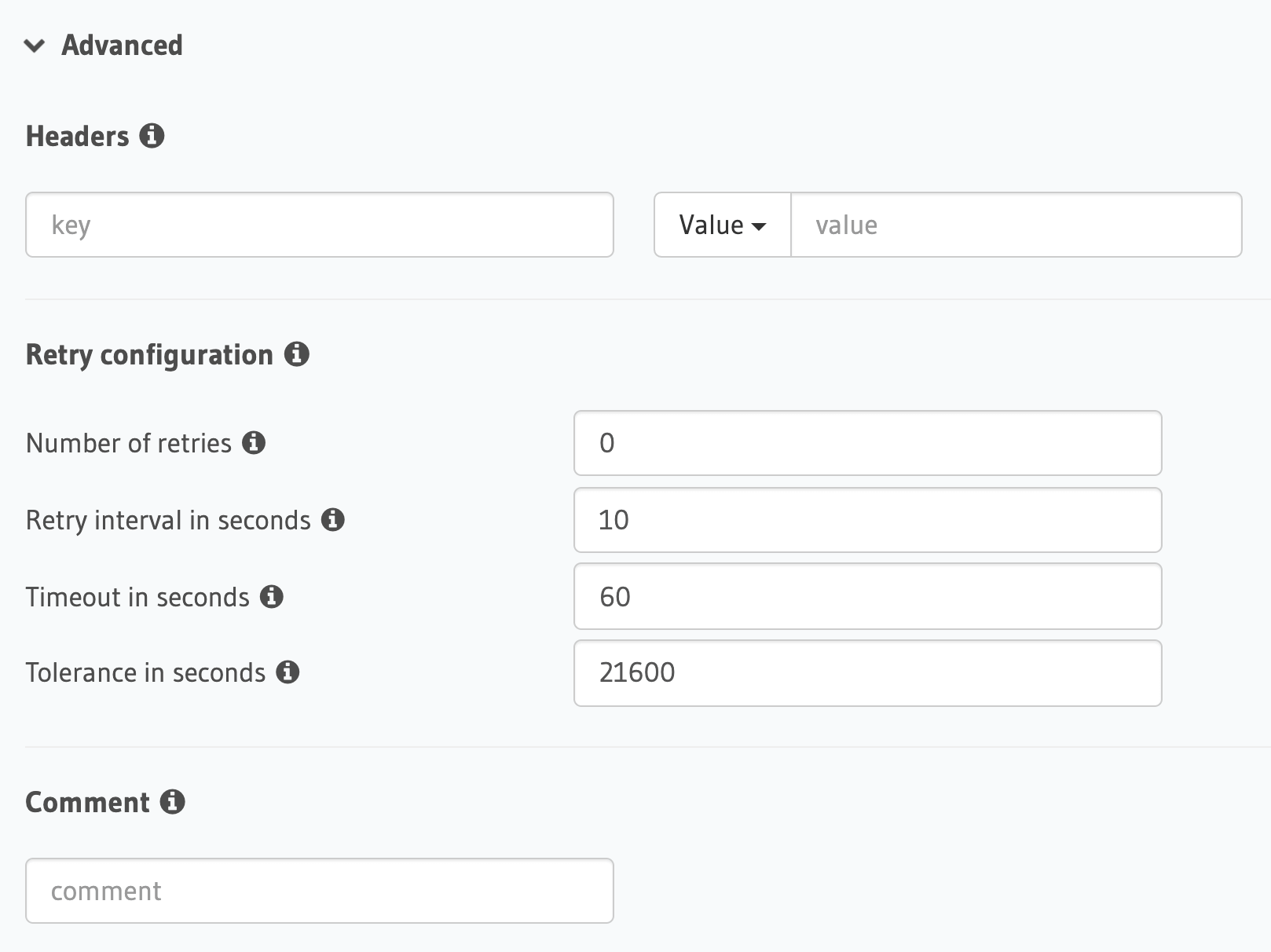Creating a one-off scheduled event¶
Table of contents
Introduction¶
One-off scheduled events are used to reliably trigger an HTTP webhook to run custom business logic at a particular point in time. For example, you can create a scheduled event to send a reminder email two weeks after a user signs up.
To add a one-off scheduled event, follow these steps:
Step 2: Define the scheduled event¶
Define the following values for a scheduled event:
- Webhook: Enter the HTTP endpoint that should be triggered.
- Time: Enter the time to trigger the event.
- Payload: The JSON payload which will be sent to the webhook.
You can define a scheduled event via the create_scheduled_event metadata API:
POST /v1/query HTTP/1.1
Content-Type: application/json
X-Hasura-Role: admin
{
"type": "create_scheduled_event",
"args": {
"webhook": "https://send-email.com",
"schedule_at": "2022-06-18T18:45:00Z",
"payload": { "email": "[email protected]" }
}
}
Step 3: Define advanced options (Optional)¶
If you like, you can also define advanced values:
- Headers: List of headers to be sent to the webhook.
- Retry configuration: In case the call to the webhook fails.
- Comment: Custom description of the scheduled trigger.
You can define advanced options when defining a scheduled event via the create_scheduled_event metadata API:
POST /v1/query HTTP/1.1
Content-Type: application/json
X-Hasura-Role: admin
{
"type": "create_scheduled_event",
"args": {
"webhook": "https://send-email.com",
"schedule_at": "2022-06-18T18:45:00Z",
"payload": {
"email": "[email protected]"
},
"headers": [
{
"name": "key",
"value": "value"
}
],
"retry_conf": {
"num_retries": 3,
"timeout_seconds": 120,
"tolerance_seconds": 21675,
"retry_interval_seconds": 12
},
"comment": "sample scheduled event comment"
}
}
Schedule & logs¶
Once you’ve created your scheduled trigger, you can see Pending events, Processed events, and Invocation logs in their respective tabs.
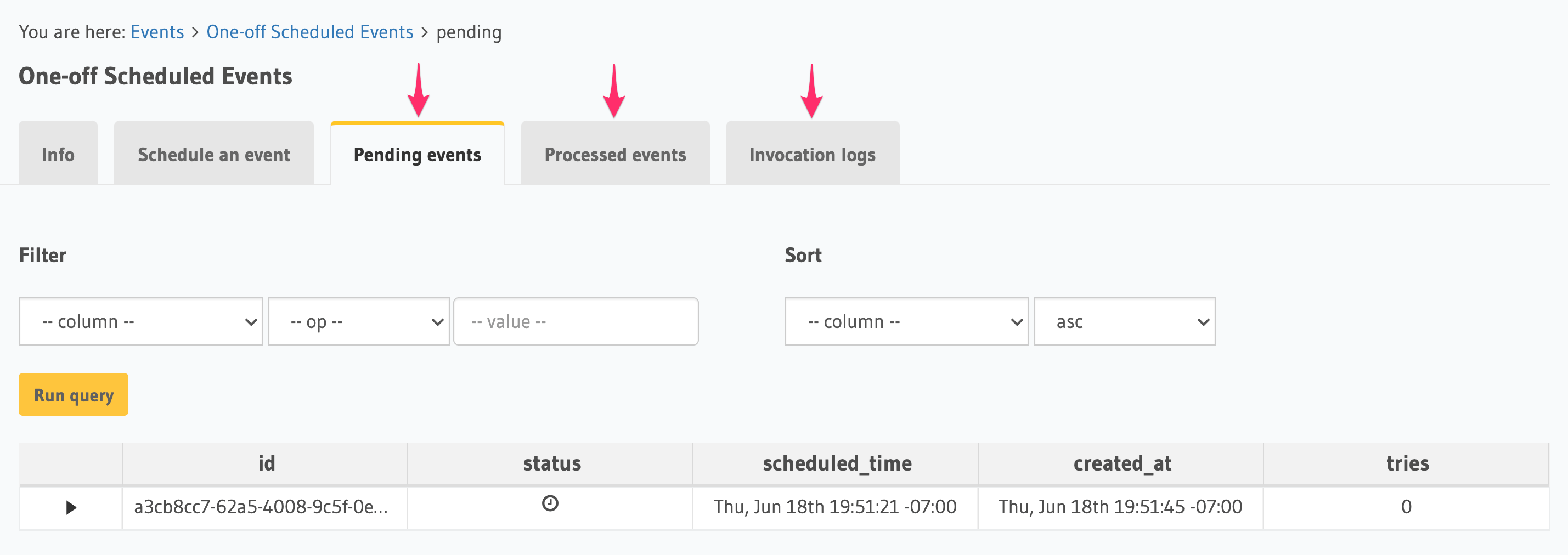
Note
A scheduled event will be delivered within one minute of when it’s scheduled.
For example, if you schedule an event at 09:24:10, it will be delivered between 09:24:10 and 09:25:10.
This is because Hasura currently checks for events to be delivered at 1 minute intervals. This interval will be made configurable soon.