Quickstart Event Triggers
Let's imagine that we want to send a welcome email to every new user who signs up. We can do this by creating an Event
Trigger that calls out to a webhook whenever a new user is inserted into the users table. The webhook payload will
contain the user's email address, and we can use this in the endpoint which we create to send them the welcome email.
DOCS E-COMMERCE SAMPLE APP
You can use this quickstart with any project, but it pairs well with our docs e-commerce sample app, which you can deploy to Hasura Cloud with one click below. If you've already deployed the sample app, access your existing project.
Step 1: Navigate to Event Triggers
To create an Event Trigger, navigate to the Event tab in the Console and click the Create button while on the
Event Triggers tab in the left navigation.
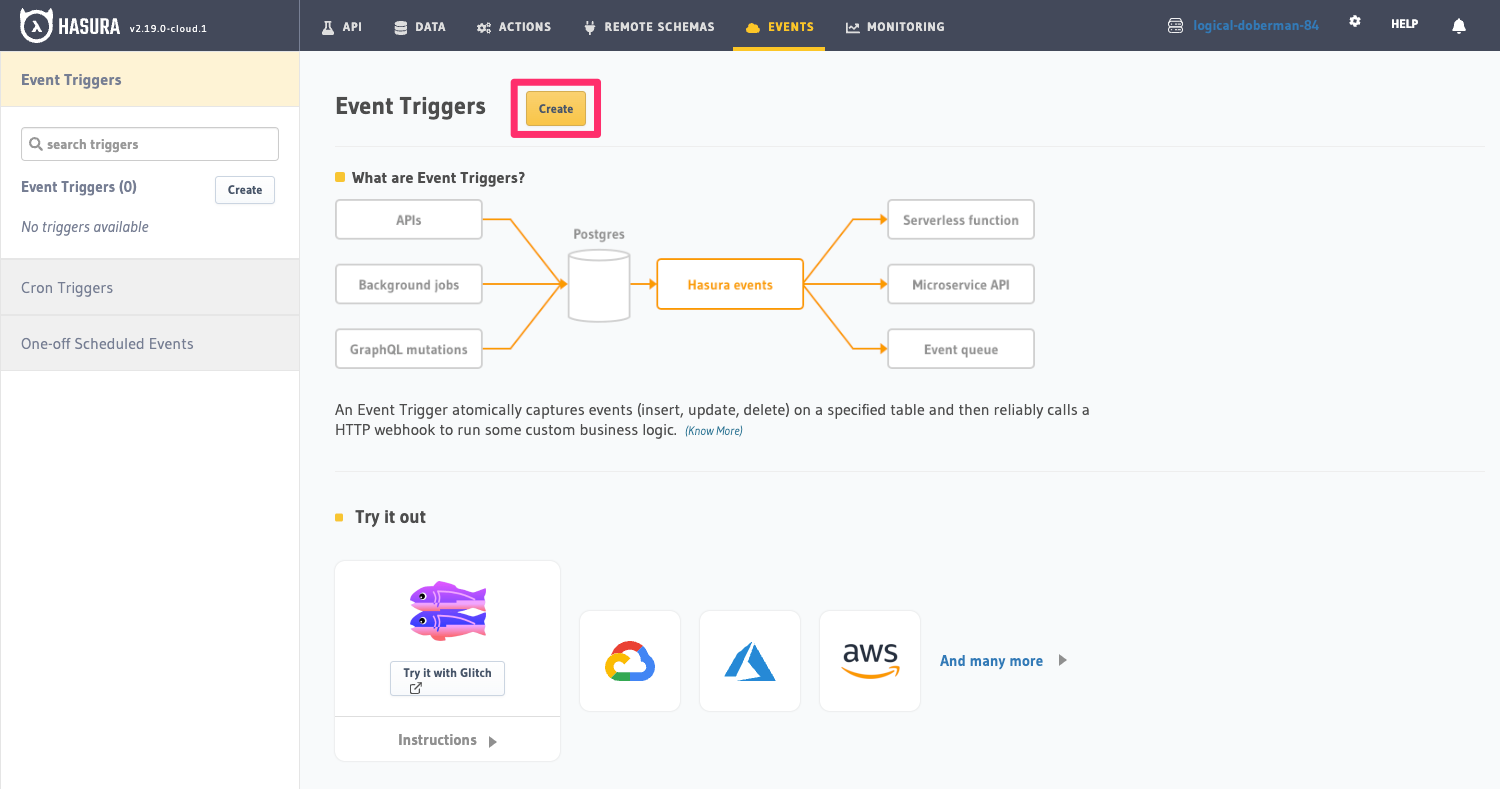
Step 2: Create a new Event Trigger
On the Event Trigger creation page, input the name of the trigger, send_welcome_email, and select the database, schema
and table that the trigger will be listening to. In this case we'll be listening to the users table for an INSERT
event.
For the endpoint to call when the event is triggered, we'll use the https://httpbin.org/post endpoint. This is a demo
endpoint which will just return a 200 success status code and the data that we initially sent it.
For now, ignore Auto-cleanup Event Logs, Advanced Settings and Configure REST Connectors.
Click Create Event Trigger to create the Event Trigger.
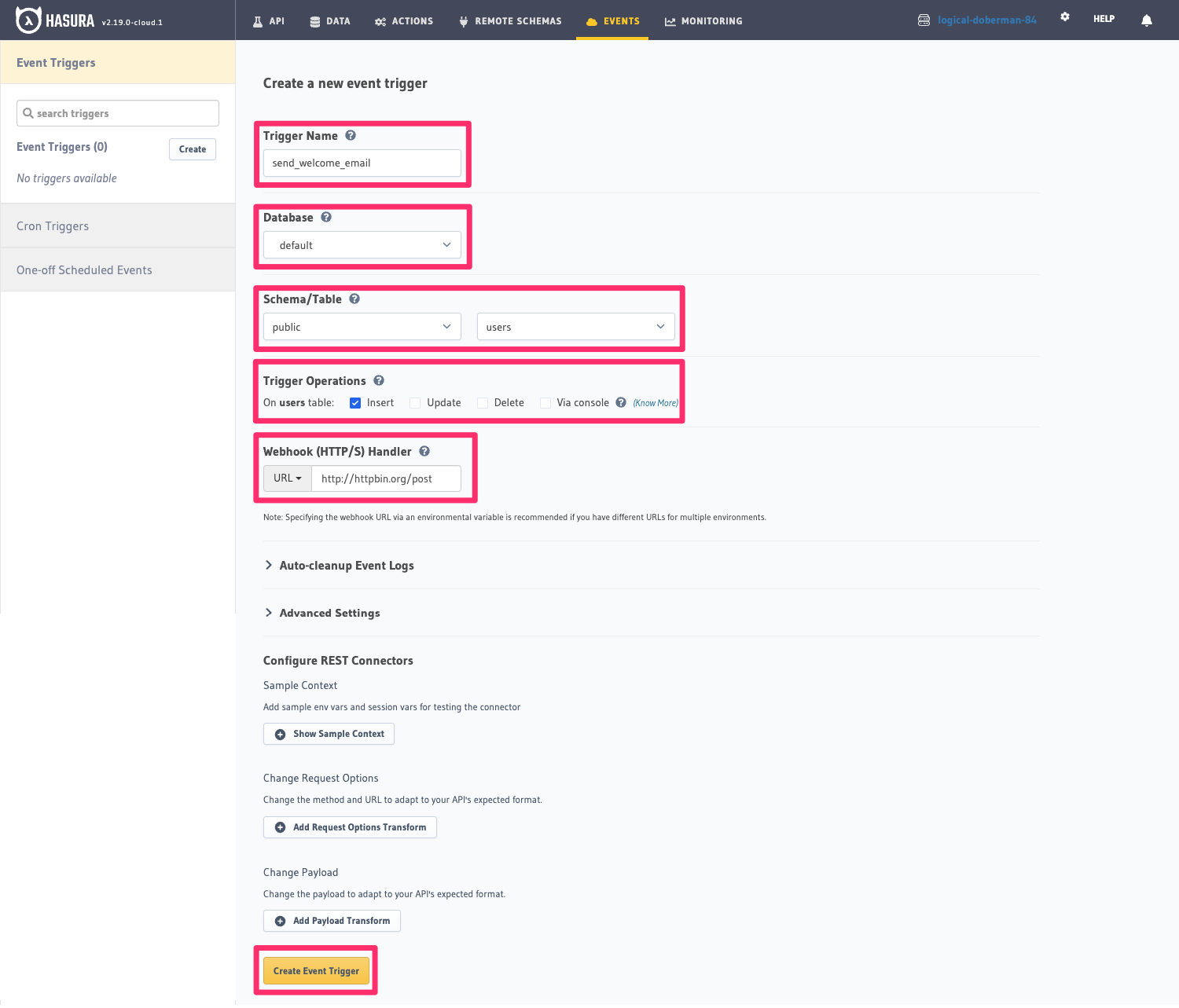
Step 3: Test the Event Trigger
Now that we've created the Event Trigger, let's test it out by inserting a new user into the users table. To do this,
navigate to the Data tab in the Console and click the Insert Row tab in the users table. Insert some dummy data
and click Save.
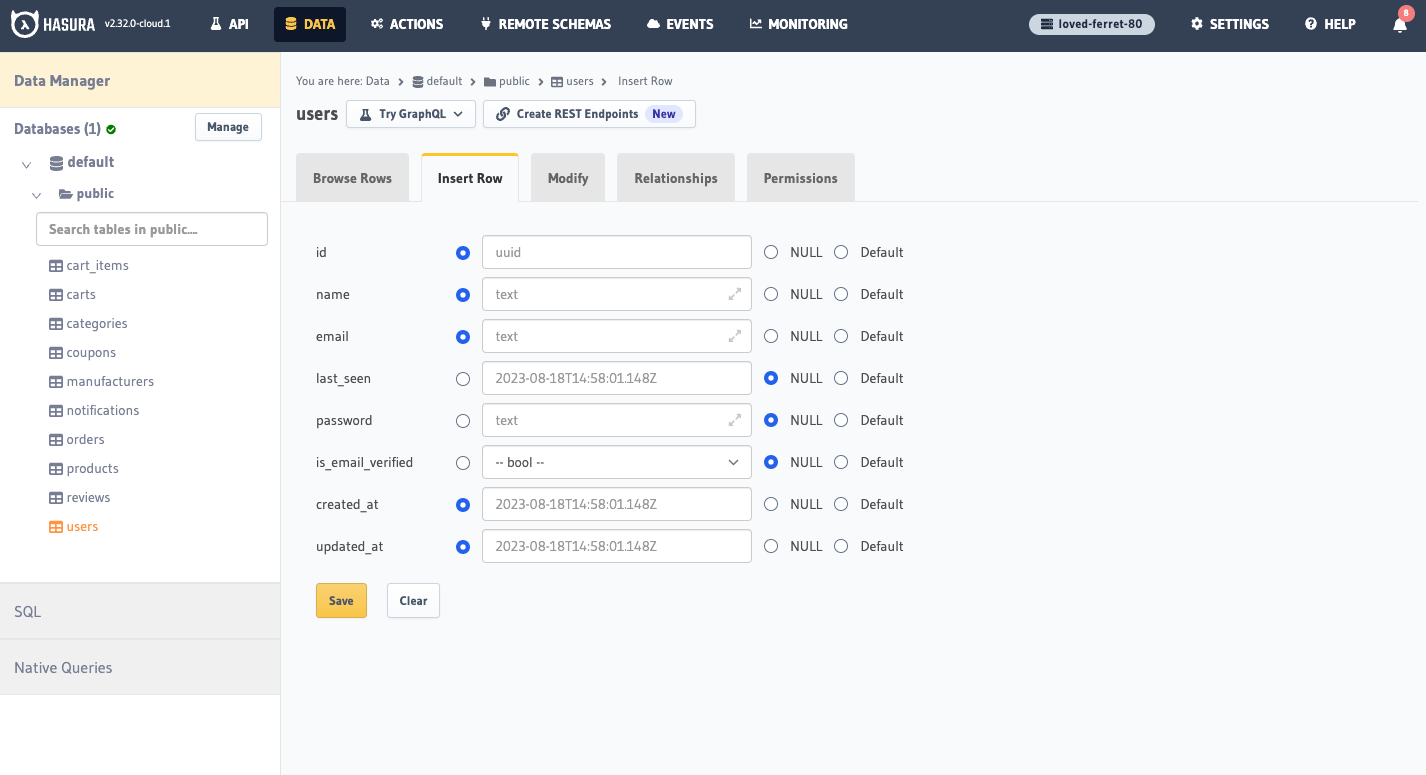
Step 4: Check the Event Logs
Navigate back to the send_welcome_email Event Trigger and click the Processed Events tab. You should see a new log
showing a successfully delivered event as it received a 200 status code as the response. You can inspect the Request
and Response tabs to see exactly what data was sent to and received from the httpbin.org endpoint.
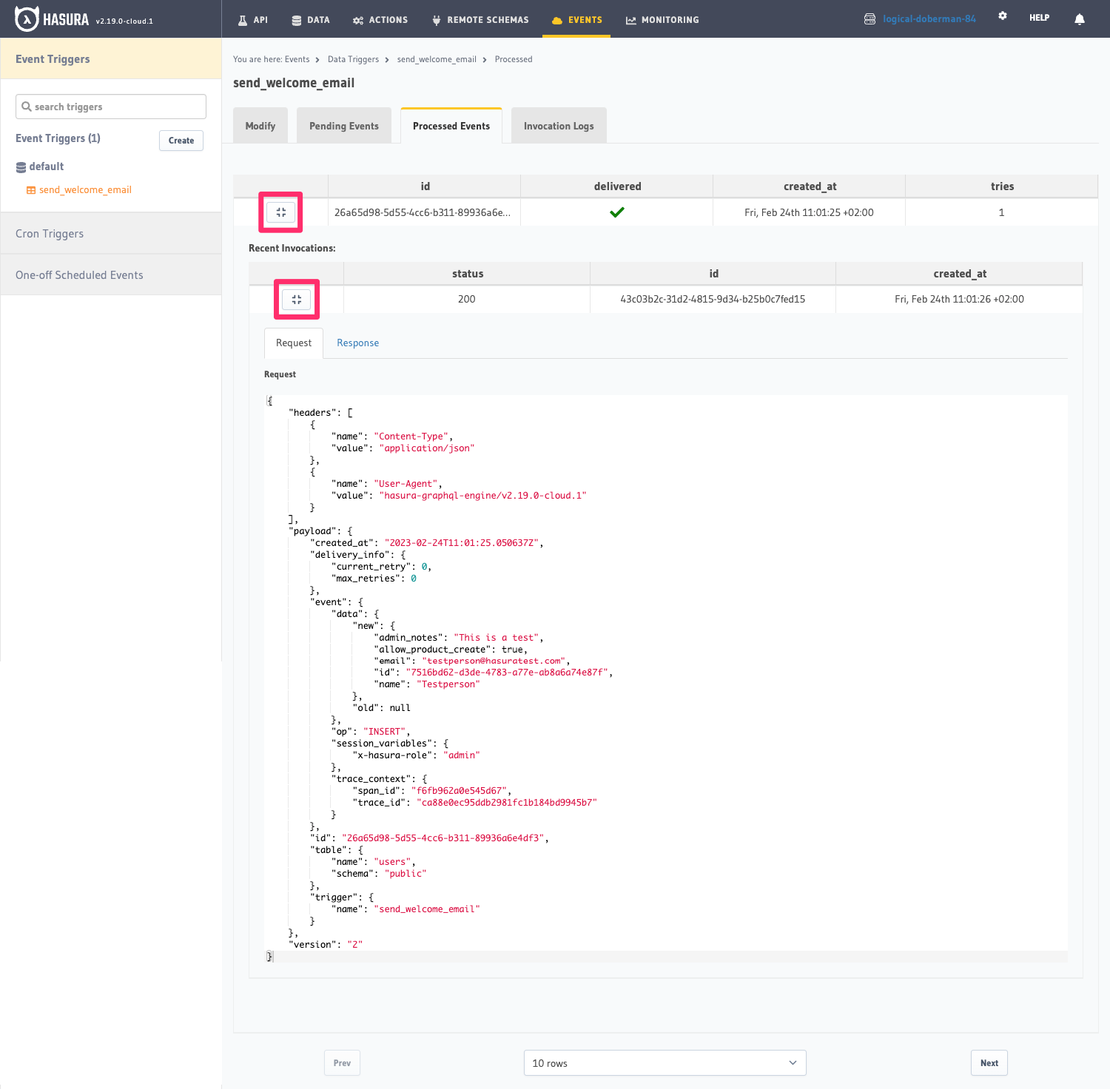
Recap
What just happened? Congrats! You just called a remote endpoint asynchronously when something happened in your database and your user (theoretically) received a welcome email. 🎉
In a real world scenario, you would create a custom endpoint to send the welcome email, but in this example we showed you just the mechanics of how to create an Event Trigger and test it out.
You can enable your Event Triggers for any table and event type, INSERT, UPDATE or DELETE, and you can also enable the manual invocation of your Event Trigger via a button in the Console.
You can also thoroughly customize your Event Triggers to your needs using the
Retry Configuration,
Advanced Settings and
Configure REST Connectors options.
