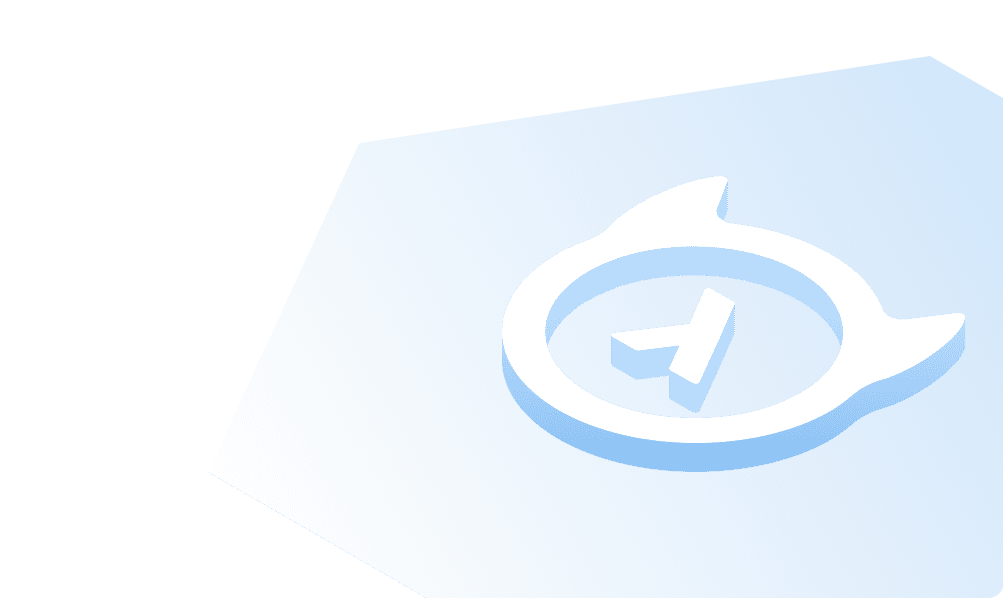MySQL on Windows
Downloading MySQL for Windows
Click on thislink.
You will land on the MySQL home page.

Click on the Downloads tab.
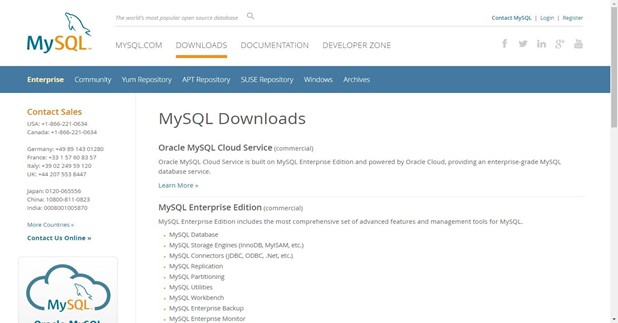
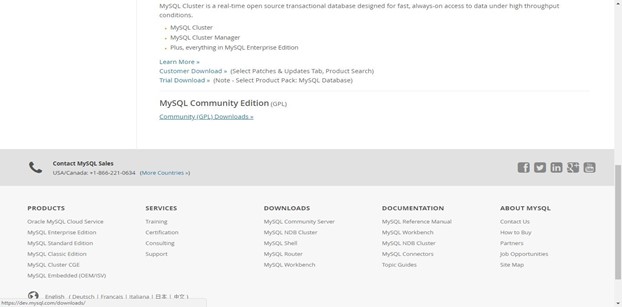
Click on the Community (GPL) Downloads.
You will be able to see the below page.
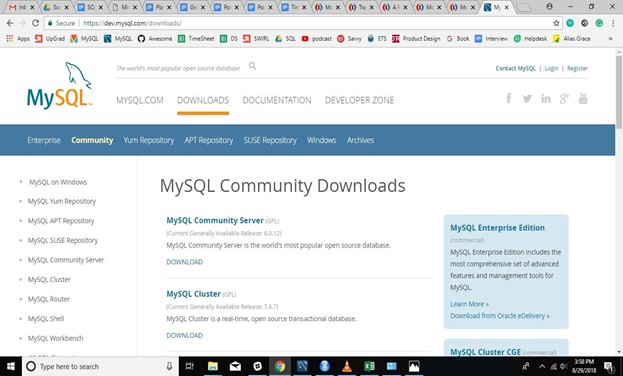
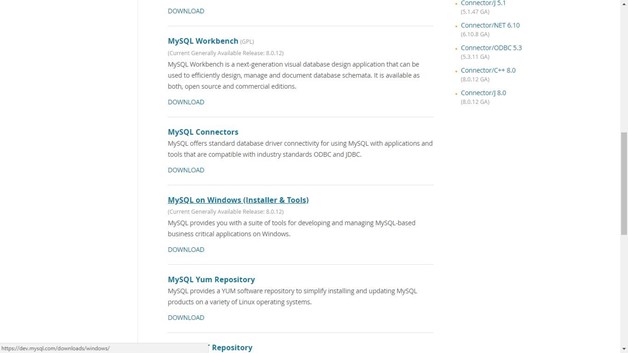
Click on MySQL on Windows (Installer&Tools).
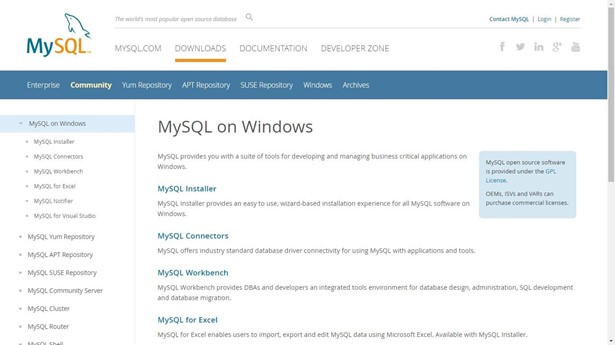
You should be able to see the below page
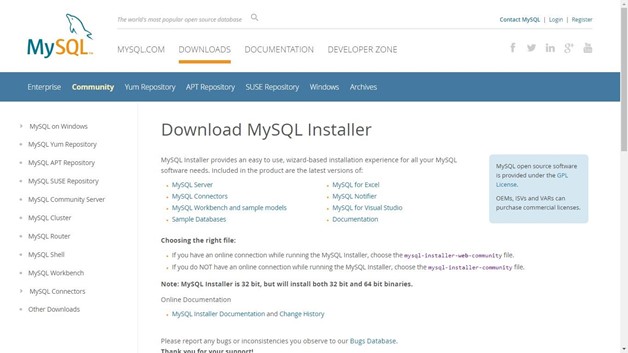
Scroll down to
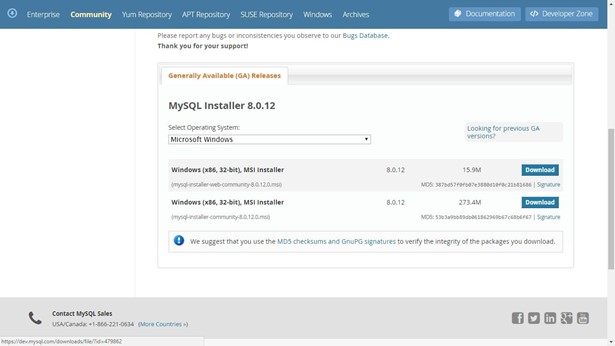
You will be redirected to the below page
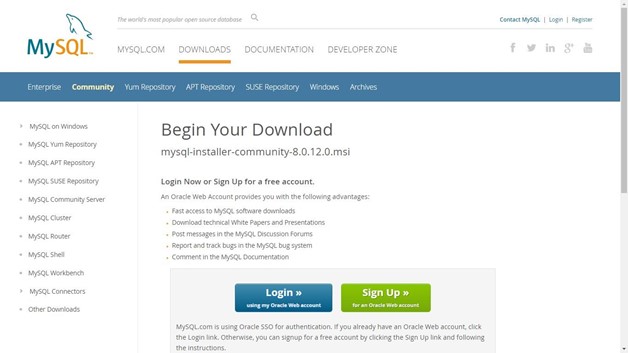
Scroll down to
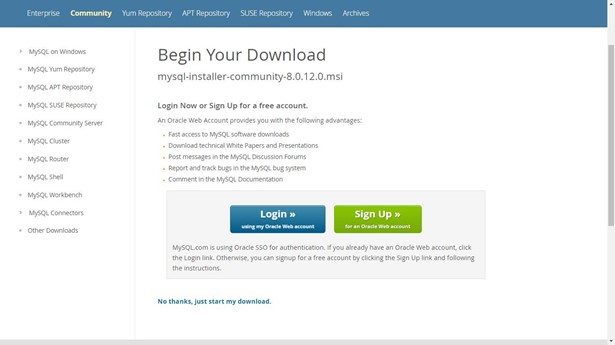
Click on No thanks, just start my download.
You will see the .msi file being downloaded.
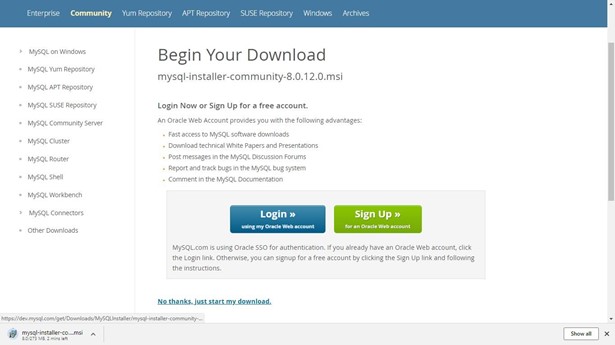
Installing MySQL
Once the download is complete,
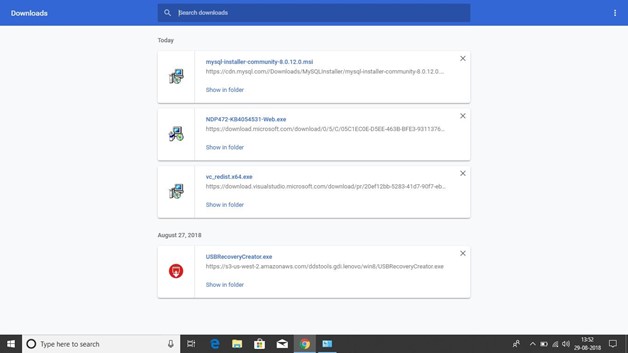
Run the.msi file

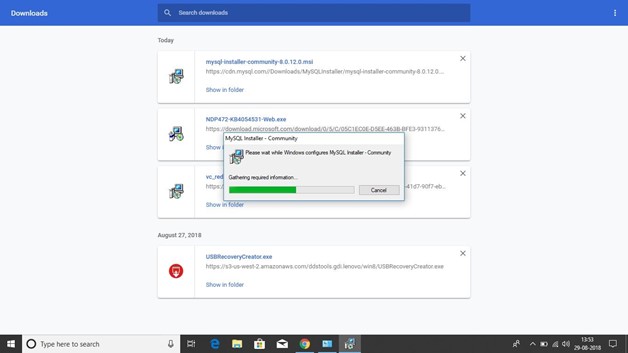
You will see the following window.
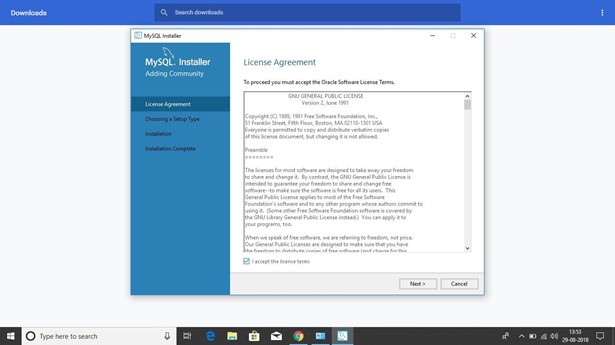
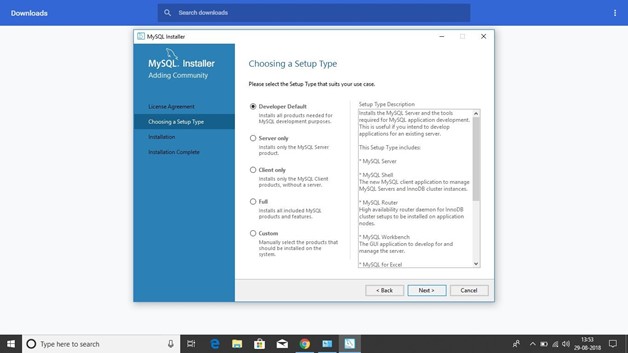
Choose the Developer default and click next.

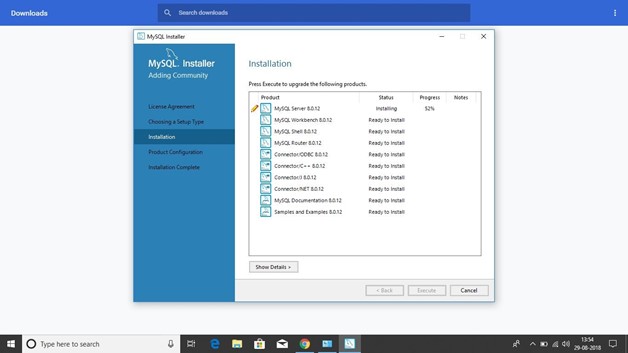
The installer will install the above-mentioned programs. Once all the products are installed,
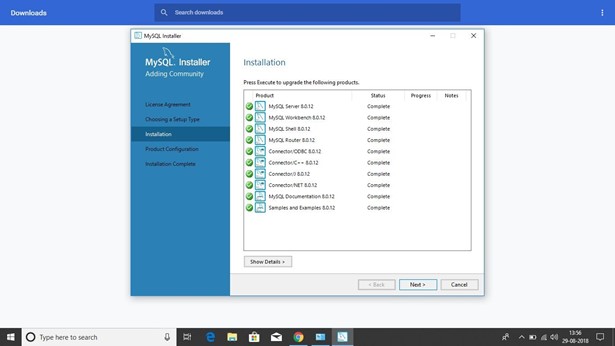
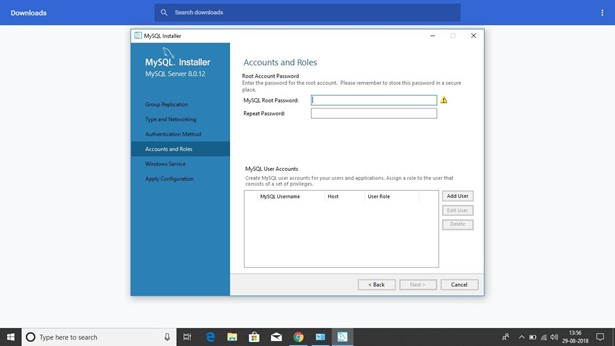
Click on next and create your password.
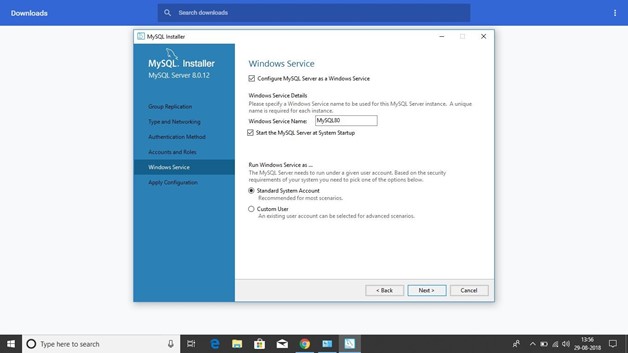
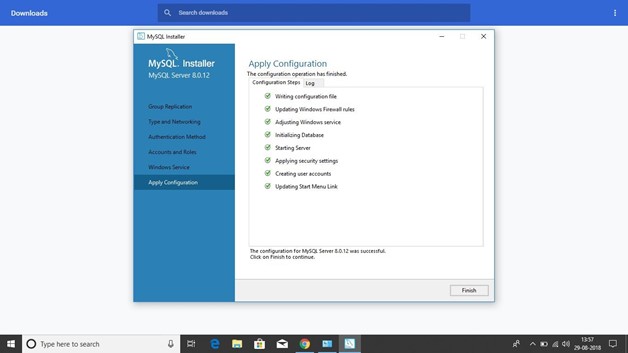
Click on next
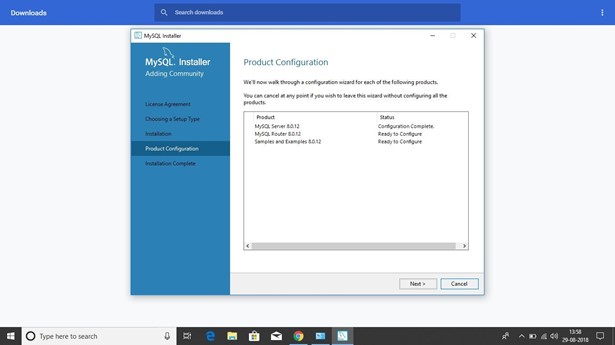
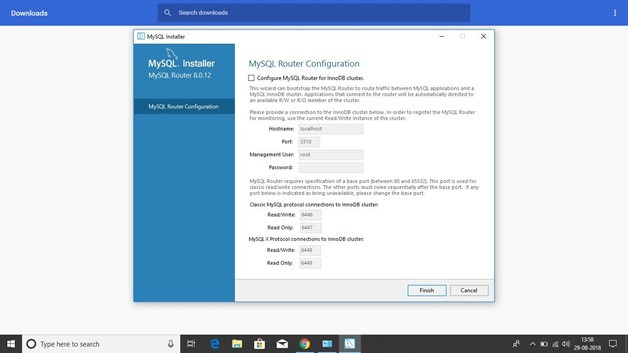
Click on finish

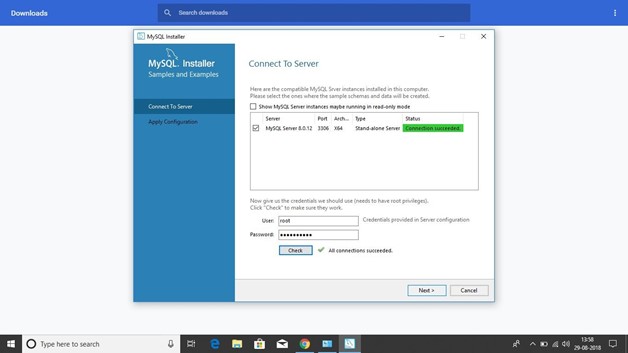
Click on finish
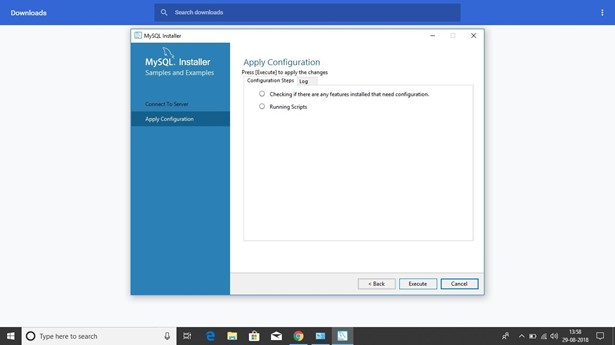
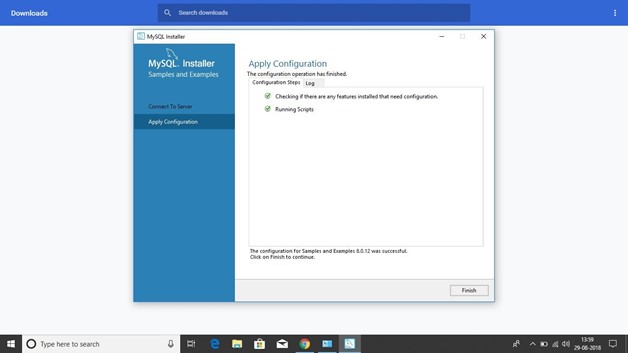
Enter the password and check the connection. Click on next

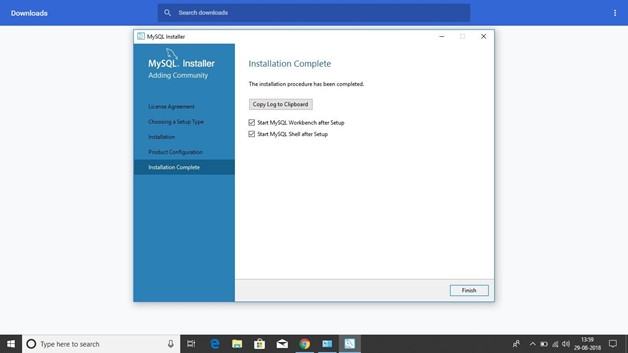
Once the configuration is complete, click on finish.
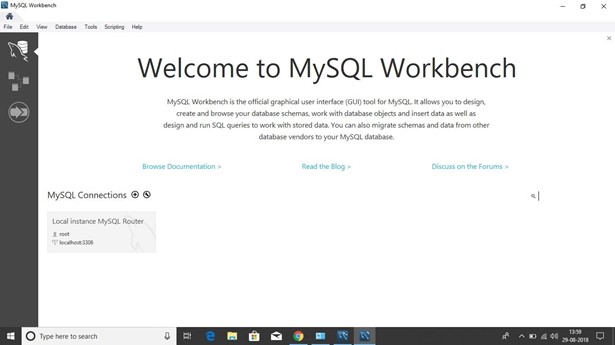
Click on finish
MySQL Workbench would be launched.
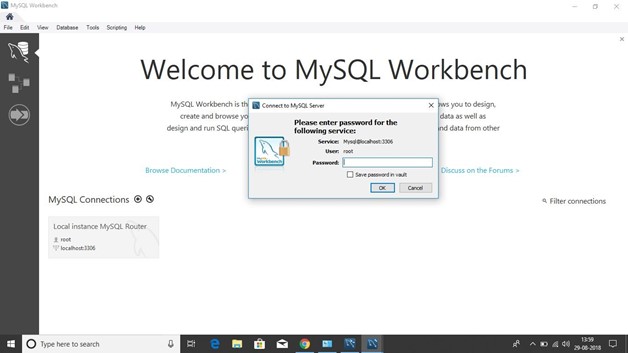
Enter the password
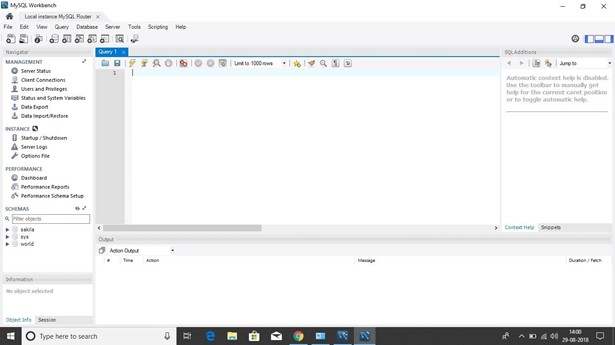
Build apps and APIs 10x faster
Built-in authorization and caching
8x more performant than hand-rolled APIs