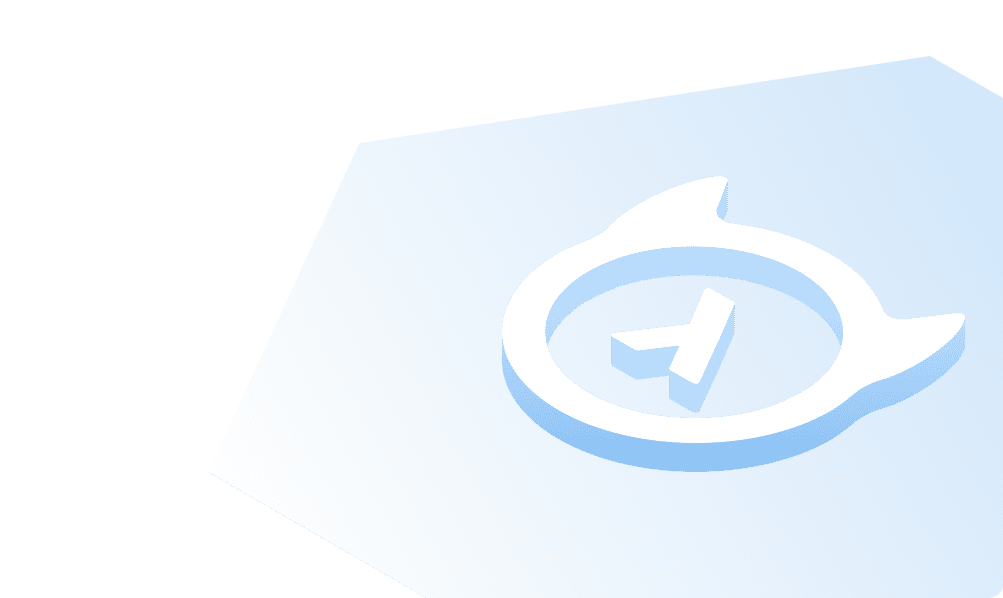Connecting to a PostgreSQL database
Based on the keyword/value and connection URI we generated in the previous step, we will connect to the database and execute a few commands to try out a few things.
Connect to a PostgreSQL database with psql
There are different ways to connect to a PostgreSQL database through psql. You can either use psql flags or the database connection string.
Connect to the database using the psql flags:
psql -h 192.168.0.118 -d postgres -U postgres -p 5432
Note: Make sure you replace the host IP with your database IP.
Running the command prompts you to enter the password. If the connection is successful, you should see something like this:
psql (13.3)Type "help" for help.postgres=#
Alternatively, you can connect to the database using the database connection string:
psql postgresql://username:password@host:port/dbname
The above command connects directly to the database without asking for a password because the connection string already contains it.
Connect to a PostgreSQL database in SSL mode with psql
psql "sslmode=require host=<db-host> dbname=<db-name> user=<db-user>"
If the command runs successfully, you should see a similar output in your terminal:
psql (13.3)SSL connection (protocol: TLSv1.3, cipher: TLS_AES_256_GCM_SHA384, bits: 256, compression: off)Type "help" for help.postgres=#
It's important to mention that the Postgres server should support SSL to use the SSL mode.
Now that you know how to connect to a Postgres database, you can start executing commands and SQL statements. Let's see a few examples.
psql create database
create database hasura;
Here, we are creating a new database called hasura.
psql list databases
Next up, let us list all the available databases in this instance.
\list
The output of the above command should yield something like this:
List of databasesName | Owner | Encoding | Collate | Ctype | Access privileges-----------+----------+----------+------------+------------+-----------------------hasura | postgres | UTF8 | en_US.utf8 | en_US.utf8 |postgres | postgres | UTF8 | en_US.utf8 | en_US.utf8 |template0 | postgres | UTF8 | en_US.utf8 | en_US.utf8 | =c/postgres +| | | | | postgres=CTc/postgrestemplate1 | postgres | UTF8 | en_US.utf8 | en_US.utf8 | =c/postgres +| | | | | postgres=CTc/postgres(4 rows)
We can see the newly created database hasura and the existing postgres database available from our installation setup.
psql list tables
\dt
Since we don't have any tables created, this would return Did not find any relations.
Build apps and APIs 10x faster
Built-in authorization and caching
8x more performant than hand-rolled APIs