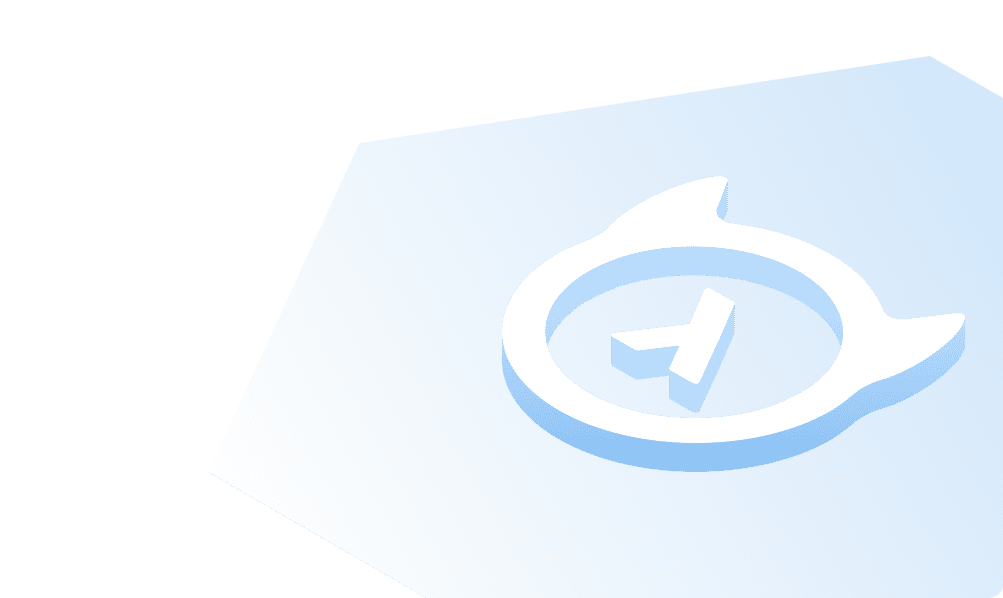PostgreSQL Connection String
Once the installation is done, we need a way to connect the database to perform various operations and execute SQL statements. Once we are able to identify the various parameters involved in the credentials for connecting, we can construct something called Connection String.
Several libraries parse a user specified string to get the connection parameter. There are two formats which are widely used.
- plain keyword/value strings
- Connection URIs.
Example of keyword value:
host=localhost port=5432 dbname=mydb connect_timeout=10
Example of connection string:
postgresql://username:password@host:port/dbname[?paramspec]
Let us try to create a connection URI to the database we had set up in the previous step:
postgresql://postgres:postgrespassword@host.docker.internal:5432/postgres
Here the following parameters are used:
- POSTGRES_USER = postgres
- POSTGRES_PASSWORD = postgrespassword
- POSTGRES_HOST = host.docker.internal
- POSTGRES_PORT = 5432
- POSTGRES_DATABASE = postgres
In case you are using Linux, the host would be localhost and in case you are using Mac, the host would be host.docker.internal.
Connection String from Heroku Postgres
In case you installed Postgres via Heroku in the earlier step, you can click on View Database Credentials button on their app dashboard for the Postgres add-on.
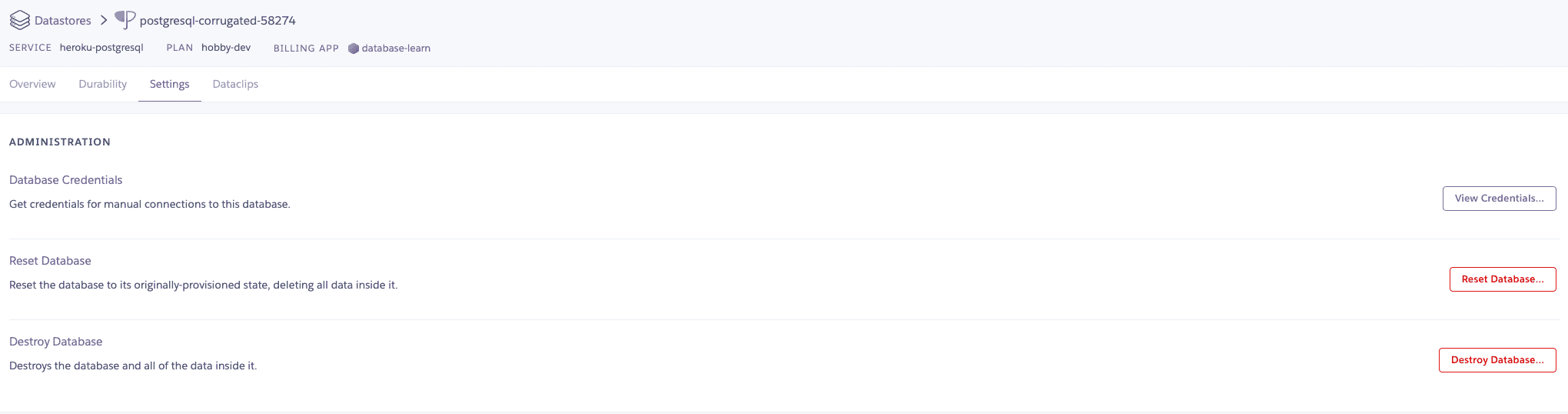
We will make use of the Connection URI in the next step using psql.
Build apps and APIs 10x faster
Built-in authorization and caching
8x more performant than hand-rolled APIs