AWS Service Orchestration with GraphQL and Hasura Cloud
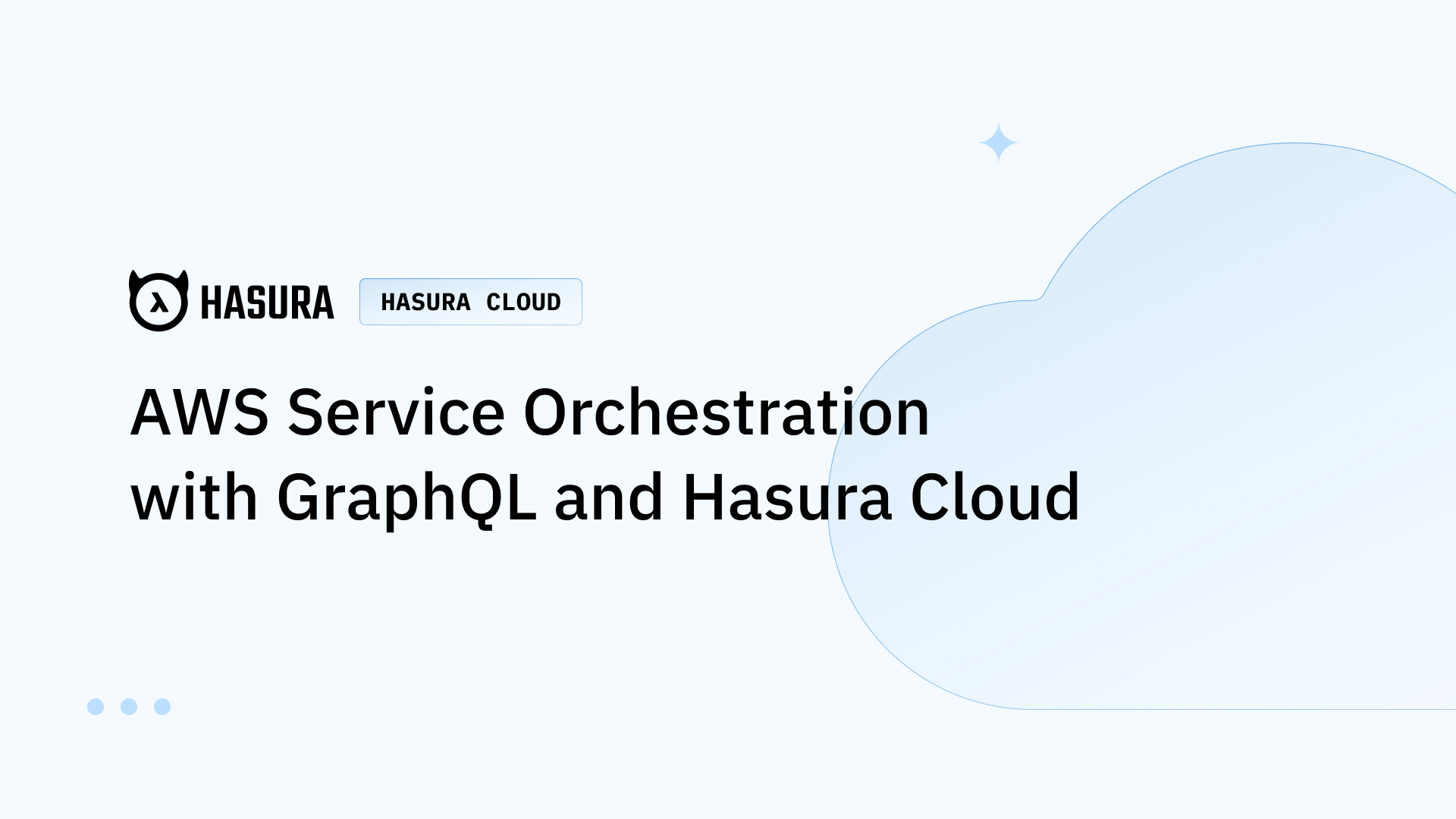
- AWS RDS for Database
- AWS Cognito for Authentication
- AWS Lambda for Events and Custom Business Logic
Create a Hasura Cloud Project
- Click on the following button to create a new free project on Hasura Cloud
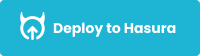
Create AWS RDS PostgreSQL
- Login to the AWS Console.
- Create a new database with AWS RDS and select PostgreSQL. You can skip this step if you already have an existing database.
- Allow public access and assign a VPC security group. This ensures that the database can be accessed from the outside world.
- Configure Hasura Cloud IP in inbound rules. You can fetch the IP details from the project settings of Hasura Cloud dashboard. This is important because, the inbound rule will allow the Hasura Cloud instance to communicate with AWS RDS instance. Of course, if you end up adding the IP as
0.0.0.0/0the database instance can be accessed by everyone on the internet. - The Database URL format
postgresql://<user-name>:<password>@<public-ip>:<postgres-port>/<db>can be constructed so that it can be used to connect in the next step. The user name and db will most likely be default values ofpostgresand the port would be5432. Primarily the password and the host IP value is the one that gets changed on the AWS dashboard.

Setting up Amazon Cognito
- Create user pools
- Add an app client and note down the client ID.
- Configure app client settings, callback and signout URLs. Note that callback URLs can be localhost URLs too.
- Enable Implicit Grant Flow for JWT
- Choose a domain name that will be used for the hosted UI page.
- Navigate to the Hosted UI page -
https://your_domain/login?response_type=token&client_id=your_app_client_id&redirect_uri=http://localhost:3000/callback
Add Custom JWT Claims for Hasura
- Navigate to AWS Lambda
- Create a new function.
- Copy the following handler code to generate custom claims
exports.handler = (event, context, callback) => {
event.response = {
"claimsOverrideDetails": {
"claimsToAddOrOverride": {
"https://hasura.io/jwt/claims": JSON.stringify({
"x-hasura-user-id": event.request.userAttributes.sub,
"x-hasura-default-role": "user",
// do some custom logic to decide allowed roles
"x-hasura-allowed-roles": ["user"],
})
}
}
}
callback(null, event)
}- In Cognito, under Triggers, configure
Pre Token Generationhandler and select the lamdba function we just created above. This will ensure that the lambda function is triggerred everytime a token generation workflow is happening in the background. - Head to App Client Settings and click on
Launch Hosted UI. Signup with a user and copy the id_token portion. Note that you will be redirected to the callback URL, likely the localhost URL that was configured earlier and hence you might get an error. But you can ignore the UI and focus on the URL parameters to extract just theid_tokenvalue. - Test the JWT in the debugger of jwt.io. Paste the
id_tokenhere to inspect the payload and verify the signature.
Configure Hasura Cloud ENV
- Copy the following config for
HASURA_GRAPHQL_JWT_SECRETenv.
{
"type":"RS256",
"jwk_url": "https://cognito-idp.<aws-region>.amazonaws.com/<user-pool-id>/.well-known/jwks.json",
"claims_format": "stringified_json"
}Create permissions for the role user
- Head to the table permissions tab, create a new role called
userand apply a filter foridcolumn to map tox-hasura-user-id.
Set up Lambda for Hasura Events
- Create a simple function on Lambda.
- Add a route on API Gateway to expose the function outside.
- Add the endpoint to Hasura events to test an Event Trigger on a database table.
Related reading




