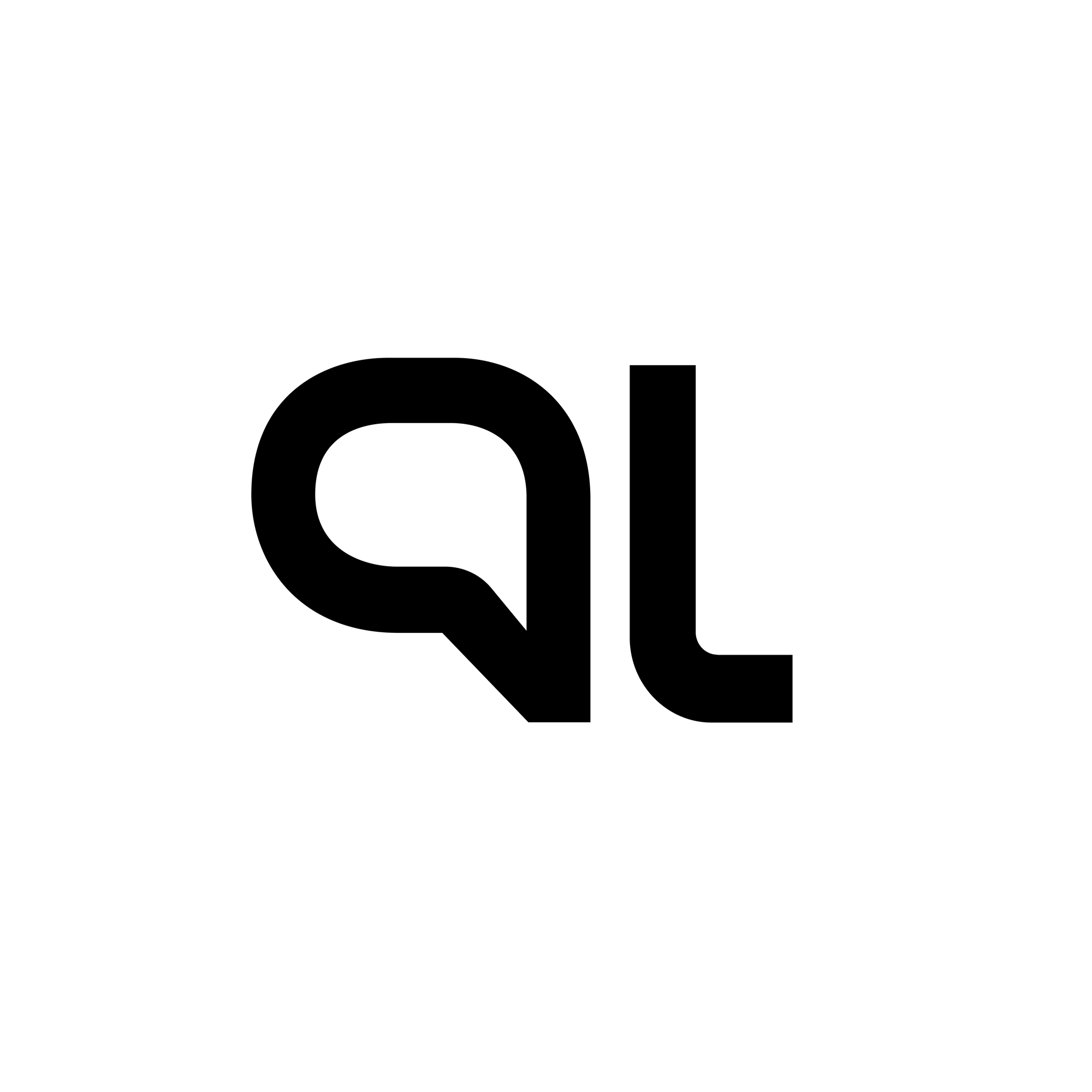Hasura Actions using Netlify Functions for Custom Logic
What are Hasura actions?
What are Netlify functions?
How to write your own Hasura Actions using Netlify functions?
- Part I: Create a Function in an app
- Part II: Define the functions with logic
- Part III: Add the function to Hasura using Actions
Part I: Create a Function in an app
npm install -g netlify-clinetlify linknetlify functions:createPart II: Define the functions with logic
const axios = require("axios");
const hgeEndpoint = "https://example.hasura.app/v1/graphql";
const adminSecret = "adminSecret";
const handler = async (event) => {
let request;
try {
request = JSON.parse(event.body);
} catch (error) {
// Make sure you add code and message to errors. These will be shown in the hasura console errors.
let response = {
status: false,
code: "api/parse-error",
message: "error",
error: { message: "cannot parse input" },
};
return { statusCode: 400, body: JSON.stringify(response) };
}
if (!request.input.email) {
// Make sure you add code and message to errors. These will be shown in the hasura console errors.
let response = {
status: false,
message: "Please send email",
code: "input/undefined",
error: { message: "Please send email" },
};
return { statusCode: 400, body: JSON.stringify(response) };
}
let query = {
query: `
query check_user($email: String) {
users(where: {email: {_eq: $email}}) {
id
email_id
}
}
`,
variables: { email: request.input.email },
};
try {
let result = await axios.post(hgeEndpoint, query, {
headers: { "x-hasura-admin-secret": adminSecret },
});
if (result.data.users.length > 0) {
let response = {
status: true,
message: "success",
user: data.data.users,
};
return { statusCode: 200, body: JSON.stringify(response) };
} else {
// Make sure you add code and message to errors. These will be shown in the hasura console errors.
let response = {
status: false,
code: "user/not-found",
message: "No user found",
error: { message: "No user found" },
};
return { statusCode: 400, body: JSON.stringify(response) };
}
} catch (error) {
let response = {
status: false,
code: "api/fetch-error",
message: error.message,
error: { message: error.message, detail: error.toString() },
};
return { statusCode: 500, body: JSON.stringify(response) };
}
};
module.exports = { handler };- Login to your Hasura console and go to the “Actions” tab
- Click on the “Create” button
- Define the inputs and outputs of your API as shown below. (Learn more about the GraphQL inputs & outputs on Hasura)
- Add the endpoint of your Netlify function under the Handler.
Try out the Actions using Hasura’s GraphQL API Explorer
- When the user is not found with the requested email, you’ll see the following (User not found in DB error)
- When the email is not sent along with the request, you’ll see the following (Validation Error)
About the Author
Related reading