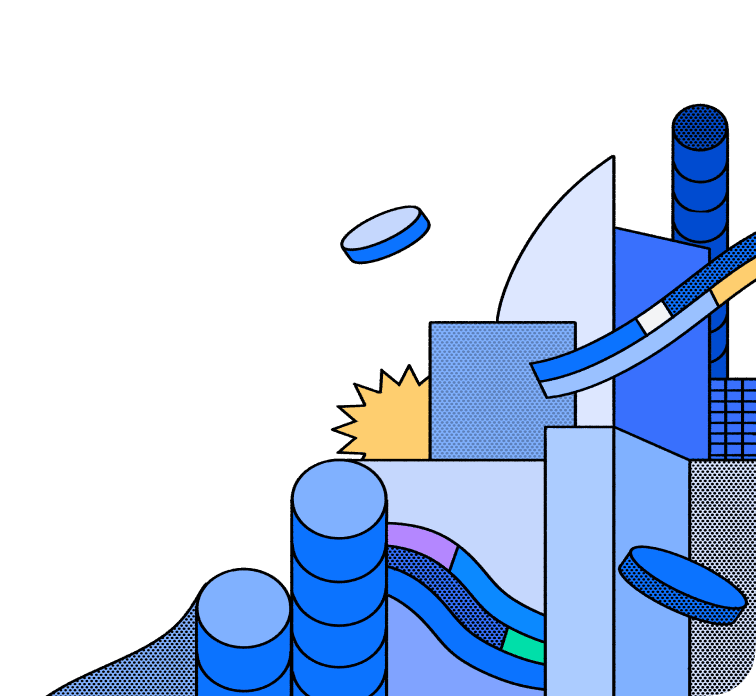All Connectors
BigQuery Connector
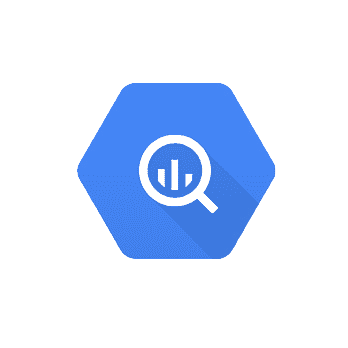
BigQuery Connector
Connect to a BigQuery database and expose it to Hasura v3 Project
About
BigQuery Connector
The Hasura BigQuery connector allows you to connect your Hasura DDN instance to Google BigQuery for efficient, scalable data operations.
Features
Below, you'll find a matrix of all supported features for the BigQuery connector:
| Feature | Supported | Notes |
|---|---|---|
| Native Queries + Logical Models | ✅ | |
| Native Mutations | ❌ | |
| Simple Object Query | ✅ | |
| Filter / Search | ✅ | |
| Simple Aggregation | ✅ | |
| Sort | ✅ | |
| Paginate | ✅ | |
| Table Relationships | ❌ | |
| Views | ✅ | |
| Remote Relationships | ✅ | |
| Custom Fields | ❌ | |
| Mutations | ❌ | |
| Distinct | ❌ | |
| Enums | ❌ | |
| Naming Conventions | ❌ | |
| Default Values | ❌ | |
| User-defined Functions | ❌ |
Build on Hasura DDN
Get started by connecting BigQUery to a Hasura DDN project.
Fork the connector
You can fork the connector's repo and iterate on it yourself.
License
The Hasura BigQuery connector is available under the Apache License 2.0.