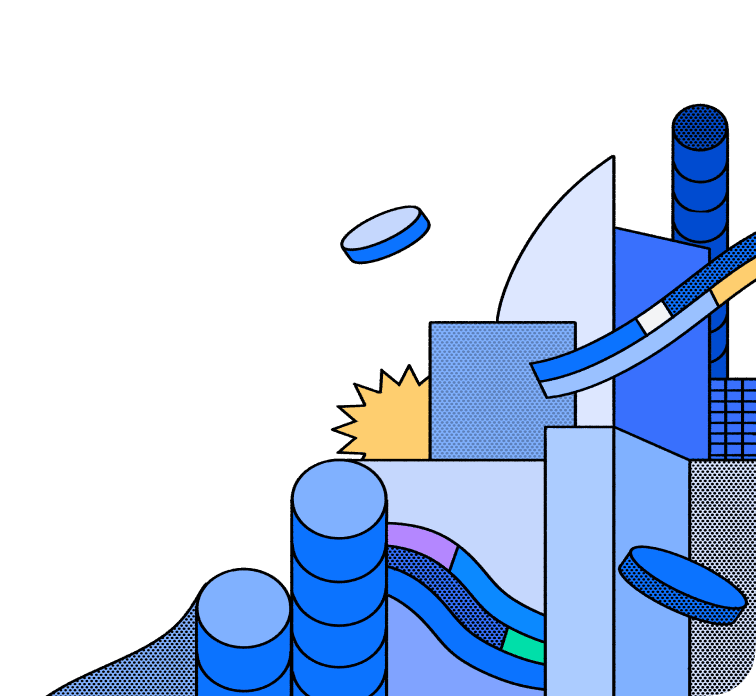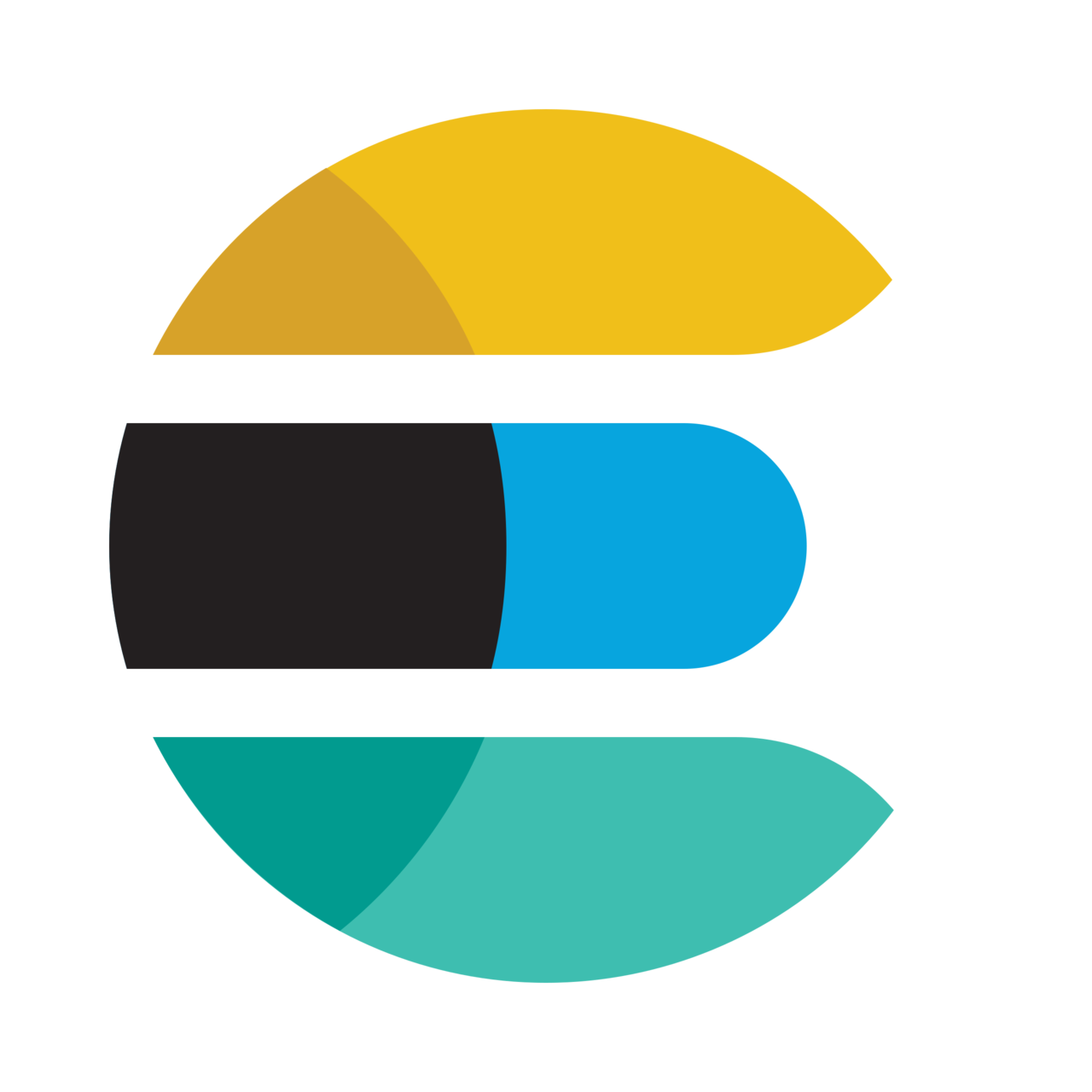
Elasticsearch Connector
With this connector, Hasura allows you to instantly create a real-time GraphQL API on top of your documents in Elasticsearch. This connector supports Elasticsearch functionalities listed in the table below, allowing for efficient and scalable data operations. Additionally, you will benefit from all the powerful features of Hasura’s Data Delivery Network (DDN) platform, including query pushdown capabilities that delegate all query operations to the Elasticsearch, thereby enhancing query optimization and performance.
Features
Below, you'll find a matrix of all supported features for the Elasticsearch connector:
| Feature | Supported | Notes |
|---|---|---|
| Native Queries + Logical Models | ❌ | |
| Simple Object Query | ✅ | |
| Filter / Search | ✅ | |
| Simple Aggregation | ✅ | |
| Sort | ✅ | |
| Paginate | ✅ | |
| Relationships | ✅ | |
| Nested Objects | ✅ | |
| Nested Arrays | ✅ | |
| Nested Filtering | ✅ | |
| Nested Sorting | ❌ | |
| Nested Relationships | ❌ |
[!Note]
- Relationships are currently implemented via
top_hitsoperator. That operator has a default maximum result size limit of 100 rows. This is what the connector operates on. If you give the connector a higher limit, it will change that to 100 for compliance with the database. Also, since the returned result will contain only 100 rows per bucket, it may not represent the whole result.
Build on Hasura DDN
Get started by connecting your Elasticsearch instance to a Hasura DDN project.
Fork the connector
You can fork the connector's repo and iterate on it yourself.
License
The Elasticsearch connector is available under the Apache License 2.0.