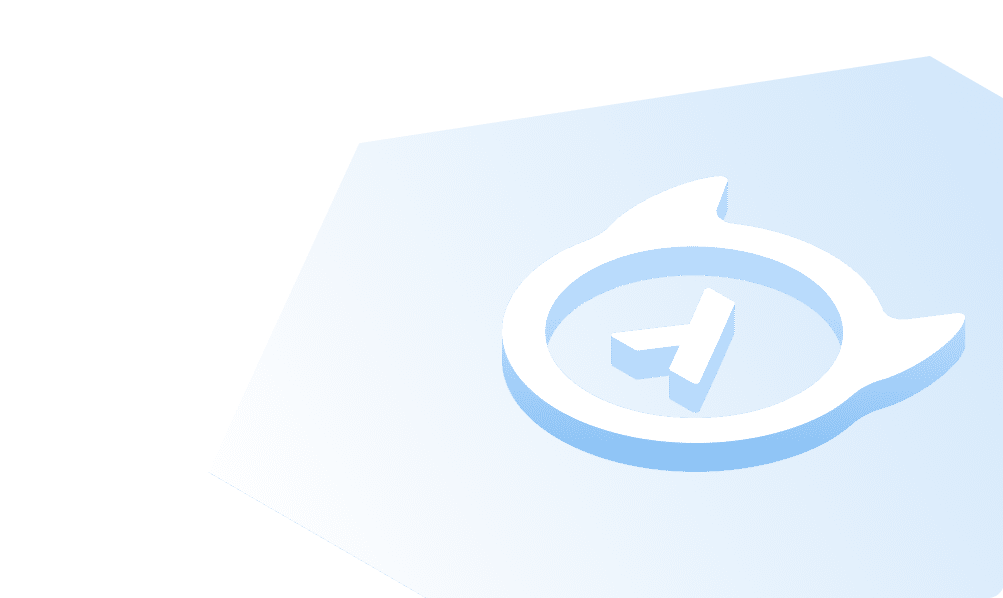Create a new project
By default, all projects are hosted on the Hasura Data Delivery Network (DDN). You can create your project using the Hasura CLI and then explore it using the Hasura Console.
Authenticate your CLI
If you didn't do so before, to authenticate your CLI, run the following command:
ddn login
This will open up a browser window and initiate an OAuth2 login flow. If the browser window doesn't open automatically, use the link shown in the terminal output to launch the flow.
Create a new project
We'll use the create project command to create a new project:
ddn create project --dir ./my-first-supergraph
The CLI will respond with information about your new project, including the console URL:
+-------------+-----------------------------------------------------+| Name | <NAME> |+-------------+-----------------------------------------------------+| ID | <ID> |+-------------+-----------------------------------------------------+| Console URL | https://console.hasura.io/project/<NAME> |+-------------+-----------------------------------------------------+
Additionally, it will log some information about the project that was created locally.
Add a connector manifest
A connector manifest is the file which contains the details of the connector's configuration. This tells Hasura DDN what capabilities the connector has and how to build that connector for your data source.
Let's move into the project directory:
cd my-first-supergraph
Then, create a connector manifest by passing a name — in this case app_connector — to the add connector-manifest
command:
ddn add connector-manifest app_connector --subgraph app --hub-connector hasura/postgres --type cloud
The CLI will respond with information about our successfully-added connector and alert us to our next steps:
INF connector "hasura/postgres:<VERSION>" with name "app_connector" added successfully to Subgraph "app"INF Please add your Postgres Connection URI as the value for CONNECTION_URI env var in app/app_connector/connector/app_connector.build.hml file
With connection strings, you have two options for adding them to your metadata. You can either add them as environment
variables in your *.env.yaml files — which is the preferred secure method — or as raw connection strings in a
connector's build manifest. Make your choice below and add your connection string:
Our sample database is located in us-west-1. As such, there may be some performance issues as the data traverses the
network from where it's hosted to your nearest Hasura region.
Open your project in VS Code and open the base.env.yaml file in the root of your project. Then, add the
APP_CONNECTOR_CONNECTION_URI environment variable with the connection string under the app subgraph:
supergraph: {}subgraphs:app:APP_CONNECTOR_CONNECTION_URI: "postgresql://read_only_user:[email protected]:5432/v3-docs-sample-app"
Next, update your /app/app_connector/connector/app_connector.build.hml file to reference this new environment
variable:
# other configuration aboveCONNECTION_URI:valueFromEnv: APP_CONNECTOR_CONNECTION_URI
Notice, when we use an environment variable, we must change the key to valueFromEnv instead of value. This tells
Hasura DDN to look for the value in the environment variable we've defined instead of using the value directly.
Build your GraphQL API
We can use dev mode to watch our project and create new builds as changes are made to our metadata:
ddn dev
We'll see the CLI creates our first build, displays the URL for our project's Console, and continues to watch for changes 🎉
INF Models and commands added to the project successfullyINF Doing a supergraph build...INF Building SupergraphManifest "base"...◑+---------------+----------------------------------------------------------------------------------------------------+| Build Version | 3405408c06 |+---------------+----------------------------------------------------------------------------------------------------+| Description | Dev build - Tue, 02 Apr 2024 || | 13:36:57 CDT |+---------------+----------------------------------------------------------------------------------------------------+| API URL | https://<PROJECT_NAME>-default-3405408c06.ddn.hasura.app/graphql |+---------------+----------------------------------------------------------------------------------------------------+| Console URL | https://console.hasura.io/project/<PROJECT_NAME>/environment/default/build/3405408c06/graphql |+---------------+----------------------------------------------------------------------------------------------------+| Project Name | <PROJECT_NAME> |+---------------+----------------------------------------------------------------------------------------------------+INF Starting ConnectorManifest watcher for connector "app_connector" in subgraphName "app"INF Starting ConnectorLink watcher for connector "app_connector" in subgraphName "app"
What's a build?
A build in Hasura DDN is an immutable state of your GraphQL API that represents a milestone in your development cycle.
Each project can have multiple builds, but only one can be applied to a the project's endpoint. All builds on a project have a unique URL on Hasura DDN to access their GraphQL API which can be shared with other users.
Builds allow you and your team to quickly iterate and experiment with your project's metadata and allow for easier rollbacks on production and greater collaboration during development.
Under the hood, ddn dev is using two CLI commands:
update connector-manifestupdate connector-link
These commands update a connector's
BuildContext and the schema of
its
DataConnectorLink
respectively. Running these two allows you to track tables from your data source and can be run independently of
ddn dev in situations such as when your underlying database's schema changes.
Run your first query
You can use the GraphiQL Explorer in your project's Console to create your own query or write it manually:
query OrdersQuery {app_orders {idstatusdeliveryDateusers {idname}products {idname}}}
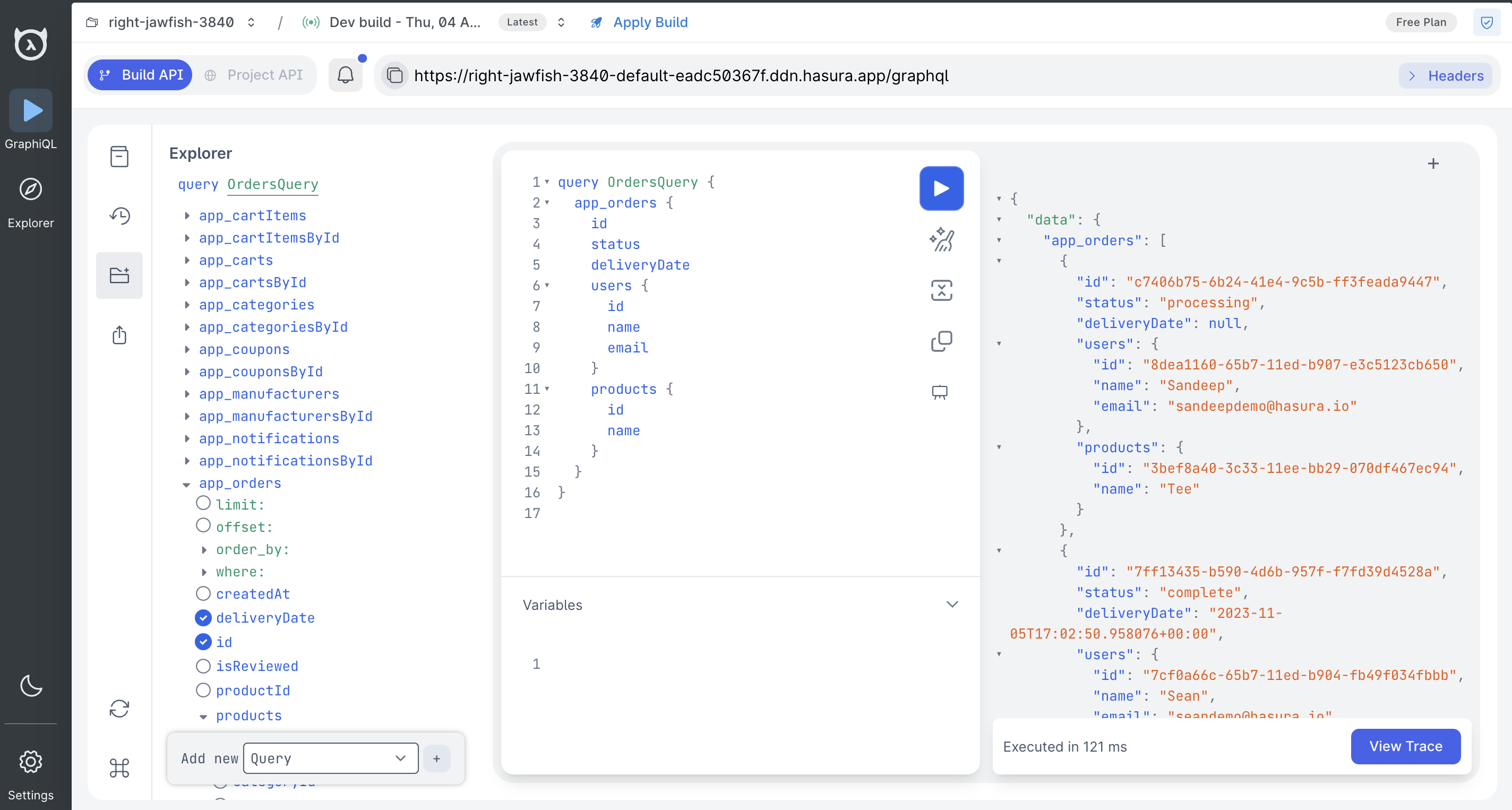
Now would be a good time to git init
If you wish to use Git for version control and want to create a starting point to which you can rewind, run the following at this point in a new tab of your terminal:
git init .git add .git commit -m "init supergraph"
What just happened?
Project configuration
When you ran the create project command, the CLI created a new project for you on Hasura DDN. It also scaffolded out
all the necessary configuration and metadata in your project's directory:
├── app├── base.supergraph.hml├── hasura.yaml└── supergraph
You can learn more about project structure by visiting our CI/CD section.
Connector deployment
You created, configured, and deployed a PostgreSQL connector to Hasura DDN! Hasura can host these for you or you can deploy them on your own infrastructure.
Models tracked
When you ran ddn dev, the CLI tracked all the tables in the PostgreSQL database as models.
Models, defined in metadata, tell our GraphQL API how to
expose collections from our data sources.
Relationships
Additionally, Hasura instantly added all foreign-key relationships from our data source to our API. This unlocks the potential for rich, deeply-nested queries that reach across different models in our API.
Next, let's see how easy it is to add authorization to your API!
Build apps and APIs 10x faster
Built-in authorization and caching
8x more performant than hand-rolled APIs