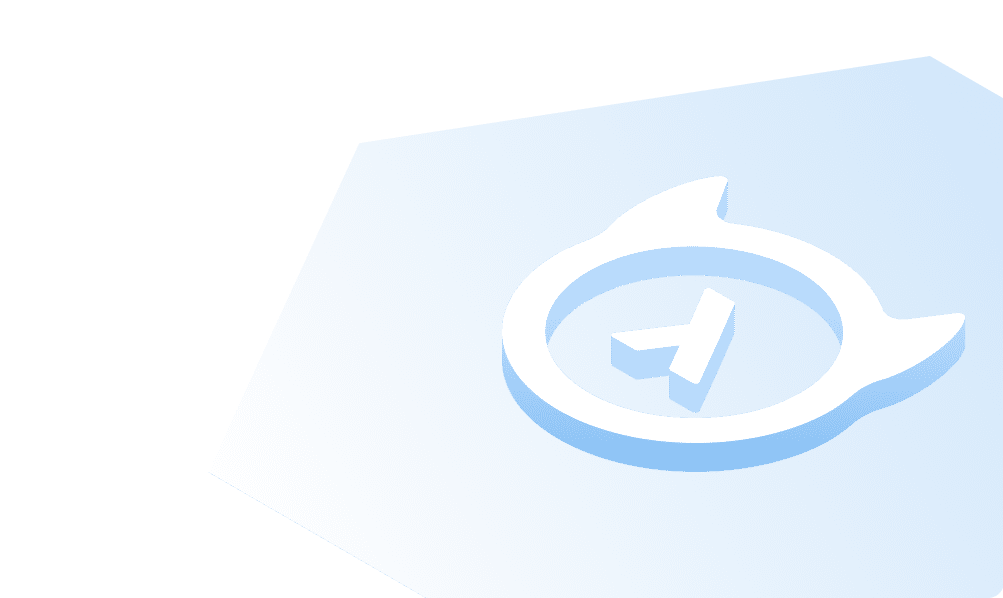This course is no longer maintained and may be out-of-date. While it remains available for reference, its content may not reflect the latest updates, best practices, or supported features.
Manage state with context
Eventually, our application will need to manage state. For example, we'll want to track the user's input and the response type they've selected. We'll also want to track whether or not the user has sent a request to the backend.
Create context
While it can be tempting to start setting state in the Input component, we'll be sharing this state across components.
In this case, we're going to reach for React's Context API.
First, let's create a new file at /app/utilities/context.tsx:
"use client";import { ReactNode, useState, useContext, createContext } from "react";
Then, we'll create a new provider we can use to wrap our app in:
"use client";import { ReactNode, useState, useContext, createContext } from "react";interface AppState {query: string;setQuery: React.Dispatch<React.SetStateAction<string>>;responseType: string;setResponseType: React.Dispatch<React.SetStateAction<string>>;queryLoading: boolean;setQueryLoading: React.Dispatch<React.SetStateAction<boolean>>;isSent: boolean;setIsSent: React.Dispatch<React.SetStateAction<boolean>>;}const AppContext = createContext<AppState | null>(null);export function AppWrapper({ children }: { children: ReactNode }) {const [query, setQuery] = useState("");const [responseType, setResponseType] = useState("near_text");const [queryLoading, setQueryLoading] = useState(false);const [isSent, setIsSent] = useState(false);const state: AppState = {query,setQuery,responseType,setResponseType,queryLoading,setQueryLoading,isSent,setIsSent,};return <AppContext.Provider value={state}>{children}</AppContext.Provider>;}export function useAppContext(): AppState {const context = useContext(AppContext);if (!context) {throw new Error("useAppContext must be used within an AppWrapper");}return context;}
This is the first time we've encountered interfaces in TypeScript. Interfaces are a way to define the shape of an
object. In this case, we're defining the shape of our AppState object. This object will contain all of the state we
want to track in our application. Additionally, we're using the ReactNode type to define the type of the children
prop. This is a special type that allows us to pass any valid JSX as a prop.
Wrap the app in context
Next, inside app/layout.tsx, we need to wrap our app in the AppWrapper component. The new app/layout.tsx should
look like this:
import "./globals.css";import { Inter } from "next/font/google";import { ApolloWrapper } from "./utilities/ApolloWrapper";import { AppWrapper } from "./utilities/context";const inter = Inter({ subsets: ["latin"] });export const metadata = {title: "People Pleasers | The most pleasing HR service in the world",description: "Ask your AI assistant to find the perfect candidate and save you time and money",};export default function RootLayout({ children }: { children: React.ReactNode }) {return (<html lang="en"><body className={inter.className}><AppWrapper><ApolloWrapper>{children}</ApolloWrapper></AppWrapper></body></html>);}
Use context
Now, we can import this context into any component and use it to track state. We'll begin with the Input component and
import it like this:
"use client";import { useAppContext } from "../utilities/context";
Note: we're also turning Input into a client component. By default, in Next.js 13 , all components are RSCs.
Before then destructuring the needed variables and their methods:
const { query, setQuery, responseType, setResponseType, queryLoading, setQueryLoading, isSent, setIsSent } =useAppContext();
Equipped with this context, we can now add the functionality we want to the Input component.
Build apps and APIs 10x faster
Built-in authorization and caching
8x more performant than hand-rolled APIs