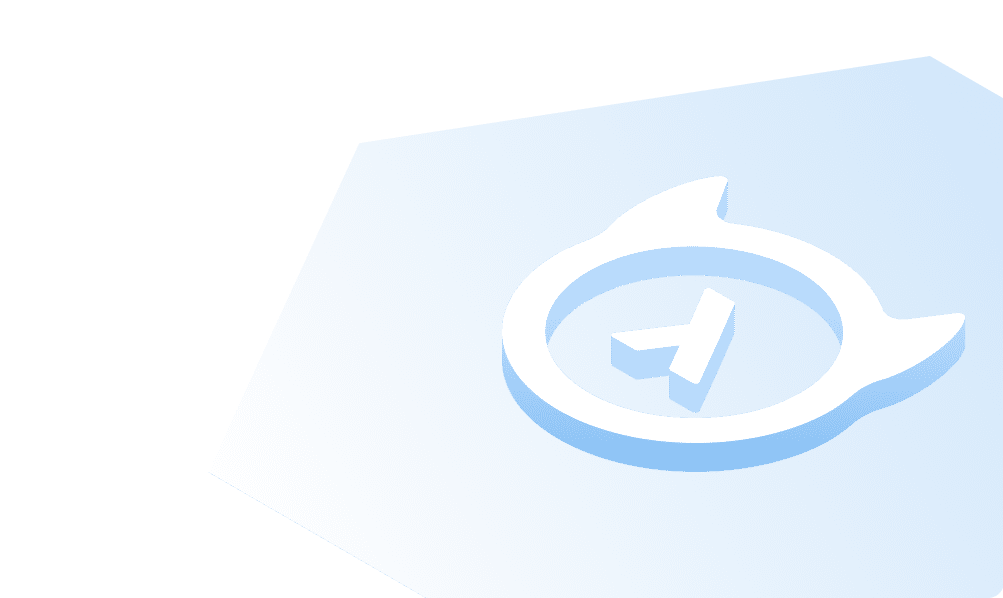This course is no longer maintained and may be out-of-date. While it remains available for reference, its content may not reflect the latest updates, best practices, or supported features.
Connect Weaviate to Hasura
With our local data sorted, we now need to connect our Weaviate instance to Hasura. This will allow us to query our vectorized data.
Add the Weaviate agent
Back in the Hasura Console, head to Data and click on Manage in the left-hand sidebar and then expand
Data Connector Agents. Then, add the Weaviate agent as shown in the image:
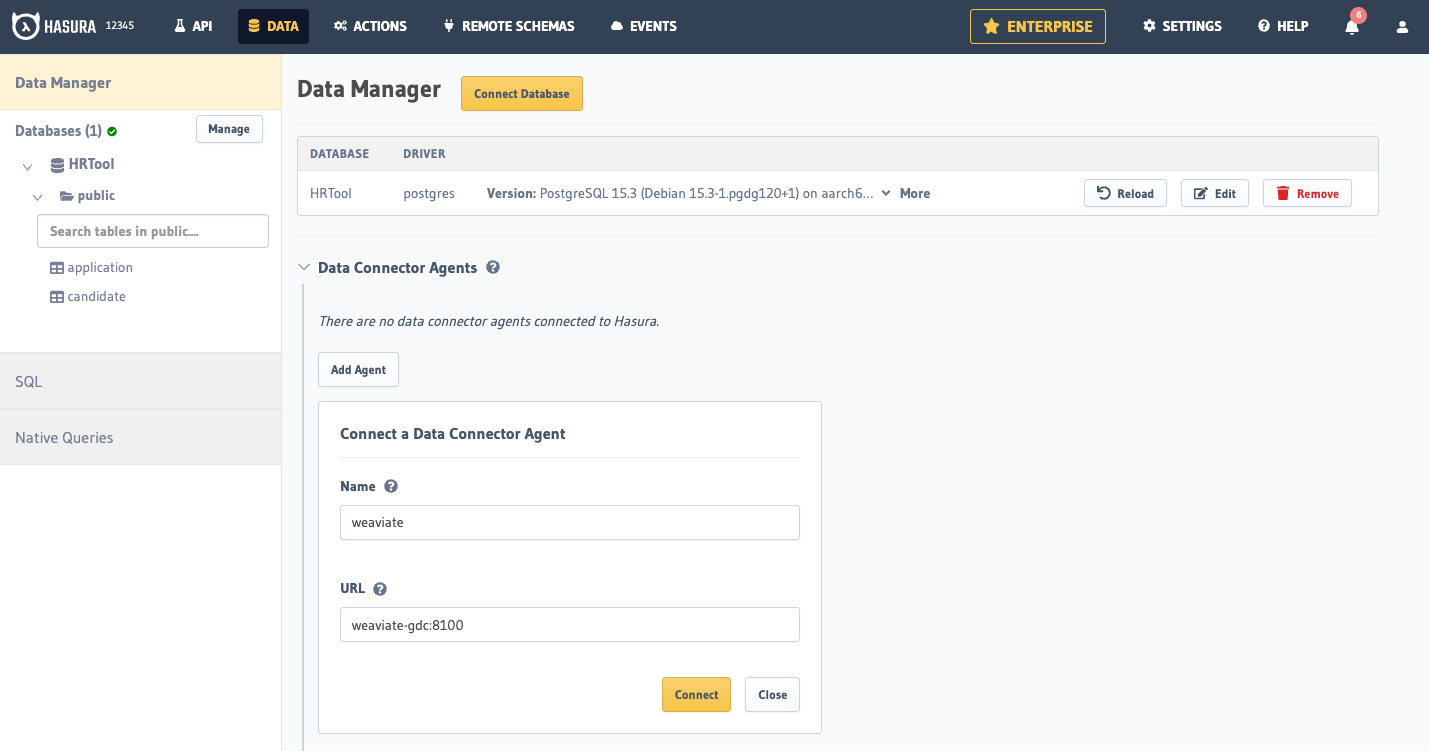
Then, click on Connect Database and add your Weaviate instance's connection details:
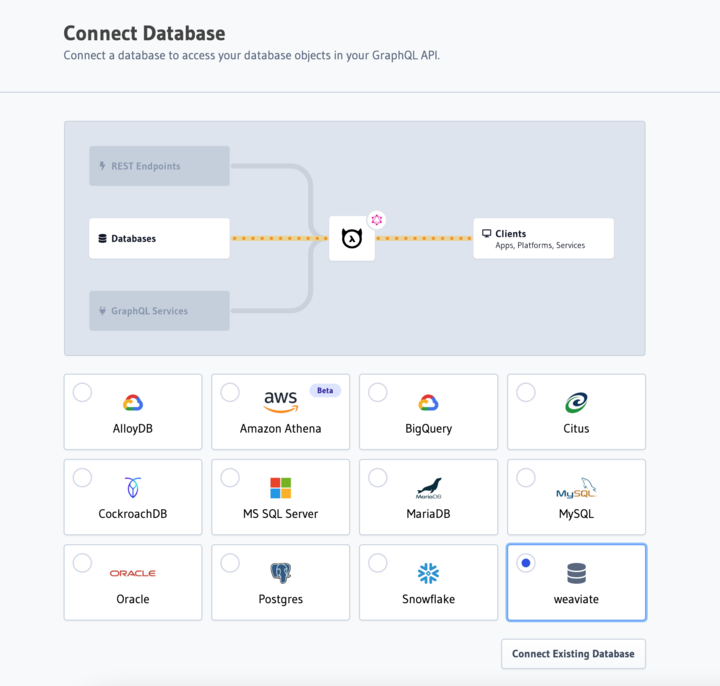
You'll need to enter Resume for your Database Name, your Weaviate apiKey, the host of your Weaviate instance
(which is the endpoint without https), and the scheme which should be https.
Track our Schema
Under Data > Resumes, track the Resume table:
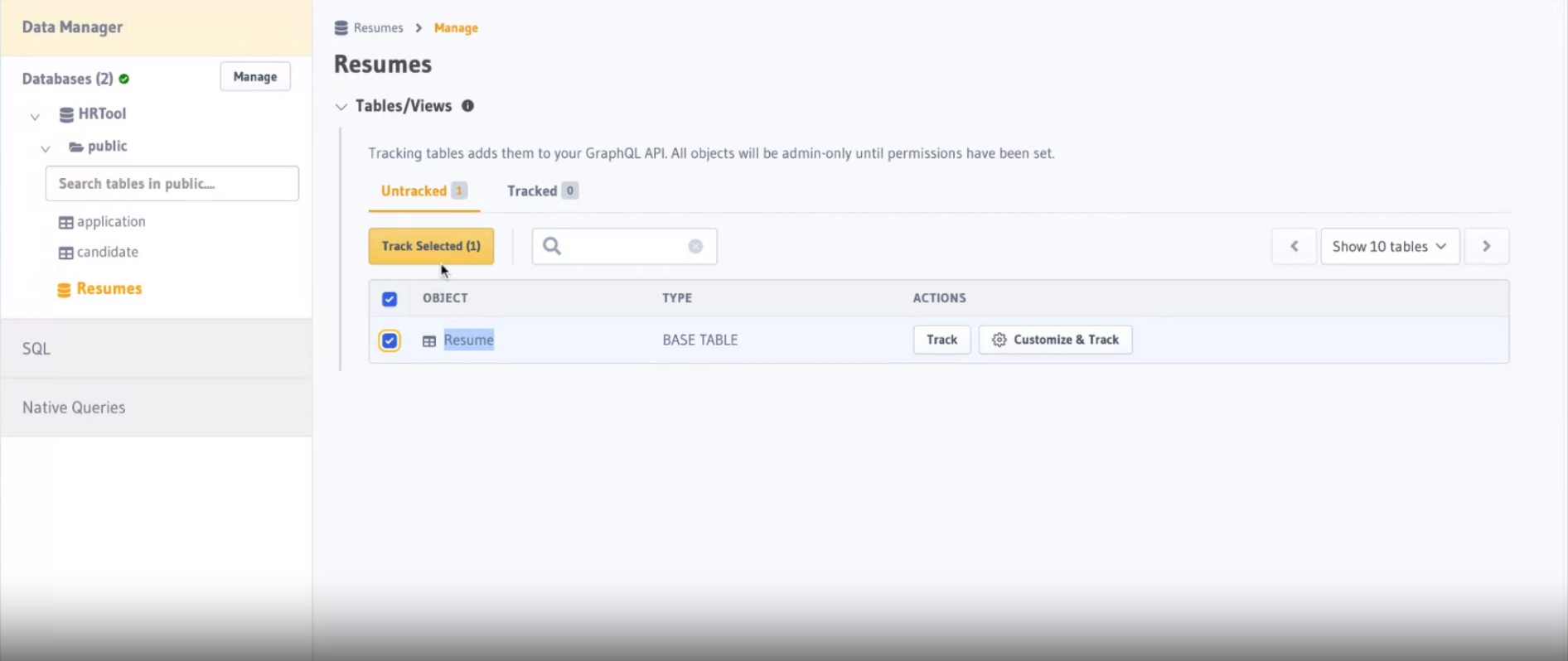
Like before, this will expose the Resume table to our GraphQL API. All that's left is to create a remote relationship
and we'll be querying our vectorized data in no time!
Build apps and APIs 10x faster
Built-in authorization and caching
8x more performant than hand-rolled APIs