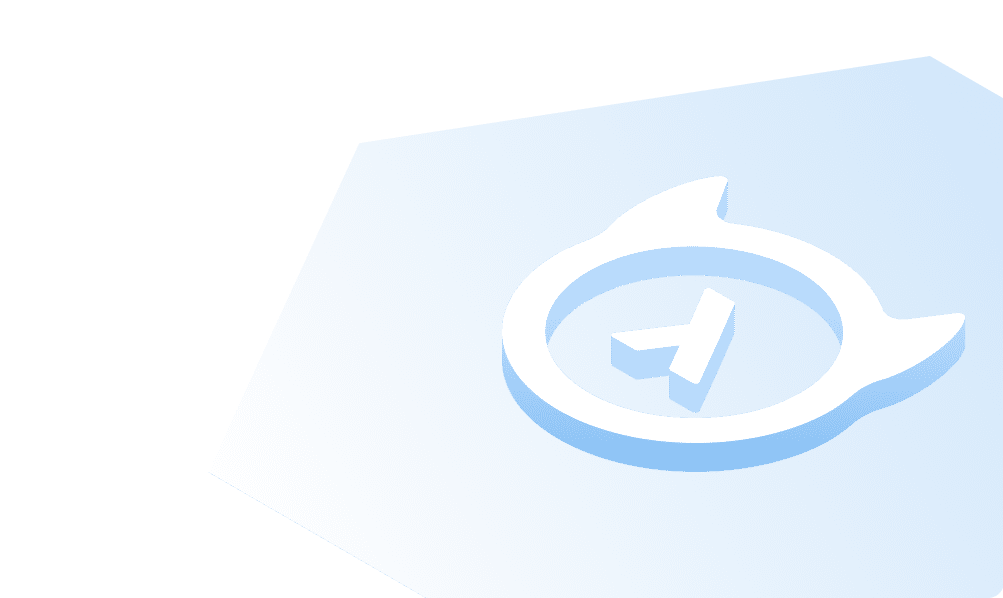This course is no longer maintained and may be out-of-date. While it remains available for reference, its content may not reflect the latest updates, best practices, or supported features.
Add functionality to the frontend
We want our service to be engaging so users will want to use it. We're going to add a few things to make it more engaging, such as placeholder text that rotates and suggests different things to ask, and a toggle that allows users to switch between different types of results. We'll also use the state we've created to add dynamic styling to our UI and help to create a rich and engaging experience.
The placeholder text
First, let's import the useState, useEffect, and ChangeEvent hooks from React at the top of the
app/components/Input.tsx file:
import { useState, useEffect, ChangeEvent } from "react";
These hooks will allow us to create state variables and update them when certain events occur.
Then, inside the Input() function, let's create a state variable that will hold the placeholder text's index, along
with a series of placeholders to cycle through:
const [placeholderIndex, setPlaceholderIndex] = useState(0);const [placeholders, setPlaceholders] = useState(["Which candidates have the most management experience?","Which manager is available for an interview?","Which resumes mention payroll experience?","Who lists communication skills on their resume?",]);
We'll also need a function that will cycle through the array of placeholders. We can utilize useEffect to call this
function every 3 seconds:
function changePlaceholder() {setPlaceholderIndex((placeholderIndex + 1) % placeholders.length);}useEffect(() => {const interval = setInterval(() => {changePlaceholder();}, 3000);return () => clearInterval(interval);}, [placeholderIndex]);
Finally, let's update the input to use the state variable:
<inputclassName="rounded-lg border w-full p-4 border-gray-300 focus:outline-none focus:ring-2 focus:ring-gray-200 focus:border-transparent"type="text"placeholder={placeholders[placeholderIndex]}/>
At this point, you should see the placeholder text change every 3 seconds 🥳
The toggle
We'd like to have the toggle switch between different types of results. We already have a state variable called
responseType that defaults to near_text, which is the default type of result that VectorDB returns. We'll also need
a function to update this state variable whenever the toggle is clicked:
function handleToggle() {setResponseType(responseType === "near_text" ? "full_text" : "near_text");}
Then, we'll need to update the toggle to use this state variable:
<input id="toggle" className="hidden" type="checkbox" onChange={() => handleToggle()} />
At this point, our toggle should be working, but we need to style and animate it. Tailwind allows us to conditionally
apply classes using the className prop of the toggle's label, so we can update the toggle to use the following:
<labelclassName={`flex items-center cursor-pointer w-12 h-6 rounded-full p-1 transition-all ease-in-out duration-200 ${responseType === "full_text" ? "bg-indigo-500" : "bg-gray-300"}`}htmlFor="toggle">
And then the position of the toggle along the x-axis:
<divclassName={`bg-white w-4 h-4 rounded-full shadow-md transform duration-200 ease-in-out ${responseType === "full_text" ? "translate-x-6" : "translate-x-0"}`}/>
Now, clicking the toggle will both change the state variable and update the UI to reflect the change.
The query
The last thing to configure is the query. We'll need to update the query variable's value to match whatever a user is
typing in the input. We can do this by first adding a handleChange() function:
function handleChange(event: ChangeEvent<HTMLInputElement>) {setQuery(event.target.value);}
And then updating the onChange prop of the input:
<inputclassName="rounded-lg border w-full p-4 border-gray-300 focus:outline-none focus:ring-2 focus:ring-gray-200 focus:border-transparent"type="text"placeholder={placeholders[placeholderIndex]}onChange={(e) => handleChange(e)}/>
Build apps and APIs 10x faster
Built-in authorization and caching
8x more performant than hand-rolled APIs