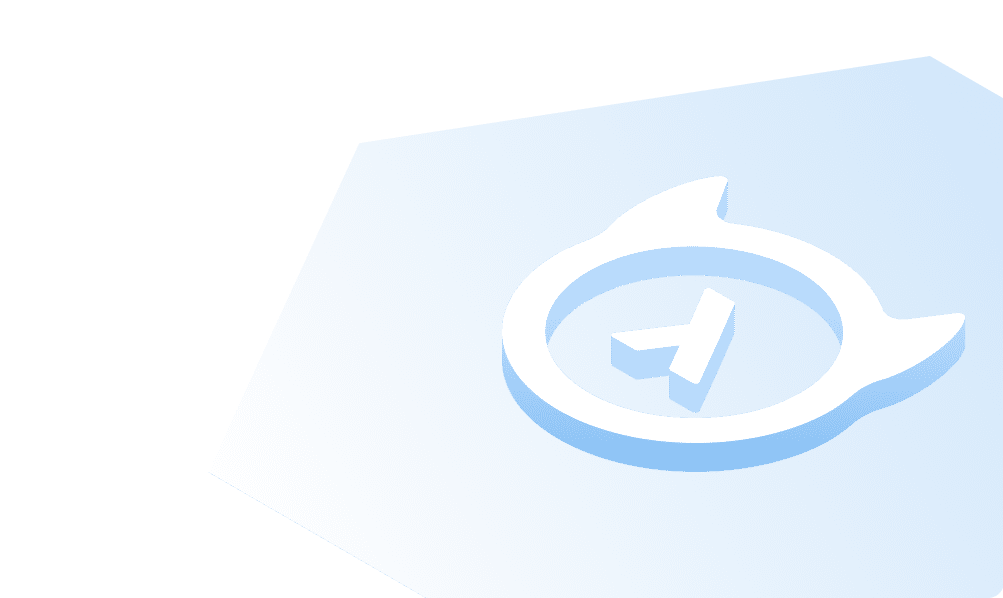This course is no longer maintained and may be out-of-date. While it remains available for reference, its content may not reflect the latest updates, best practices, or supported features.
Clone repository and run Docker
Clone the starter
We've created a starter for you to use as a base for this tutorial. Clone the starter from GitHub:
git clone https://github.com/hasura/ai-workshop-hasuracon23.git
Then, head into the directory:
cd ai-workshop-hasuracon23
Next, we'll need to use git-lfs to pull down the large files in the repository. If you don't have git-lfs,
install it globally and then run the following command to install it on the repository:
git lfs install
Next, pull down the large files:
git lfs pull
Set the right variable for your system
Our docker-compose file references a variable called ARCH which can be set to either arm64 or amd64. This variable
is used to pull the right images for your system. If you're running on an M1 or M2 Mac, you'll want to set this variable
to arm64. If you're running on an Intel Mac, you'll want to set this variable to amd64:
# For M1/M2 Macsexport ARCH="arm64"# For Intel Macsexport ARCH="amd64"
Start the containers
Next, we'll need to start the containers for the application. We'll use Docker Compose to start the containers. From the root of the repository, run the following commands in sequence:
docker load < hasura-image-arm64.tar.gzdocker load < weaviate-gdc-image-arm64.tar.gzdocker compose up -d
The first two commands will load the images for Hasura and VectorDB into Docker. The last command will start the containers for the application. You should see output similar to the following after all of the containers have started:
⠿ Container ai-workshop-hasuracon23-handlers-1 Started⠿ Container ai-workshop-hasuracon23-postgres-1 Started⠿ Container ai-workshop-hasuracon23-weaviate-gdc-1 Started⠿ Container ai-workshop-hasuracon23-graphql-engine-1 Started
At this point, you're ready to shape your data and configure your Postgres instance!
Build apps and APIs 10x faster
Built-in authorization and caching
8x more performant than hand-rolled APIs