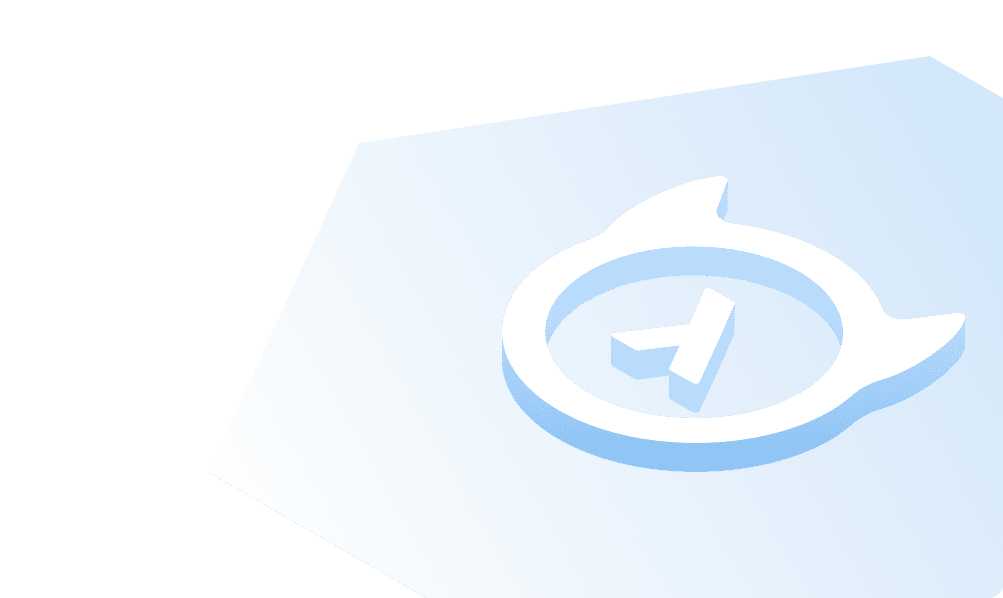Database
This page shows how to create and drop a database in MS SQL Server Management Studio (SSMS) using Transact-SQL on a Windows2019 Server.
Prerequisite
- MS SQL Server
- SQL Server Management Studio
Create a database using T SQL
Syntax
CREATE DATABASE database_name;
- Open SSMS and connect to the Database Engine.
- Click New Query from the top ribbon bar.
- In the Query editor, enter the following command and then press Execute.
CREATE DATABASE HASURA;GO
- GO is not a T-SQL statement. It is a command that indicates the end of a batch of T-SQL statements to Server utilities.
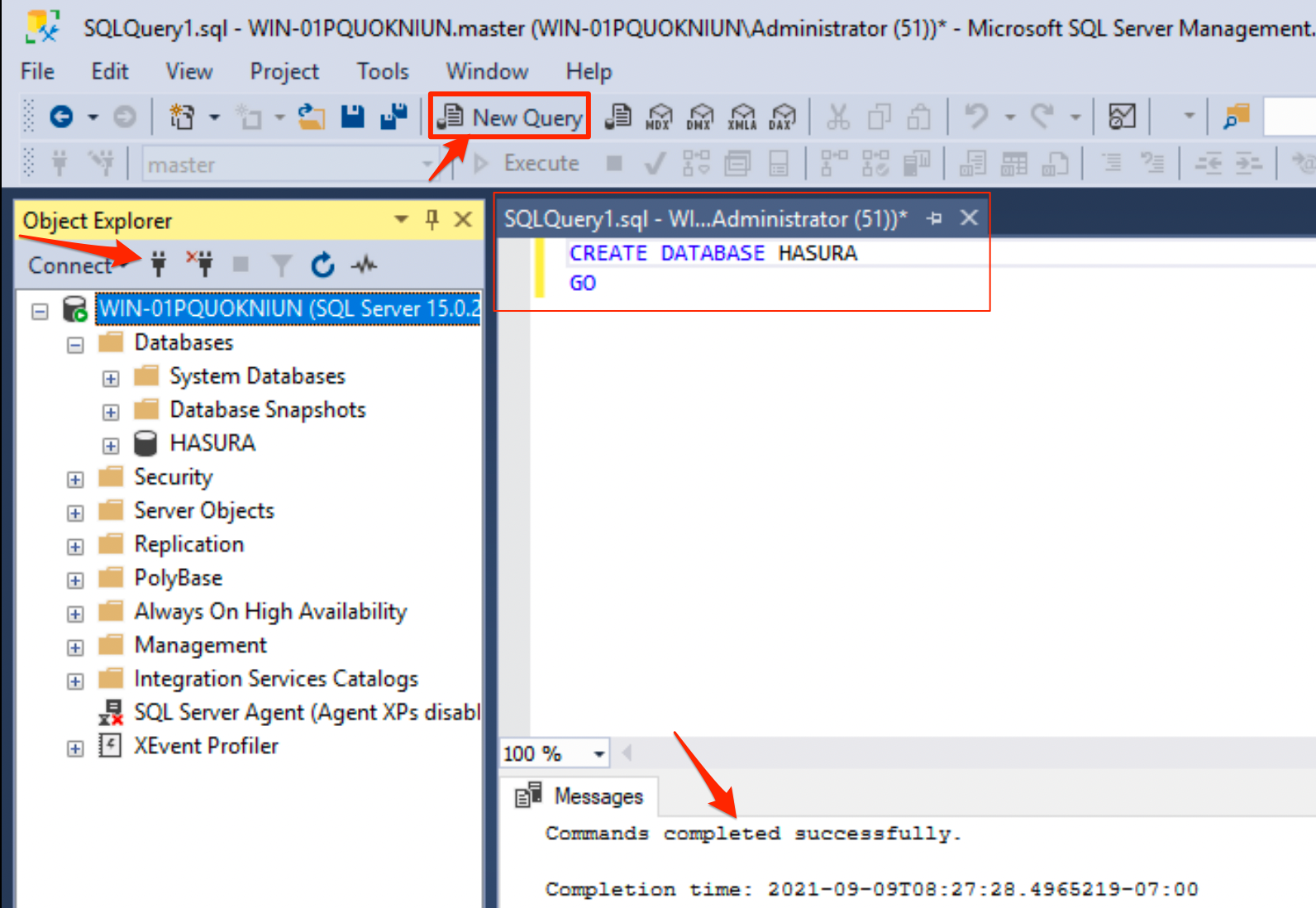
Expand Databases in the Object Explorer on the left, the database HASURA is displayed.
Note: If the new database is not displayed automatically, click the Refresh icon in the Object Explorer.
Drop a Database
To drop a database from a schema or from an instance of SQL Server, run the following command:
DROP DATABASE database_name;
When you drop a database, the database is removed from the SQL Server instance.
- You cannot remove System databases.
- To drop multiple databases, you can provide a comma-separated list of database names.
Did you find this page helpful?
Start with GraphQL on Hasura for Free
Build apps and APIs 10x faster
Built-in authorization and caching
8x more performant than hand-rolled APIs