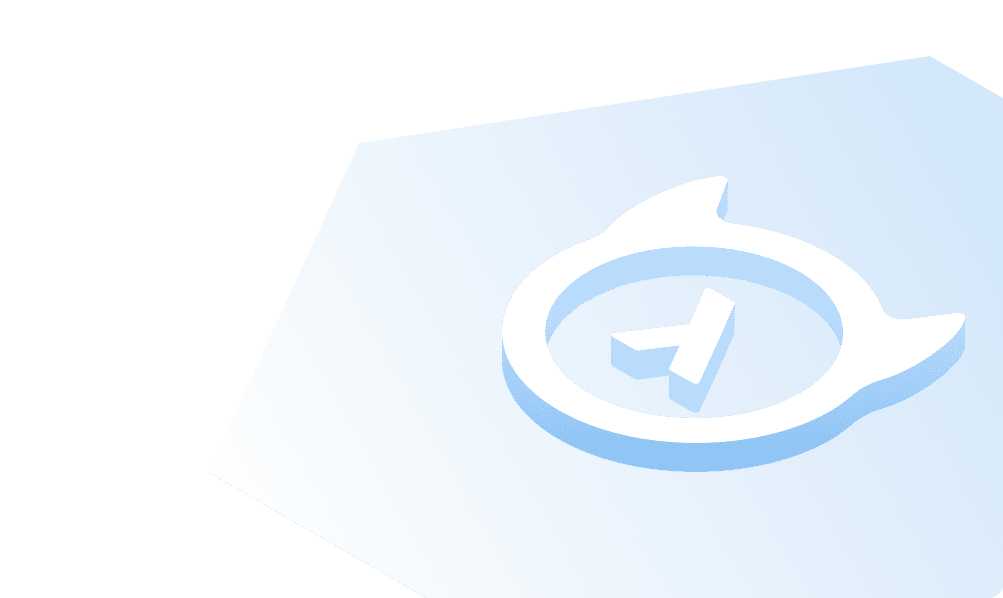Entity Relationship Model(ER model)
Entity-Relationship (ER) model is a visual representation of the table’s structure and the relationships between logically related tables.
In ER modeling the database structure is represented as a diagram known as ER diagram (ERD). An ER diagram gives a better understanding of the overall database structure. It becomes easier to map the tables, their keys, and relationships.
The ER diagram displays:
- Table structure along with the column names and their data types
- Primary and foreign key constraints
- Relationship between tables
Pre-requisite
- MS SQL Server
- SQL Server Management Studio (SSMS)
Create entities and relationships
To create an ER diagram; the tables must be logically related to one another with foreign key constraints.
--Use your databaseUSE HASURA;GO--1. Create 'COUNTRY' tableCREATE TABLE COUNTRY(CountryId INT IDENTITY PRIMARY KEY, --auto-increment primary keyCountryName VARCHAR(30),Continent VARCHAR(10),Currency VARCHAR(3));--2. Create 'DEPARTMENT' tableCREATE TABLE DEPARTMENT(DepartmentId INT PRIMARY KEY,DeptName VARCHAR(10),CountryId INT FOREIGN KEY REFERENCES dbo.COUNTRY(CountryId),);--3. Create 'EMPLOYEE' tableCREATE TABLE EMPLOYEE(EmpID INT PRIMARY KEY,EmpName VARCHAR(20) NOT NULL,DeptId INT FOREIGN KEY REFERENCES dbo.DEPARTMENT (DepartmentId) NULL);--4. Create 'FOLDER' tableCREATE TABLE FOLDER(FolderId INT NOT NULL,EmpId INT REFERENCES EMPLOYEE(EmpId),AccessType VARCHAR(5) NULL);
Create ER diagram in SSMS
- Open SQL Server Management Studio (SSMS).
- In the Object Explorer on the left, expand your database.
- Right-click on Database Diagrams, and then select New Database Diagram.
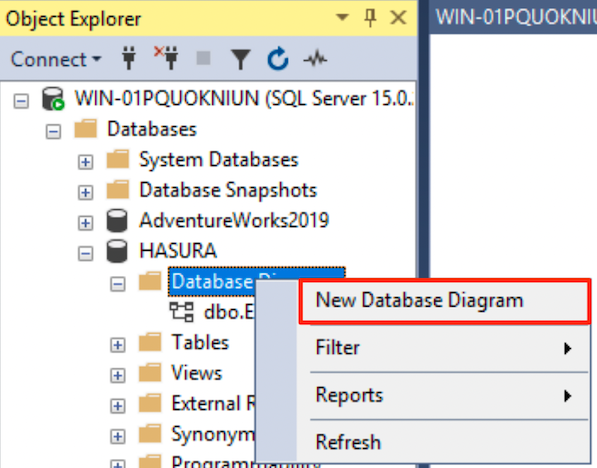
- Select the tables that you created above and then click Add.
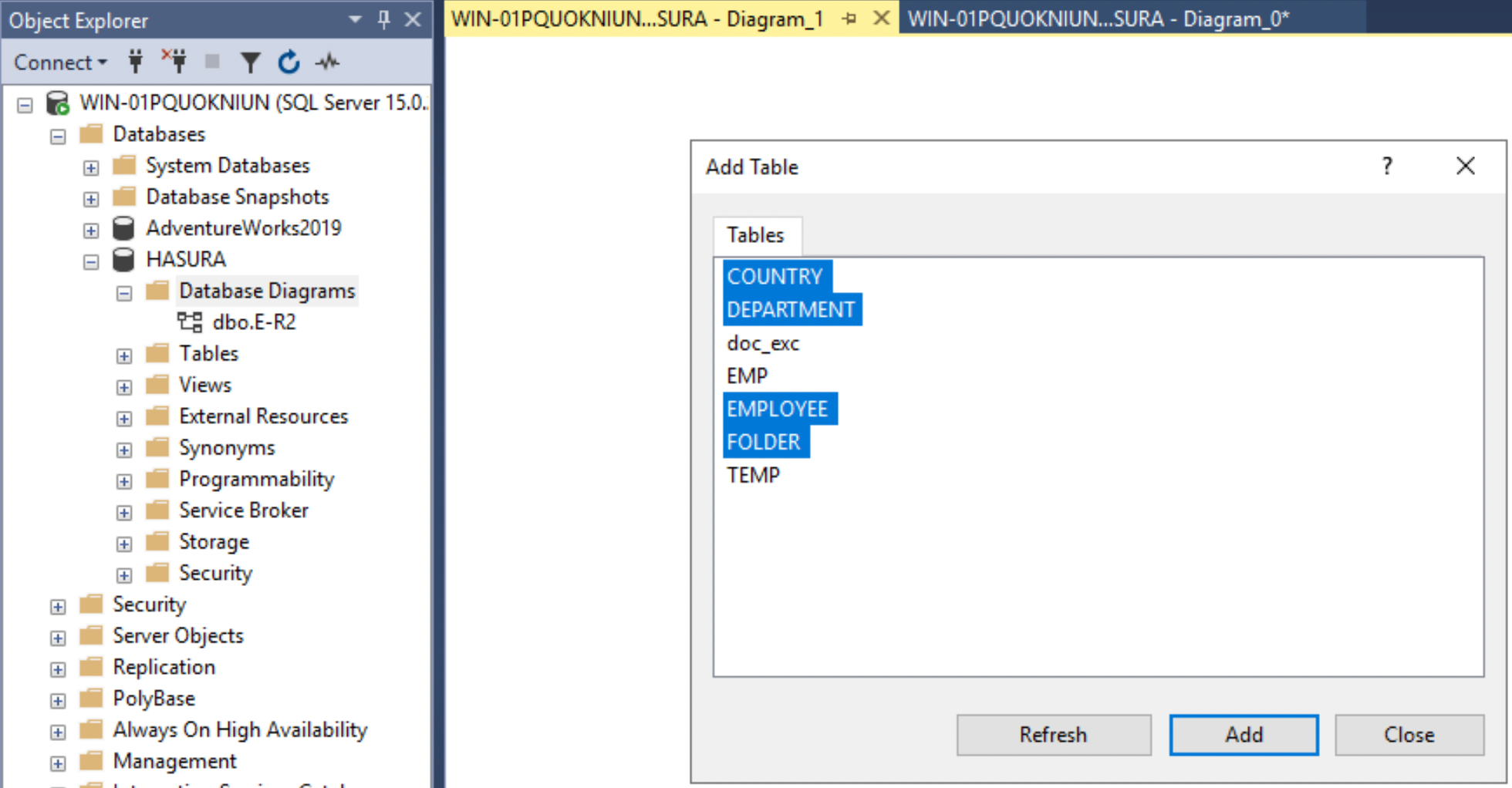
This generates the ER diagram.
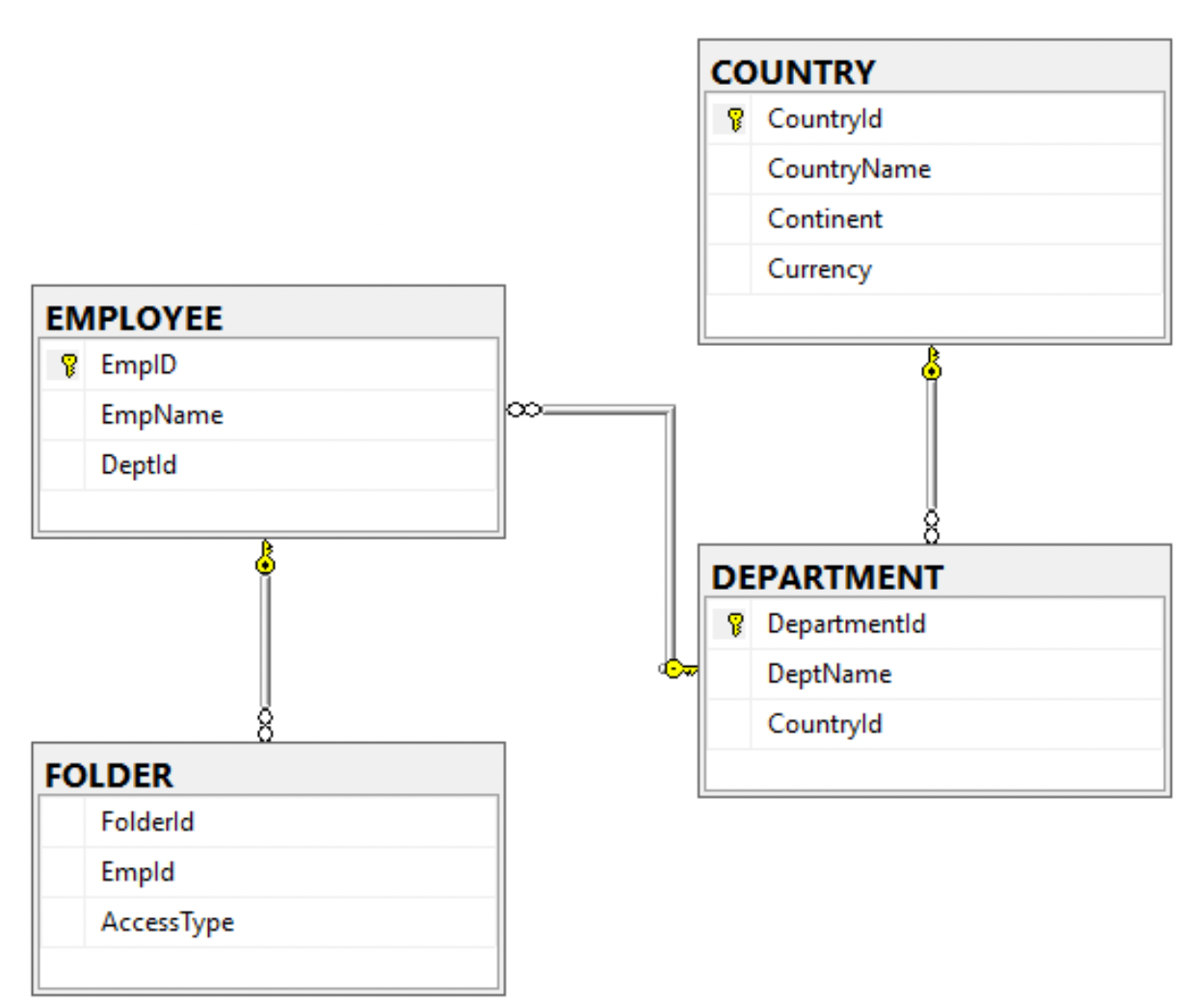
You can save and also copy the diagram to the clipboard.
Insert data
--5. Insert data into tables respecting the foreign key constraintsINSERT INTO COUNTRY VALUES('Germany', 'EUROPE', 'EUR');INSERT INTO COUNTRY VALUES('London', 'UK', 'GBP');INSERT INTO COUNTRY VALUES('India', 'ASIA', 'INR');INSERT INTO COUNTRY VALUES('California', 'USA', 'USD');INSERT INTO DEPARTMENT VALUES (29, 'R&D', 2);INSERT INTO DEPARTMENT VALUES (17, 'HR', 1);INSERT INTO DEPARTMENT VALUES (9, 'Finance', 3);INSERT INTO DEPARTMENT VALUES (4, 'Product', 4);INSERT INTO EMPLOYEE VALUES (1, 'Zuckerberg', NULL);INSERT INTO EMPLOYEE VALUES (3, 'Jobs', 17);INSERT INTO EMPLOYEE VALUES (2, 'Turing', 9);INSERT INTO EMPLOYEE VALUES (4, 'Musk', 29);INSERT INTO EMPLOYEE VALUES (5, 'Tesla', 9);INSERT INTO FOLDER VALUES(1, 1, 'Read');INSERT INTO FOLDER VALUES(1, 1, 'Write');INSERT INTO FOLDER VALUES(1, 4, 'Read');INSERT INTO FOLDER VALUES(1, 3, 'Read');INSERT INTO FOLDER VALUES(2, 4, 'Read');INSERT INTO FOLDER VALUES(2, 5, 'Write');INSERT INTO FOLDER VALUES(3, null, null);
Retrieve data from E-R modeled tables
--Retrieve only those employees that belong to a department and are assigned permissions on the foldersSELECT f.FolderId, f.AccessType, e.EmpName, d.DeptName, c.CountryName, c.ContinentFROM EMPLOYEE eINNER JOIN DEPARTMENT dON e.DeptId=d.DepartmentIdINNER JOIN COUNTRY cON c.CountryId=d.CountryIdINNER JOIN FOLDER fON f.EmpId=e.EmpId;
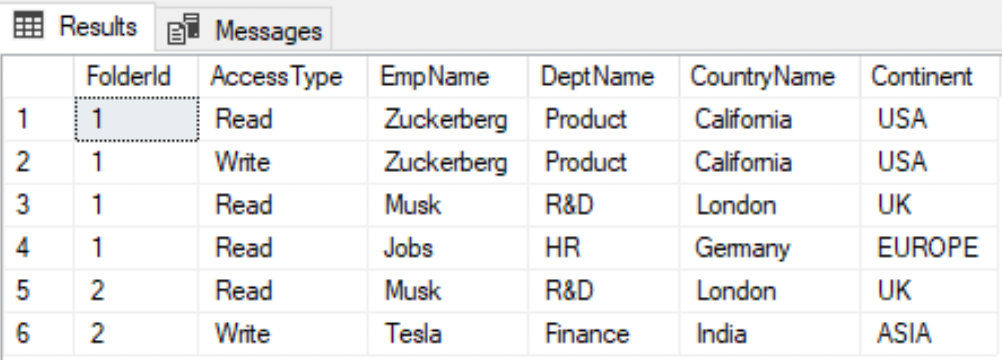
Did you find this page helpful?
Start with GraphQL on Hasura for Free
Build apps and APIs 10x faster
Built-in authorization and caching
8x more performant than hand-rolled APIs