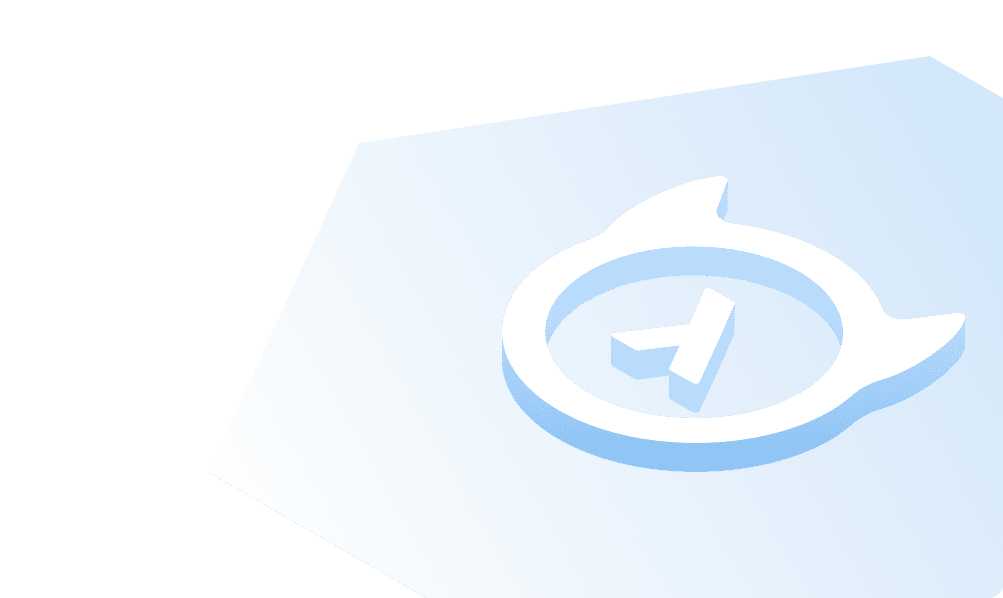Restore Database
In this section, you will restore a database from a backup file into your SQL Server database.
Pre-requisite
- MSSQL Server
- SQL Server Management Studio (SSMS)
- A database restore file stored in the default backup location. ( As explained in the download sample database section of the select page ).
Restore a database
Open SQL Server Management Studio (SSMS), and connect to your database.
In Object Explorer on the left, right-click Databases > Restore Database... to launch the Restore Database wizard.
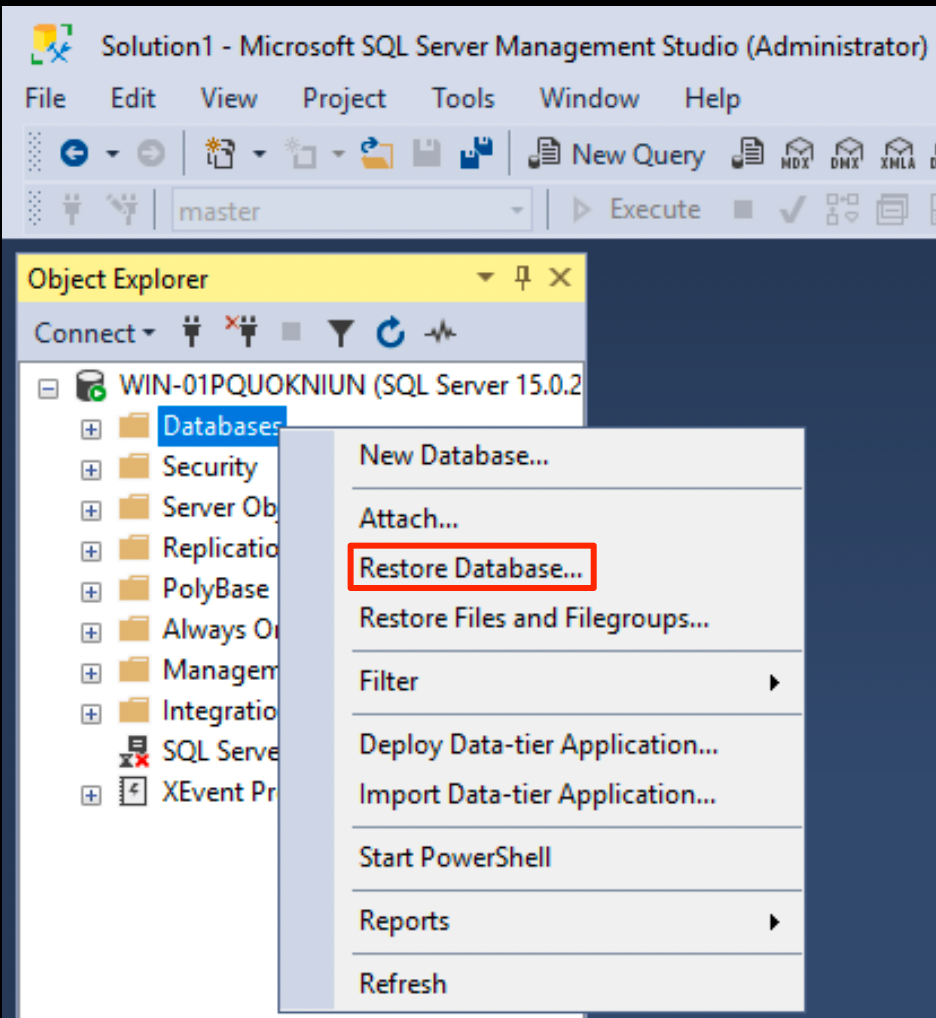 )
)Select General > Device.
Select the 3 eclipses
...next to Device.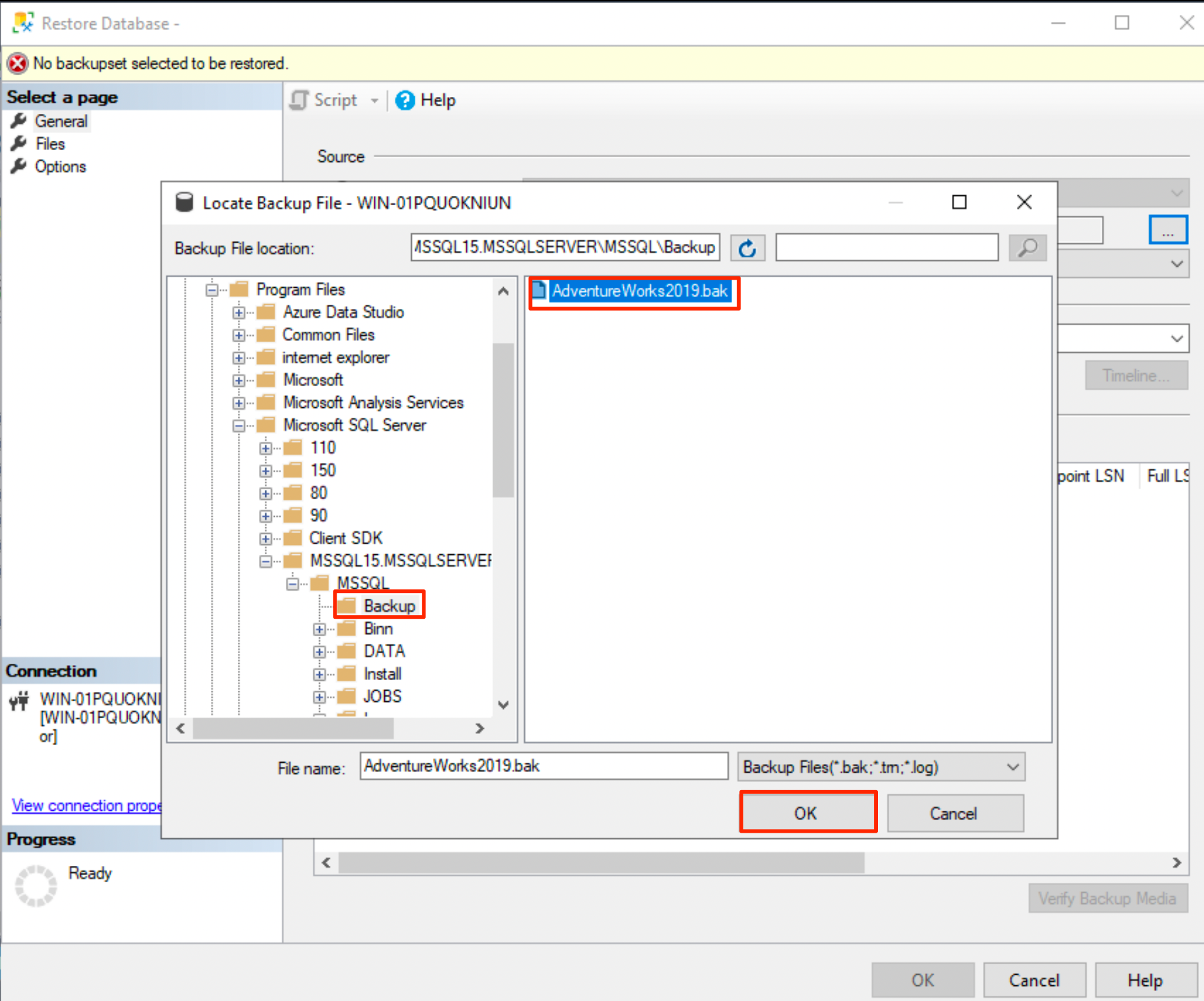
Locate the
AdventureWorks2019.bakfile from the default location, and click OK.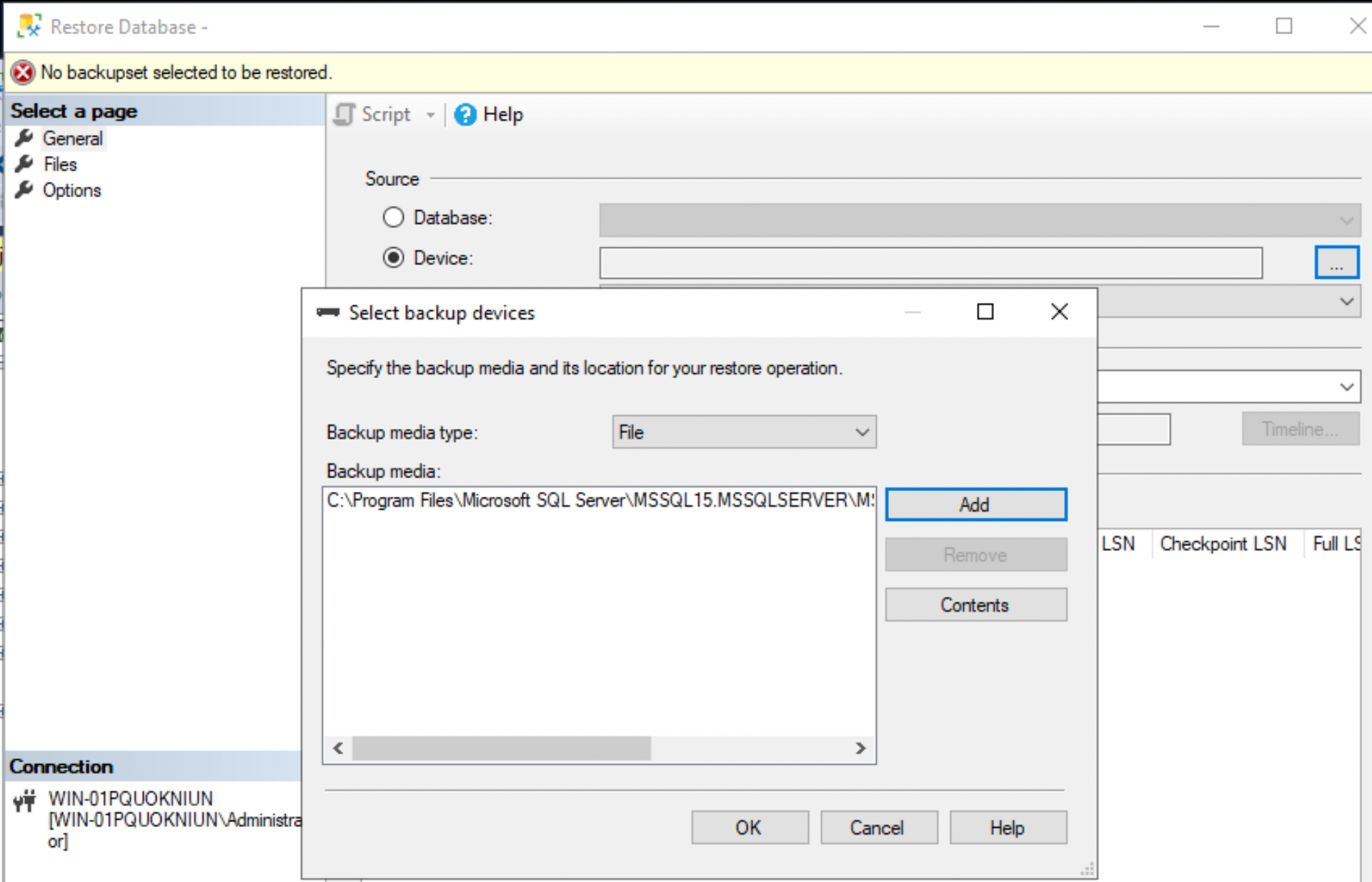
Select Add to add the Backup media file.
Click OK to confirm your database backup selection and return to the main wizard.
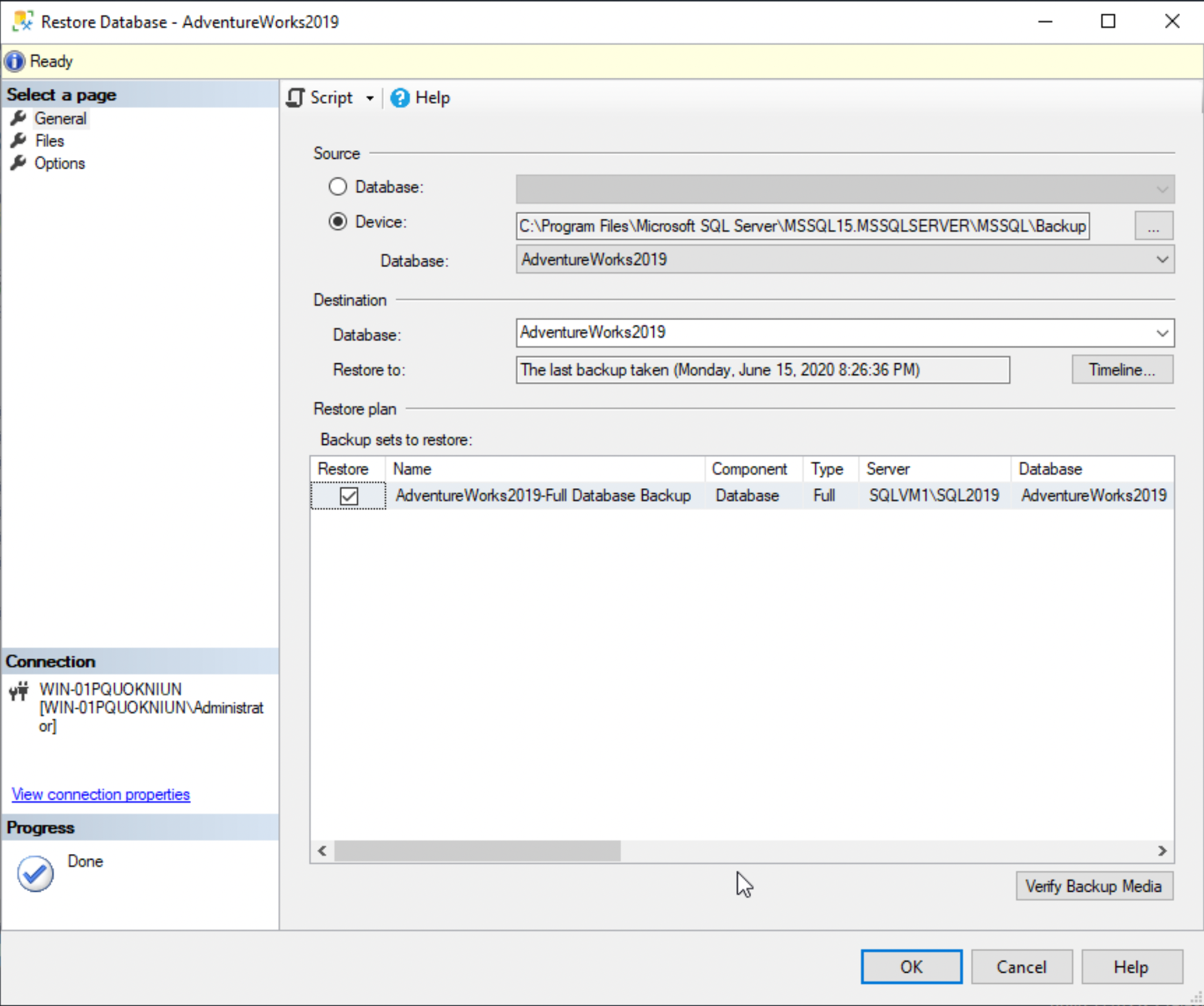
Select OK to restore your database.
AdventureWorks2019 sample database is now available in the Object Explorer.
Build apps and APIs 10x faster
Built-in authorization and caching
8x more performant than hand-rolled APIs