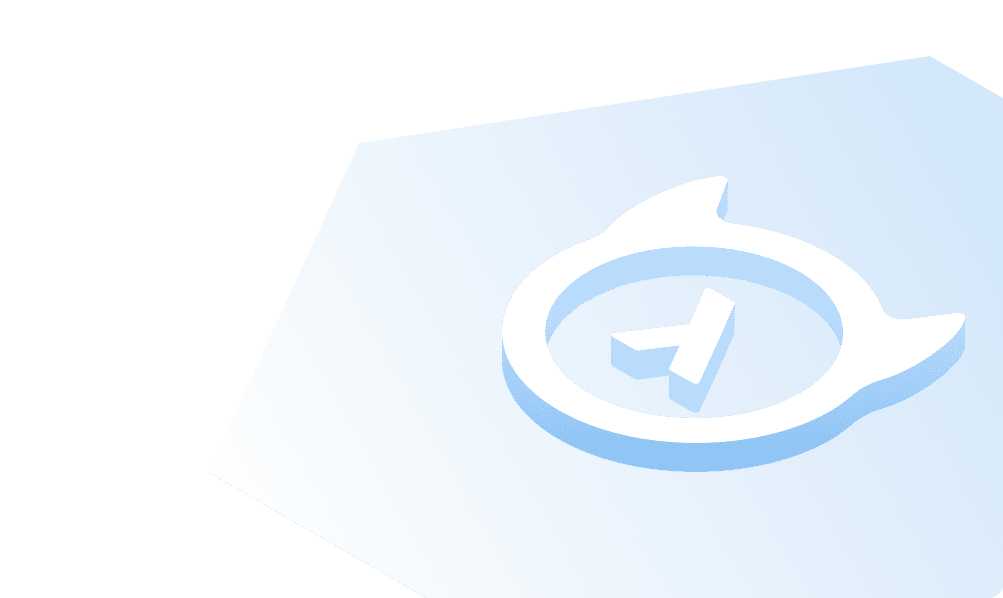MS SQL Server on Linux
This guide walks you through installing MS SQL Server 2019 on Ubuntu 16.04, and then connecting to the sqlcmd utility to run SQL queries on the database.
Prerequisite
- Ubuntu 16.04 (either Ubuntu OS or a docker Ubuntu container)
- Also refer the common Prerequisite section.
Install MS SQL Server
- Import the public repository GPG keys:
wget -qO- https://packages.microsoft.com/keys/microsoft.asc | sudo apt-key add -
- Register the Microsoft SQL Server Ubuntu repository for SQL Server 2019:
sudo add-apt-repository "$(wget -qO- https://packages.microsoft.com/config/ubuntu/16.04/mssql-server-2019.list)"
In case of an error with "missing add-apt-repository", install the package: "software-properties-common"
sudo apt-get update
sudo apt-get install software-properties-common
- Run the following commands to install SQL Server:
sudo apt-get updatesudo apt-get install -y mssql-server
Select the geographic area and the timezone.
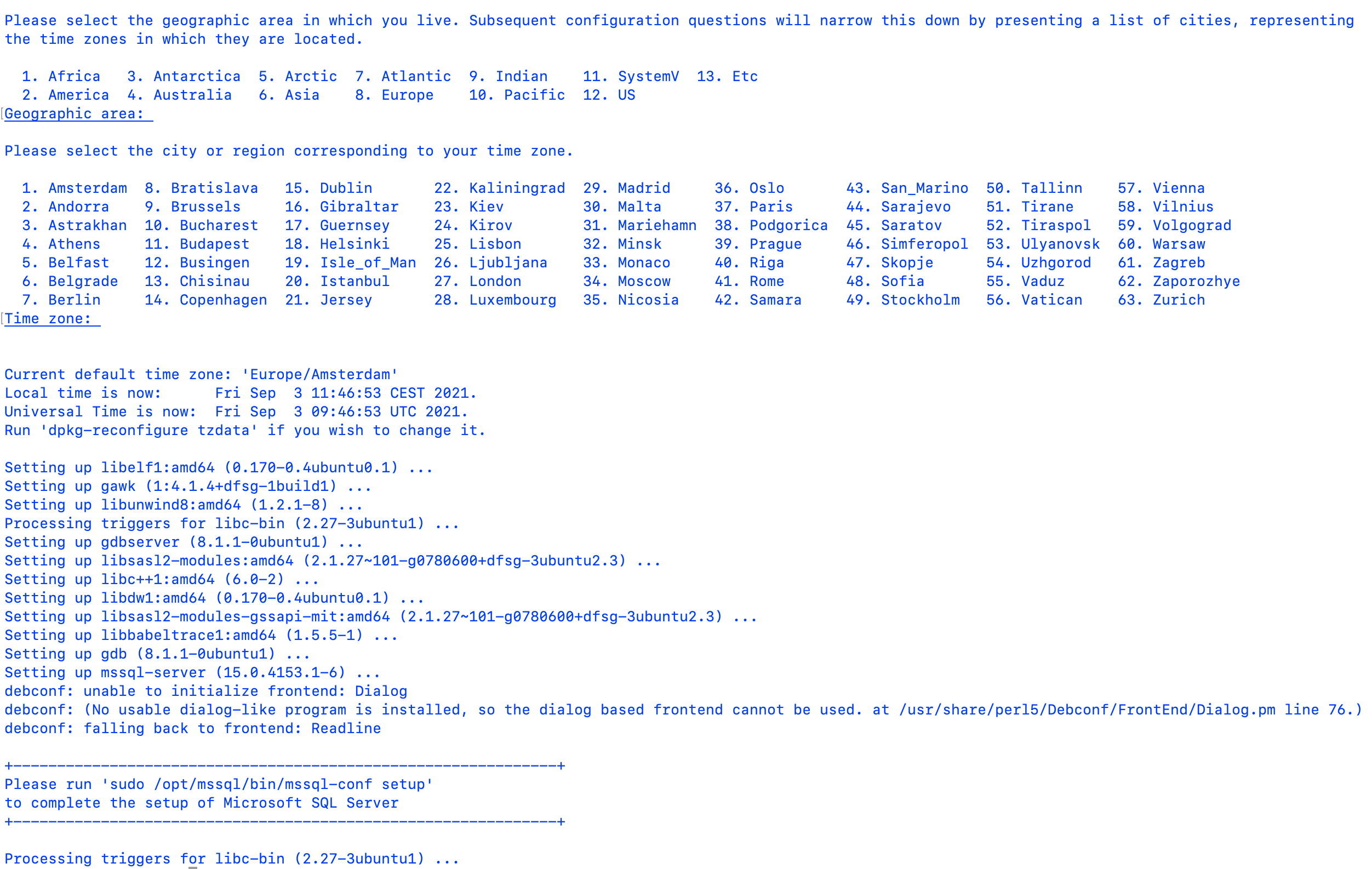
- Run the following command to complete the Microsoft SQL Server setup.
sudo /opt/mssql/bin/mssql-conf setup
Choose your edition and a strong sa (system administrator) password.
On completion of the setup, you get the message: "Setup has completed successfully. SQL Server is now starting".
- Once the configuration is done verify that the service is running:
systemctl status mssql-server --no-pager

The above message Active: active (running) confirms the installation.
At this point, SQL Server 2019 is running on your Ubuntu machine and is ready to use!
Install the SQL Server command-line tools
In Ubuntu OS, you need to use the command-line tool sqlcmd to run Transact-SQL statements on the MS SQL database.
Pre-requisite
Install curl on Ubuntu.
sudo apt-get updatesudo apt install curl
- Import the public repository GPG keys.
curl https://packages.microsoft.com/keys/microsoft.asc | sudo apt-key add -
- Register the Microsoft Ubuntu repository.
curl https://packages.microsoft.com/config/ubuntu/16.04/prod.list | sudo tee /etc/apt/sources.list.d/msprod.list
- Update the sources list and run the installation command with the unixODBC developer package.
sudo apt-get updatesudo apt-get install mssql-tools unixodbc-dev
- Optional: Add /opt/mssql-tools/bin/ to your PATH environment variable in a bash shell.
echo 'export PATH="$PATH:/opt/mssql-tools/bin"' >> ~/.bash_profile
Connect locally to SQL Server Database Engine
Run sqlcmd utility as:
sqlcmd -S localhost -U SA -P '<YourPassword>'
where,
-S: SQL Server name (localhost) to connect locally-U: user name (SA)-P: password entered during setup.
If successful, you should get to the sqlcmd command prompt: 1>
You can now enter your T-SQL commands to connect and transact with the database from Linux.
Build apps and APIs 10x faster
Built-in authorization and caching
8x more performant than hand-rolled APIs