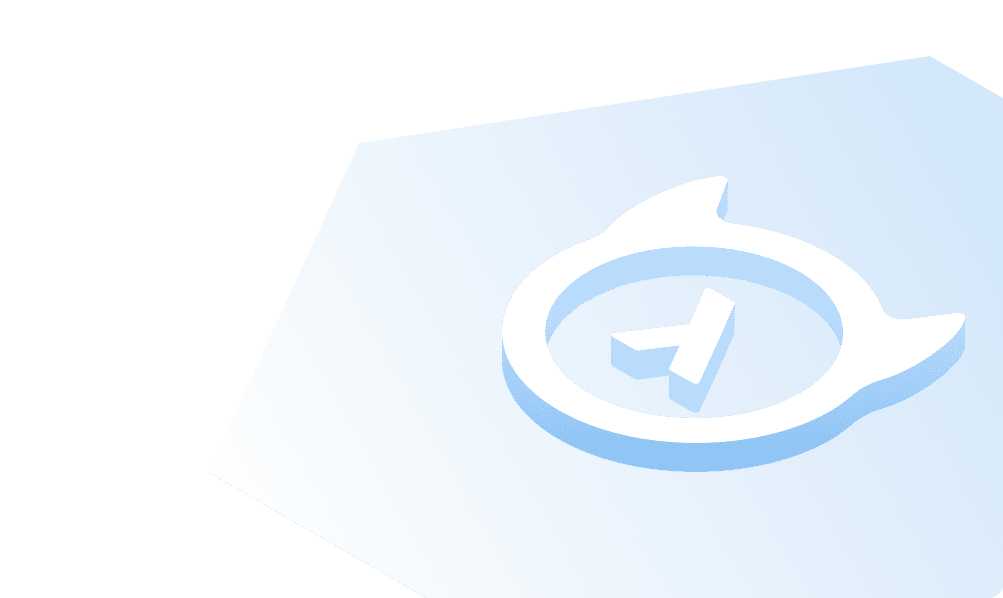UPDATE
The page explains how to update the existing data in a table with the UPDATE (DML) T-SQL command.
Pre-requisite
- MS SQL Server
- SQL Server Management Studio (SSMS)
- Create/restore a Database (AdventureWorks2019)
- Create a table, and insert some data into the table.
Syntax
UPDATE <table_name>SET <column1>=<value1>WHERE <column2>=<value2>
where,
- table_name: Name of the table to update
- column1: Name of the column to be updated
- value1: The new value to be updated.
- column2: column name to filter the search
- value2: The existing value to be searched to filter the row
Before you begin
Install and restore the 'AdventureWorks2019' sample database. Create a backup table from another table as:
USE AdventureWorks2019;GOSELECT *INTO PRODUCTION.PRODUCT_BACKUPFROM PRODUCTION.PRODUCT;
Retrieve all columns/rows from the table.
SELECT * FROM PRODUCTION.PRODUCT_BACKUP;
UPDATE table
The UPDATE table allows you to update single/multiple rows in a table.
--Update all rows with the current date and timeUPDATE PRODUCTION.PRODUCT_BACKUP SET ModifiedDate = GETDATE();
--Update the color for certain products with the `WHERE` clauseUPDATE Production.Product_backupSET Color = 'Metallic Red'WHERE Name LIKE 'Road-250%' AND Color = 'Red';
--Update the value based on calculation on another columnUPDATE Production.Product_backupSET ListPrice = ListPrice * 2;
Did you find this page helpful?
Start with GraphQL on Hasura for Free
Build apps and APIs 10x faster
Built-in authorization and caching
8x more performant than hand-rolled APIs